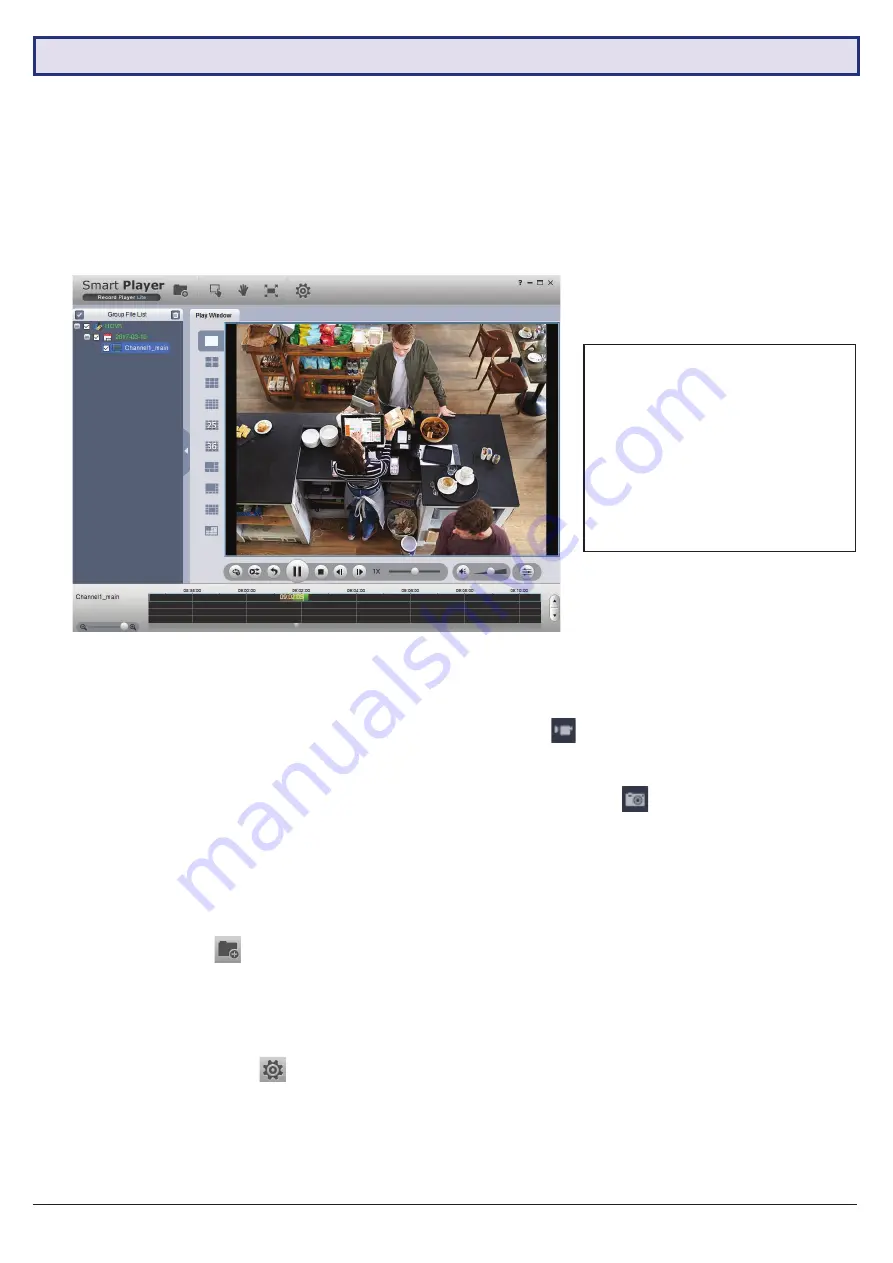
Visit
www.vip-vision.com
for full user manual and support
15
5.2 Viewing Footage on a Computer
The following details instructions for viewing footage on Windows or Mac personal computers. Video conversion may
need to take place for viewing on other devices, eg: smartphones, tablets, etc.
Now you have backed up footage to a USB device in .DAV or .MP4 format, you are ready to view on a personal computer.
• .DAV footage
can be viewed using the
Smart Player Lite
program.
• .MP4 footage
can be directly viewed using most players, including Windows Media Player & VLC Media Player
Choose which section to proceed with based on what file type you backed up in Section 5.1.
5.2.1 Viewing .DAV Video Files on PC with
Smart Player Lite
5.2.2 Viewing .MP4 Video Files
1.
The .DAV file format is playable only by your NVR
or the
Smart Player
Lite
media player and cannot
be played on mainstream media players without file
type conversion.
2. To view .DAV footage in Smart Player Lite, either
click the
Add Files
button and select the file,
or drag & drop the file onto a selected play window.
3.
Using the .DAV file, Smart Player Lite adds
functionality similar to your NVR in footage playback,
such as synchronous playback of multiple channels.
4. Open the
Options menu
. Here, you can set
the directories and formats for saved snapshots
(.BMP/.JPG) and videos (.DAV/.AVI). You can also
adjust video aspect ratio and other options.
The .MP4 file format is a common video format,
compatible with Windows Media Player and most other
video players.
.MP4 videos can also be played by
VLC Media Player
.
This free open source player is available across many
platforms, including:
• Desktop:
Windows, Mac OS and Linux
• Mobile:
Android and iOS
1. Access your USB device and open your backup
.MP4 footage video using one of the media players
mentioned above.
2.
.MP4 files
cannot
be viewed using Smart Player Lite.
They do not retain time/date data like .DAV files.
Fig. 5.3:
Footage playback using the included Smart Player Lite for Windows
5. You can
export clips
by pressing the
Record
button
once to begin recording, then again to
end recording.
6. Similarly, you can
take snapshots
by pressing the
Snapshot button
once.
Note: Smart Player Lite
is automatically copied onto
the USB device when performing footage backup from
the NVR.
The included Smart Player Lite is for
Windows only.
Smart Player Lite is for viewing
recorded footage only. For CCTV
liveview from your PC, use SmartPSS.
You can download both
SmartPSS
and
Smart Player (MacOS)
from
www.vip-vision.com
.




















