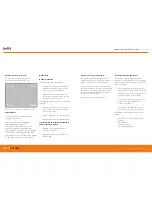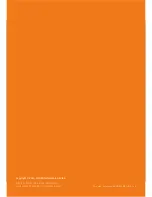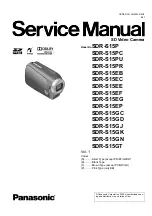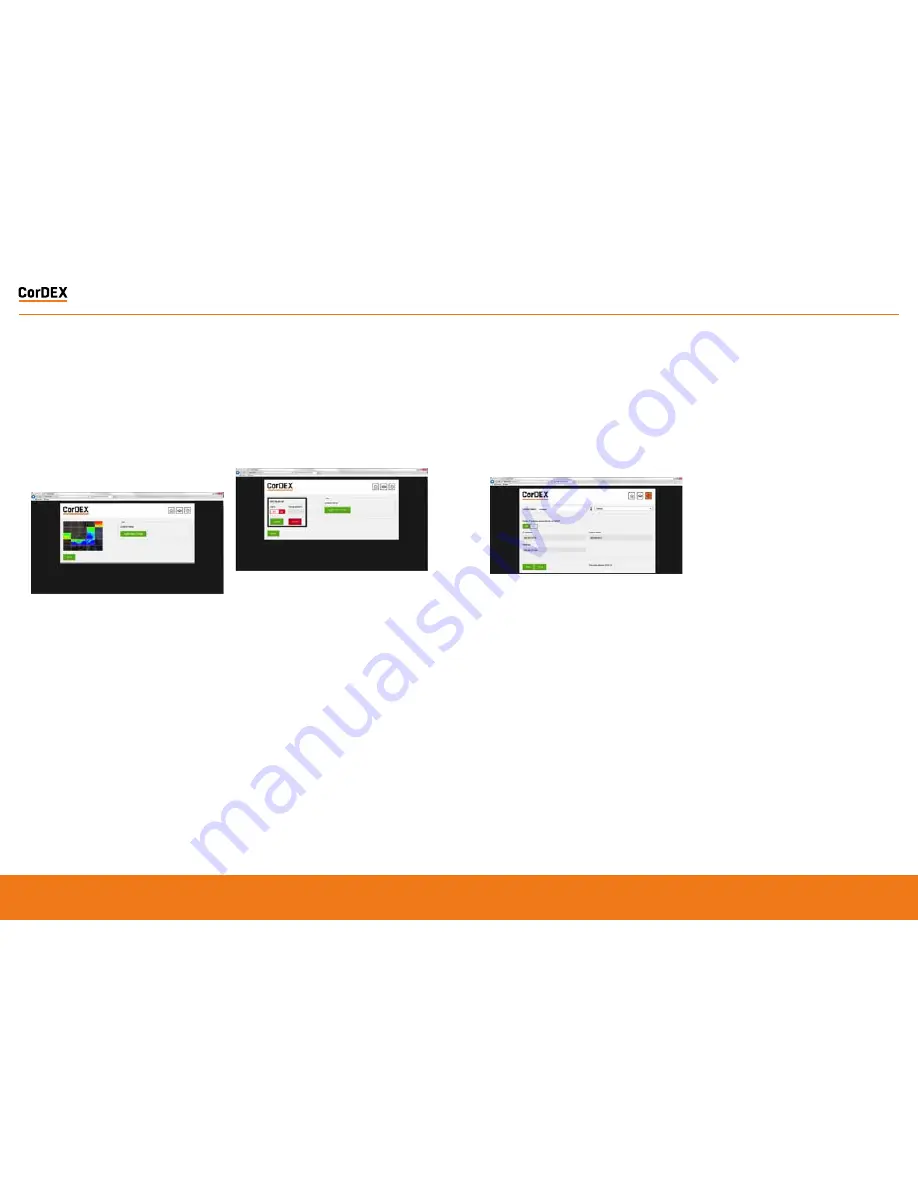
Alarm Tab
The Alarm tab opens the grid alarm page of
the MN4xxx webserver. Each MN4xxx camera
can accommodate a 5x5 grid square with a
configurable rising alarm in each square.
When a grid squares maximum temperature
exceeds its alarm threshold the alarm bell
notification on the home page activates and
a specific register in the MODBUS table is
toggled.
Setting a grid alarm
To set a grid alarm, click the grid square of
interest and the alarm setup box will appear.
Select ON from the Alarm OFF/ON toggle and
enter the Rising Isotherm alarm value. Then
click Update, followed by Submit.
The grid square alarm is now active and can
be monitored using a PLC to check for the
MODBUS Register bit associated with that
specific grid. For more information, see page
26, MODBUS & HTML.
Settings
The Settings tab allows users to configure
the camera Location Name, the units of
measurement and network setup information.
The Location Name is a unique identifier input
by the installer which pinpoints the camera
location, once set, this should not be changed
unless the camera duty is altered.
The unit of measure can be selected from
three potential options; Celcius, Fahrenheit
and Kelvin.
DHCP Server enable, Ip Address, Subnet Mask
and Gateway can all be manually configured in
the Settings tab.
Once complete, click Apply and the settings
will be transmitted to the camera.
CorDEX MONITIR Software
The CorDEX MN4xxx series cameras are
intended for installations of all sizes; from a
single camera, to hundreds. For large scale
installations, determining one camera from
another on a network becomes problematic
To overcome this CorDEX have developed
CorDEX MONITIR PC Application.
MONITIR is an expandable application, initially
used to setup one or more cameras as part
of the installation process. Once installation
is complete, MONITIR can then be used
to access every camera on the network
remotely.
To download the CorDEX MONITIR Software,
please visit
www.cord-ex.com/products/
monitir-software/
RUGGED
AUTHORITY
MONITIR Series Thermal Imaging Cameras
– User Manual
21
Document Reference MONITIRSERIESUM Rev. A