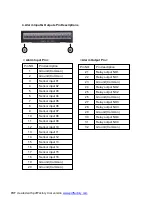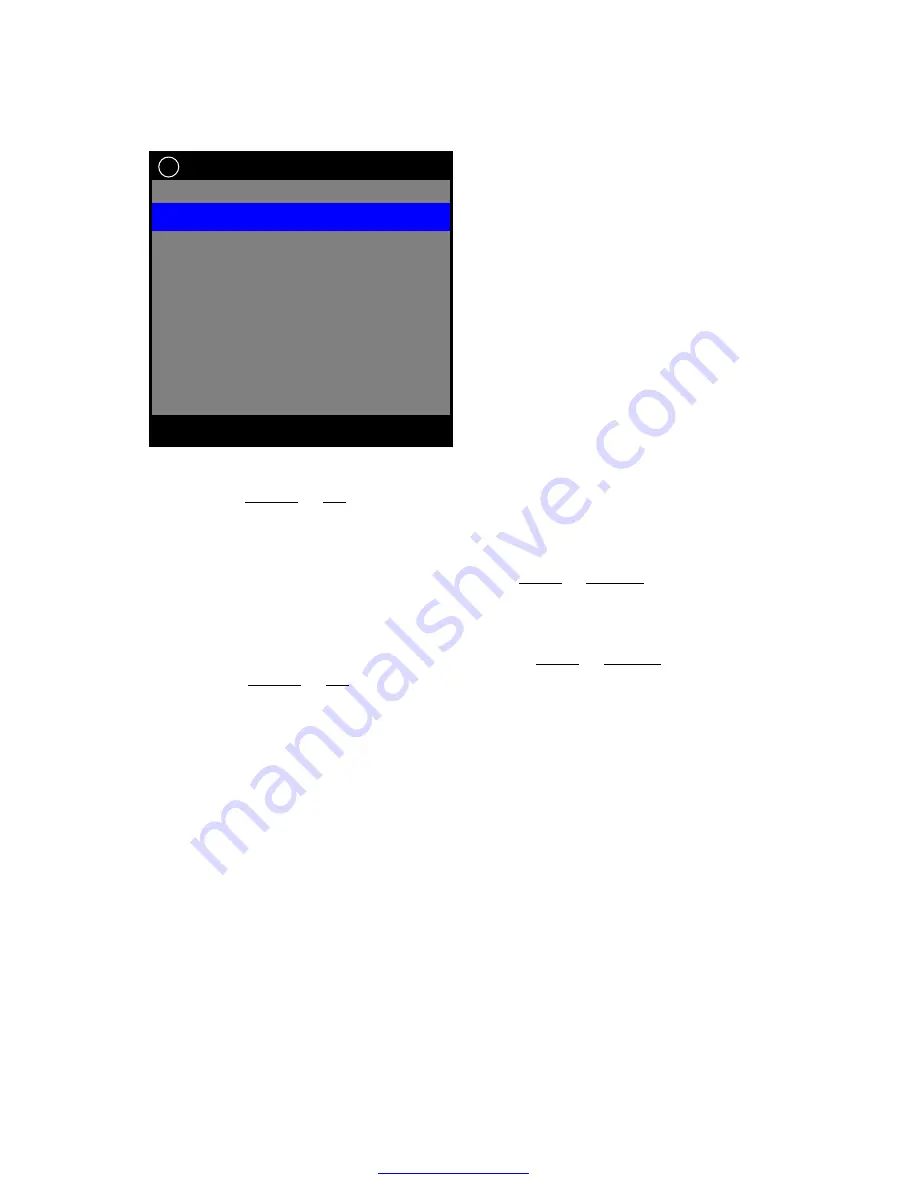
8. NETWORK SETUP
To access NETWORK SETUP, press ENTER when NETWORK SETUP in MAIN
MENU using
DOWN
or
UP
is highlighted with blue color. The menu above will
appear on monitor.
1) CONNECT:
STATIC or DHCP
You DVR can select STATIC IP or DHCP using
LEFT
or
RIGHT
Button.
2) IP ADDRESS, 3) SUB NET MASK, 4) GATE WAY:
If static IP be selected, IP address, SUB NET, and GATEWAY should be written
on it manually, according to network environment.
LEFT
or
RIGHT
button is used for
movement,
DOWN
or
UP
button is used for changing the value of parameter.
If DHCP be selected, your DVR would read network parameters automatically from
network equipment, display them on IP ADD, SUB NET and GATEWAY.
5) DNS:
DNS : Server IP setting to change Domain Name into IP address.
Default value is KT’s Domain Name Server IP.
▲ ▼
◀ ▶
EXIT
ENTER
: 192. 168. 123. 171
: 255. 255. 255. 000
: 192. 168. 123. 254
: 168.126.063.001
: 5000
: OFF/ON
: GMT + 08:00
: NONE/OK/ERR
: STATIC/ DHCP
CONNECT
1
IP ADD
SUB NET
GATE WAY
DNS
PORT
NTP TIME
TIME ZONE
DDNS STATUS
2
3
4
5
6
7
8
9
NETWORK SETUP
7
PDF created with pdfFactory trial version
www.pdffactory.com