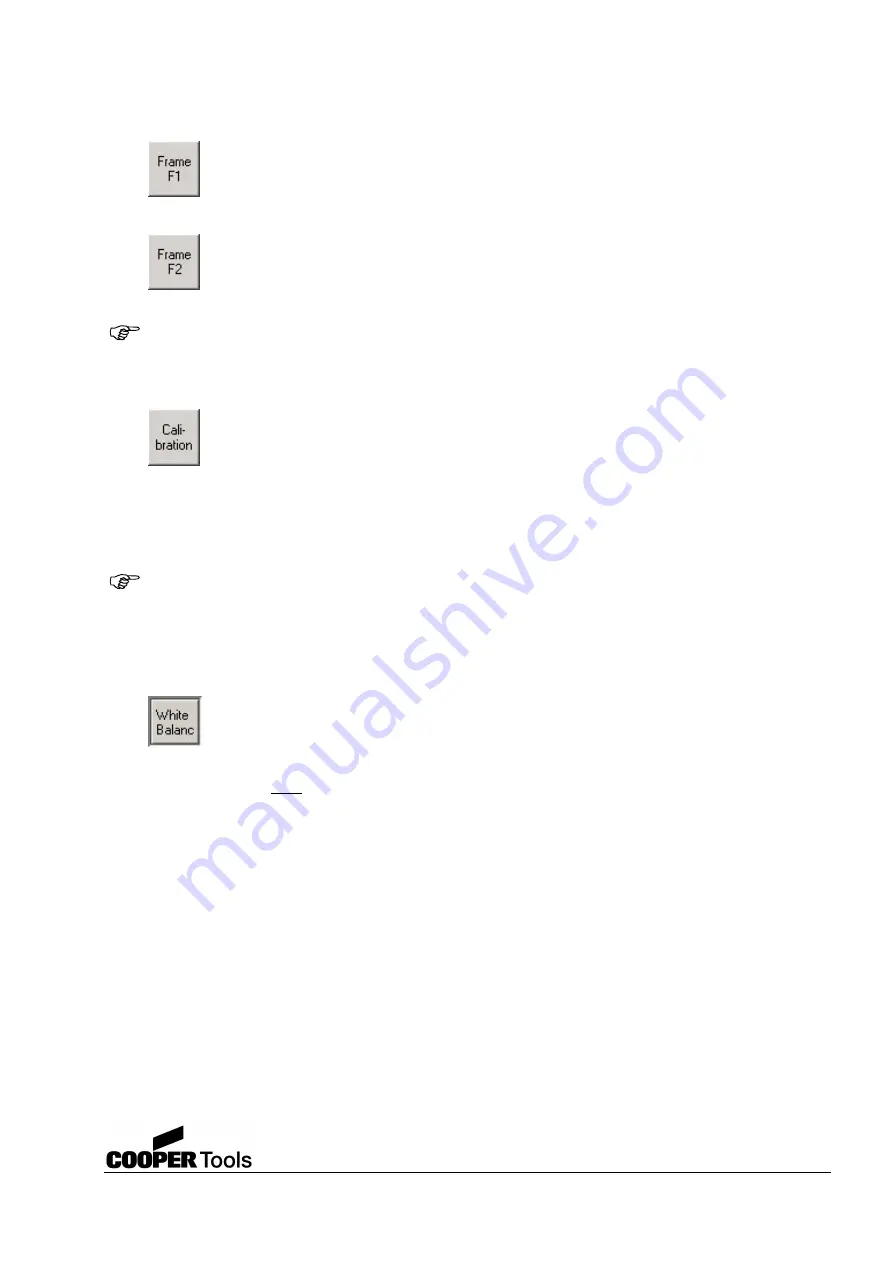
15
Cooper Tools GmbH, Carl-Benz-Str. 2, 74354 Besigheim, P.O. Box 1351
Germany, Tel: (07143) 580-0, Fax: (07143) 580108
Options
Draws the frame F1. This is centrally positioned around the positioning cross. If a
calibration has not been performed following installation, this button is not available. The
size of the frame depends on the data for the component selected.
Draws the frame F2. This is centrally positioned around the positioning cross. If a
calibration has not been performed following installation, this button is not available. The
size of the frame depends on the data for the component selected.
The F1 and F2 buttons only become available when a calibration has been performed following
installation. The calibration affects the matching of the frame to the component represented and must
therefore be performed very accurately.
Opens a dialog box in which the calibration is described. When you click the "OK" button, a
cross becomes visible in the image field. This cross must be positioned on the first scale
point required and the cross set by clicking the left mouse button. Keep the mouse button
pressed and drag to the second scale point. When the cross is in exactly the correct
position, release the mouse button. A dialog box now appears in which the length information in mm
for the area measured is entered. This process must be performed a second time for confirmation; the
calibration is completed with "Finish". The average value for the two measurements gives the
conversion factor for pixels into millimetres.
Attention: You must work with vary precisely during calibration, as this function affects the generation
of the positioning frames. For this purpose use the length scale on the calibration plate supplied.
White Balance
Due to the type of image sensor used in the camera, the original image data has a green
cast. For this reason a white balance should be performed. During this process the colour
channels RGB (red, green, and blue) are adjusted automatically. This function is enabled
by clicking the White Balance button.
A white surface is ideal for adjusting the colour channels. This function is only available for colour
cameras.























