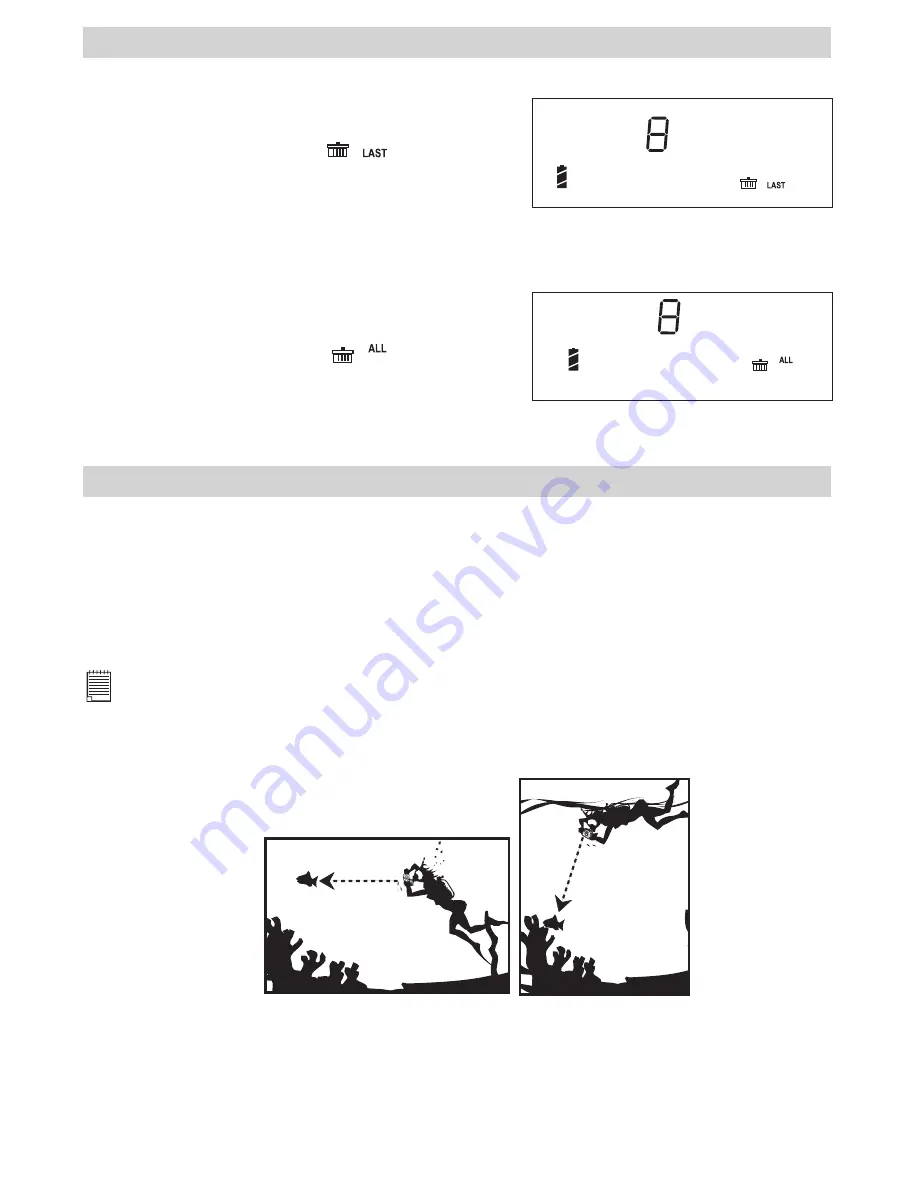
9
5 Managing Pictures, Audio and Video Clips
• Deleting last Picture, Audio or Video Clip
1. Turn on the camera.
2. Press Menu button five times, the Status LCD shows
the no. of pictures, audio and video clips stored in the
internal memory and the icon “
“ as shown.
3. Hold the Shutter button until the no. of pictures on the Status LCD decreased by one, the last picture,
audio or video clip stored in the internal memory will be deleted.
• Deleting All Pictures, Audio and Video Clips
1. Turn on the camera.
2. Press Menu button six times, the Status LCD shows
the no. of pictures, audio and video clips stored in the
internal memory and the icon “
” as shown.
3. Hold the Shutter button until the no. of pictures on the Status LCD decreased to zero, all the pictures,
audio and video clips stored in the internal memory will be deleted.
6 Using the Camera under Water
• Taking a Picture underwater
The waterproof case will allow you to use your
AQ 1300
in the rain, at the beach or on the ski slopes. You can
also use it underwater at depths down to 98 feet (Maximum). Before you use the waterproof case, please
make sure the case is functioning correctly and does not leak. Close the waterproof case before installing
the camera and hold it underwater at an approximate depth of 15cm for several minutes to check for leaks.
If it leaks, contact your customer support.
For Safety/Handling Precautions for the waterproof case, please refer to section Tips, Your
Safety & Maintenance.
Notes:
• If images are taken underwater in dark environment , please switch the built-in flash light ON and then place the
AQ 1300
into the waterproof case.
• Flash light underwater : effective distance is 2.3 to 4.3 feet.
• If the images are taken underwater in bright environment, we recommended the user not to switch on the built-in
flash light, since it will affect the images quality.
• Working range(underwater without using flash light): Up to 9.8 feet in clear water, Up to 2 feet in cloudy water.
Clear water: 10 feet
Cloudy water: 2 feet
Clear water: 10 feet
Cloudy water: 2 feet
Содержание AQUA 1300
Страница 1: ...TM CIC 221 AQUA 1300 User s Manual ...




















