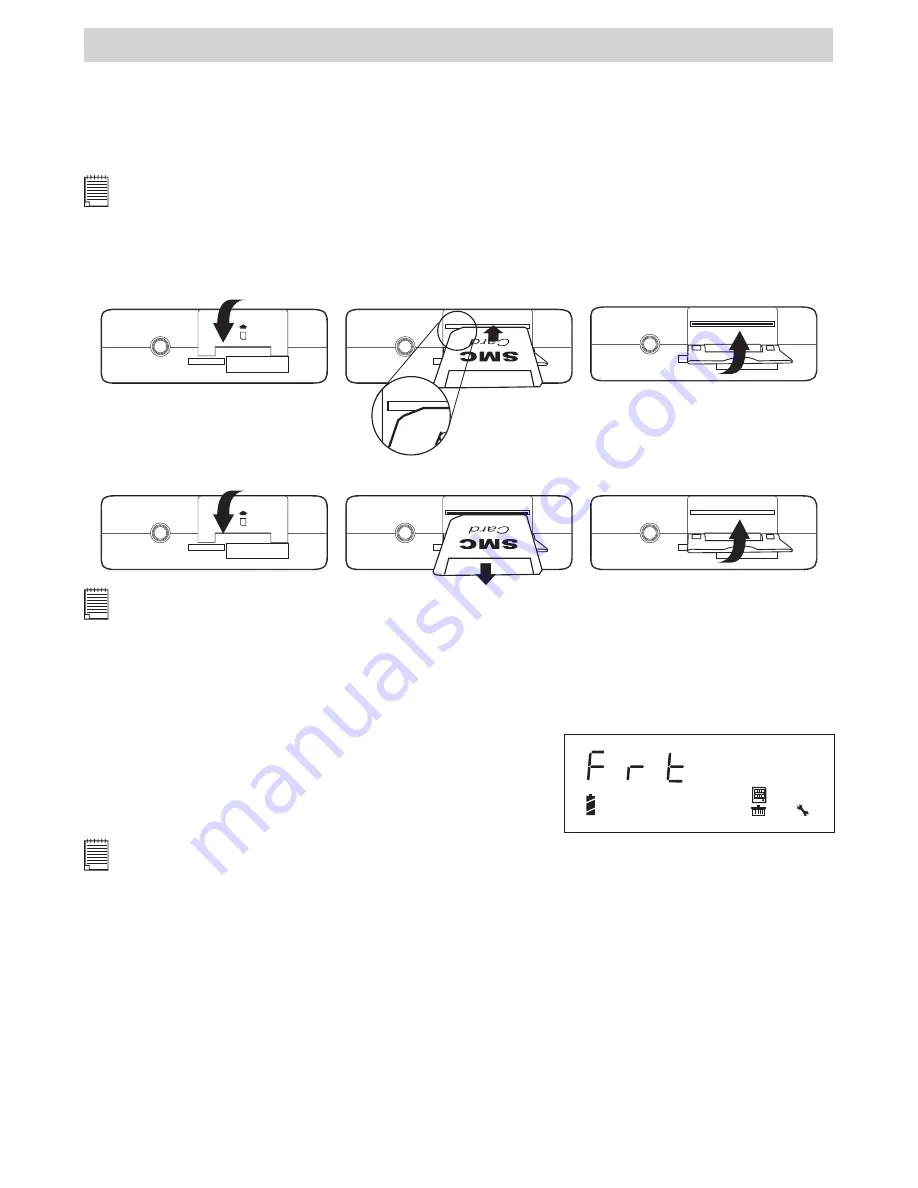
11
7 Using SMC Card
• Using the SMC card (Smart Media Card)
Your camera comes with approximately 8MB of built-in flash memory for storing pictures, audio & video
clips. You can expand the memory using a commercially available SMC card. The camera senses whether a
memory card is inserted, and automatically saves pictures, audio & video clips accordingly. NOTE that you
cannot save pictures to the built-in flash memory while a memory card is installed in the camera.
IMPORTANT!
• Make sure you turn off the camera before inserting or removing a memory card.
• Be sure to orient the card correctly when inserting it. Never try to force a memory card into the slot when you feel
resistance.
Inserting the SMC Card
Turn off the camera and open the SMC card door as illustrated. Insert the SMC card ensuring the card is
inserted correctly as illustrated. Close the SMC card door.
Removing the SMC Card
To remove the SMC card, turn off your camera, open the SMC card door, hold the card and pull it out as
illustrated. Close the card door.
IMPORTANT!
• Never insert any other objects besides a SMC memory card into the camera’s card slot. Doing so creates the risk of damaging
the camera and card.
• Make sure that the terminals of the memory card is facing towards the front of the camera.
• Should water or any foreign objects ever get into the card slot, immediately turn off the camera, remove the batteries
or disconnect the AC adaptor, and contact your dealer or nearest service provider.
• Never remove a card from the camera while the card access LED indicator is flashing. Doing so can prevent the picture
record operation, and may even damage the memory card.
To Format a Memory Card
Formatting a memory card deletes any data already stored on it.
1. Turn on the camera.
2. Press Menu button seven times to enter the Format mode.
3. Hold the Shutter button to delete all pictures, audio and
video clips stored in the SMC card.
IMPORTANT!
• You can format a memory card on the camera or on a computer. However formatting a memory card on a computer
takes much longer.
• NOTE that data deleted by a format operation cannot be recovered. Make sure you do not have any useful data currently stored
on a memory card before you format it.
• Formatting a memory card will destroy all the pictures, even those are protected.
• If there is no SMC card being inserted in the camera, the internal memory will be formated
Memory Card Precautions
1. Use only a SMC card with this camera. Proper operation is not guaranteed when any other type of card is used.
2. Electrostatic charge, electrical noise, and other phenomena can cause data corruption or even loss. Always
make sure that you back up important data on other media (MO disc, computer hard drive, etc.).
3. If a memory card starts to behave abnormally, you can restore normal operation by formatting it.
However, we recommend that you always take along with more than one memory card whenever using
the camera far away from the home or office.
4. We recommend that you format a memory card before using it for the first time after purchasing it, or
whenever the card you are using seems to be the cause of abnormal pictures. Remember to format a
memory card if it was used in another digital camera or other devices.
Содержание AQUA 1300
Страница 1: ...TM CIC 221 AQUA 1300 User s Manual ...






































