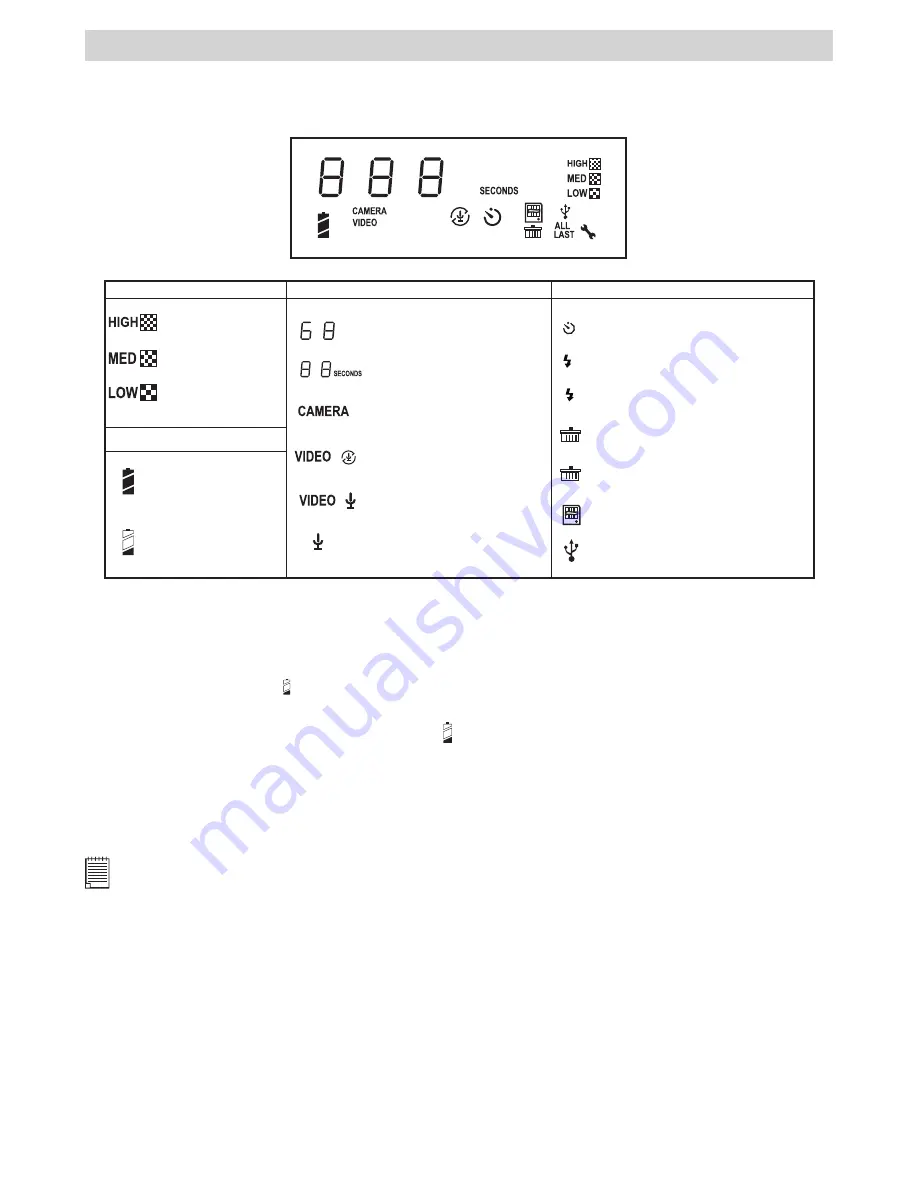
6
2 Camera Setting
• Checking Camera Status
Switch the camera on, view the camera LCD screen to check which camera settings are active. If the feature
icon is not displayed, it means that particular feature is not activated.
Picture Quality
High resolution
Low resolution
Battery
Camera Status
Pictures can take
Medium resolution
Full battery
Low battery
Still picture mode
Audio mode
Self-timer mode
A
Auto flash mode
Flash mode on
Remaining recording time
SMC card inserted
Delete last picture, audio or
video clip
LAST
Delete all pictures, audio &
video clips
ALL
USB cable connected
Other Features
Video mode without audio
Video mode with audio
• Checking the Battery Level
Before taking pictures. For guidelines on battery usage, see
Using Your Batteries
.
1. Turn the camera on.
2. Check the battery level status that appears on the camera LCD screen. When the batteries voltage is too
low to operate. The icon
will blink continuously.
• Low Battery
When battery power is low, the low battery icon
appears and blinks on the Status LCD , the camera
sounds high beeps. It means the batteries need to be replaced or the camera will soon automatically turn
off.
• Automatic Power Off Saves Batteries
Your camera is designed to switch off automatically after 30 seconds of inactivity to save battery life, a
high beep will sound.
NOTE:
Auto power off is automatically disabled. While the camera’s USB port is connected to a computer or it is controlled by
an external device.
Содержание AQUA 1300
Страница 1: ...TM CIC 221 AQUA 1300 User s Manual ...






































