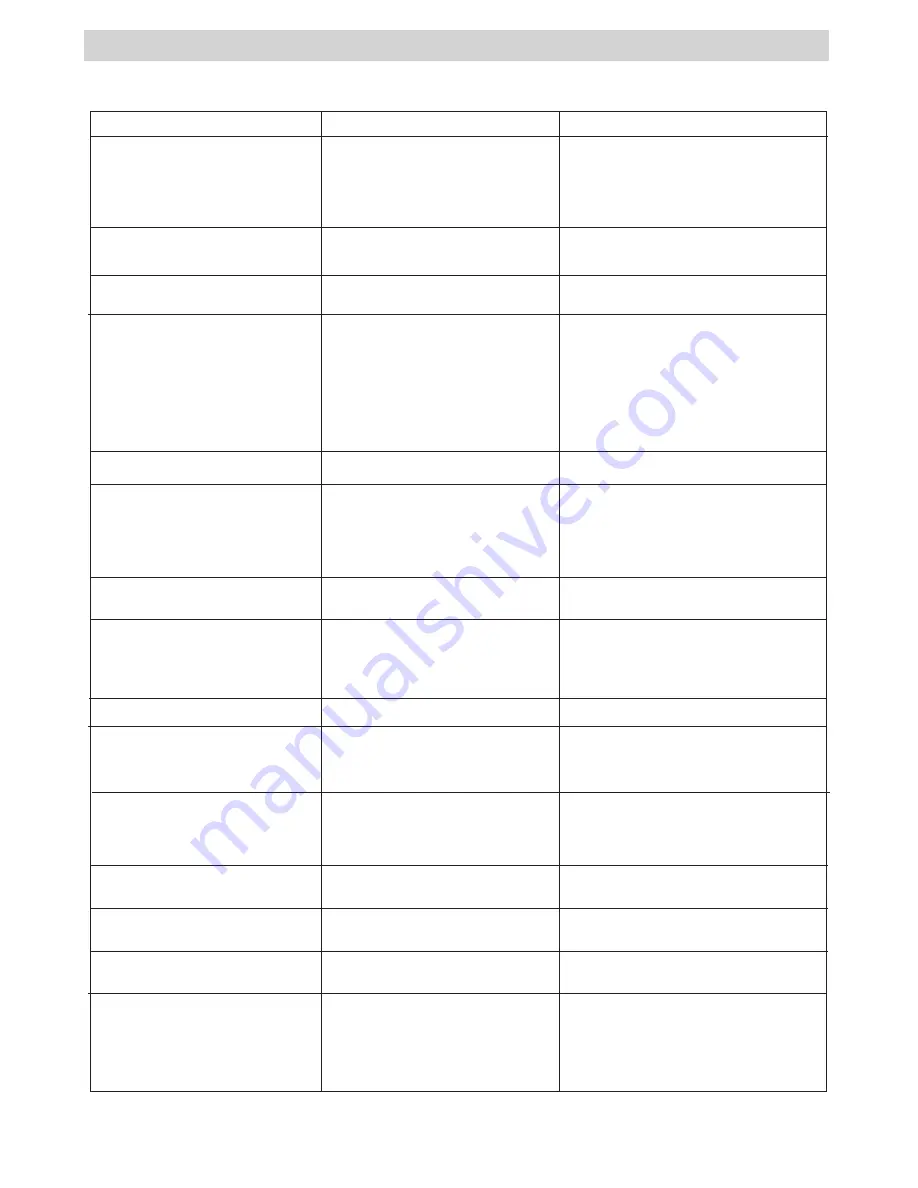
21
10 Troubleshooting Problems
The troubleshooting guide is designed to help you. If problems continue, please contact your local customer
support hot-line. See your registration card for help line contact details.
I receive an error message when
I am installing “
AQ 2100
Camera
Driver”.
“
AQ 2100
Camera Driver” does
not load.
I cannot activate my Digital Camera
by pressing the Power switch.
I receive a message no image to
download when I try to upload
images to my computer.
Connection failure.
Check all cable connections are secured.
Insufficient battery power or
batteries are missing.
Replace batteries.
Shut down all other applications and
attempt to reinstall the driver.
Check the USB controller in your BIOS
if it is activated. If this does not work
contact your national customer support
representative.
Symptom
Problem
Solution
My CD Installation wizard does
not work.
The auto installation file is
switched to off or The CD-ROM is
disconnected.
Go to the computer desktop. Right click
on “My Computer”. Click “Properties”.
Select “Device Manager”. Double click
on “CD_ROM”, double click on “CD-R
(normally the manufacturer’s name.
click on “Settings”. Ensure “Auto
insert notification” is ticked and the
“disconnect” is ticked. If you change
the settings the computer will ask you
to restart your PC. Click “Yes”.
I cannot upload images to the
Mac/
Connection failure.
Check all cable connections are secured.
Camera does not turn on.
Batteries
are
not
oriented
correctly
or
Batteries are dead
or
Wrong AC adaptor type being
used.
Orient batteries correctly
or
Replace batteries
or
Make sure you use a correct adaptor.
Camera suddenly powers down.
Auto Power Function activated
or
Batteries are dead.
Turn power back on
or
Replace batteries.
Image is not recorded when the
shutter button is pressed.
Camera is turned off
or
Flash unit is being charged
or
Memory is full.
Turn the camera on
or
Wait until flash unit charging finishes
or
Delete images you no longer need, or
use another memory card.
Camera powers down during self-
timer countdown.
Batteries are dead.
Replace batteries.
Monitor screen image is out of
focus.
Macro Mode being used for scenery
or portraits
or
Normal Mode being used for macro
images.
Set the Normal/Macro selector to
Normal for scenery and portraits
or
Set the Normal/Macro selector to Macro
for macro images.
Recorded pictures are not saved
in memory.
Camera powers off before the save
operation is complete
or
Removing the memory card before
the save operation is complete.
If the indicator is on the LCD screen,
replace batteries with a full set of new
ones as soon as possible
or
Do not remove the memory card before
the save operation is complete.
Color of the playback pictures is
different from the picture on the
Monitor screen during recording.
Sunlight or light from another
source is shining directly into the
lens during recording.
Position the camera so sunlight does not
shine directly onto the lens.
Pictures are not displayed.
A memory card with non-DCF
pictures recorded with another
camera is loaded in the camera.
This camera cannot display non-DCF
pictures recorded onto a memory card
used by another digital camera.
The
picture
selection
screen
does not appear when DELETE is
selected.
All the pictures in memory are
protected.
Unprotect the pictures you want to
delete.
Monitor
screen
contents
do
not appear on the screen of a
connected television.
There is a problem with the
camera-TV connection
or
TV setup is wrong
or
Video system is incompatible.
Use the special video cable to connect
the camera to the TV correctly
or
Consult the documentation of the TV and
put it in its video mode
or
Select the proper video output system.
Please also refer to the help files & User Guides that accompany the enclosed applications. For further
information and support, please visit our website: http://www.cool-icam.com/



















