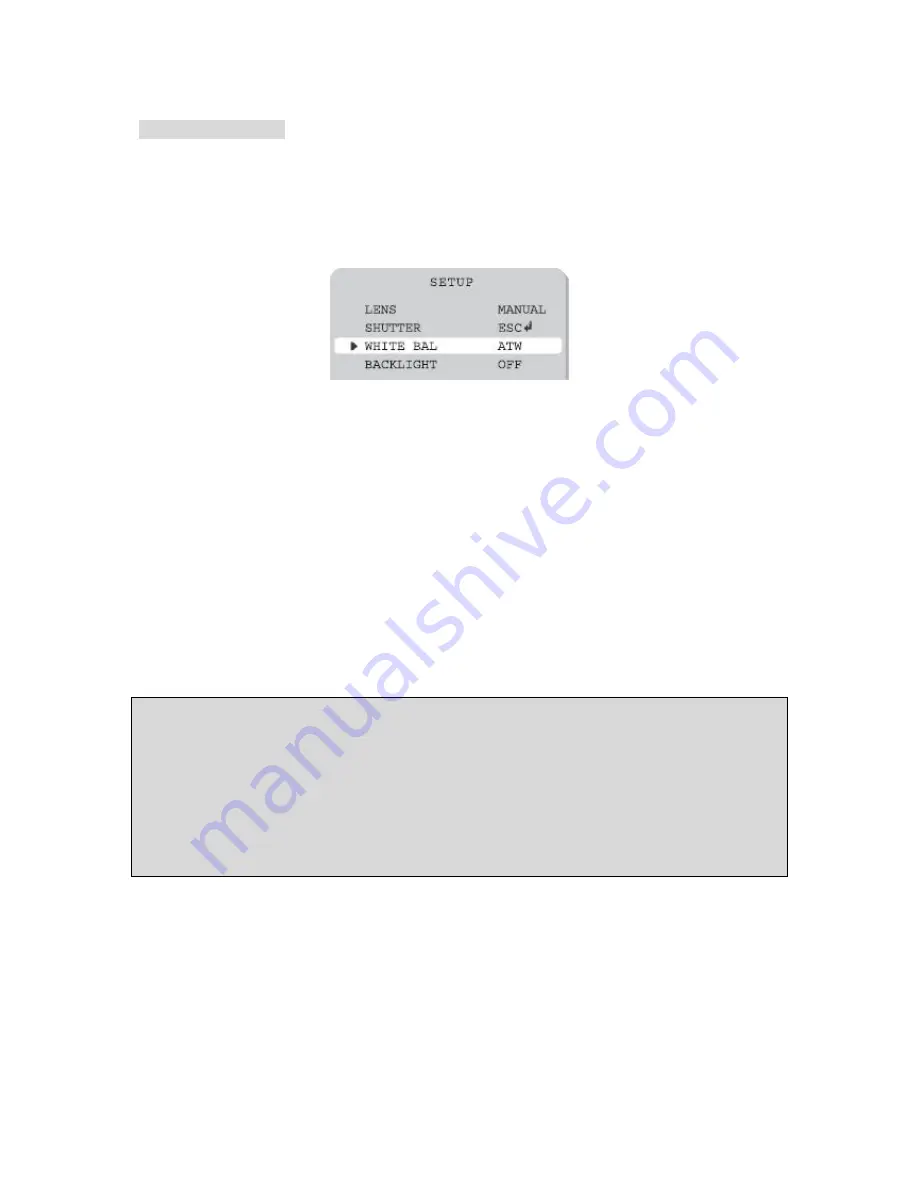
Manual CC 5351 DIR
14
White Balance control
The screen colour can be adjusted by using the WHITE BALANCE function.
1. Please position the arrow to point to WHITE BAL on the SETUP menu by using the UP
and DOWN buttons.
2. Please select the mode you wish to operate by pressing the LEFT or RIGHT button.
¾
Please select on eof the 3 modes below.
ATW
(Auto Tracking White Balance): This mode can be used within the colour temperature
range 1,800°K ~ 10,500°K (eg, fluorescent light, outdoor, sodium vapour lamp or inside
tunnels)
AWC
(Auto White Balance Control): Please press the SETUP button while the camera is
directed at a piece of white paper to obtain the optimum state under current illumination. If the
environment including the light source is changed you have to adjust the white balance again.
MANUAL
: The manual adjustment mode enables finer adjustment. Please select ATW or AWC
first. Please change to manual adjustment mode and press the SETUP button. Please set the
appropriate colour temperature, and then increase or decrease the red and blue colour values
while monitoring the colour changes on the object.
Note
• Under the following conditions the WHITE BALANCE function my not operate properly. In such cases,
please select the AWC mode.
1. When the objects surroundings have a very high colour temperature (eg, a clear sky and
sunset)
2. When the objects surrounding are dark.
3. If the camera directly faces a fluorescent light or is installed in a place where there are considerable
changes in illumination, the WHITE BALANCE function my become unstable.
























