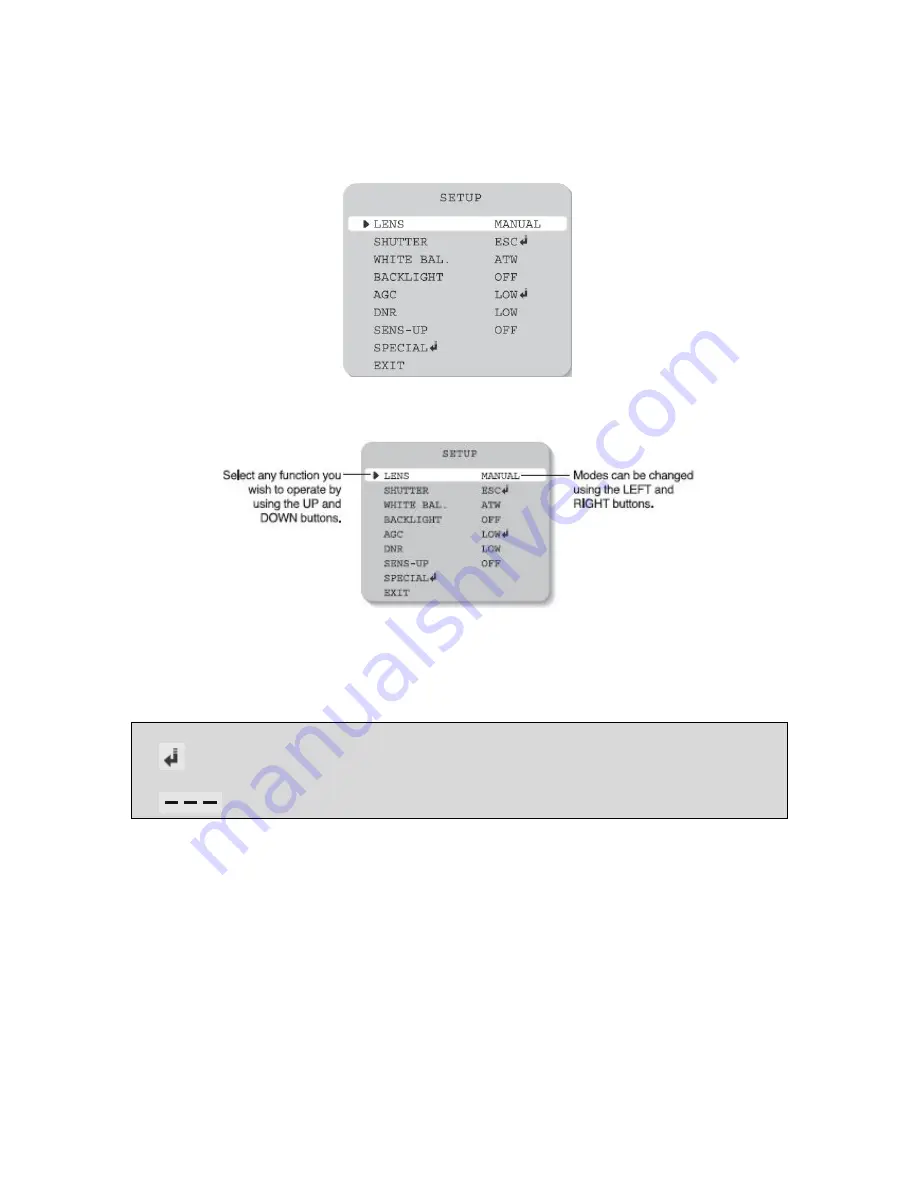
Manual CC 5351 DIR
11
1. Please press the Setup button.
Settings can now be made. The SETUP menu is displayed on the monitor.
2. Please select any function you wish to activate by using the UP and DOWN buttons.
3. When the LEFT or RIGHT button is pressed, available values and modes are displayed in
order. Please keep pressing the button until you get to the mode you wish to operate.
4. Please select 'EXIT' and then press the SETUP button to finish the setting.
Note
• If
appears at the mode you wish to operate, it means that there is a sub-menu which can be
selected by pressing the SETUP button.
• If
appears at the mode item, it means that there is no mode available to be selected.
























