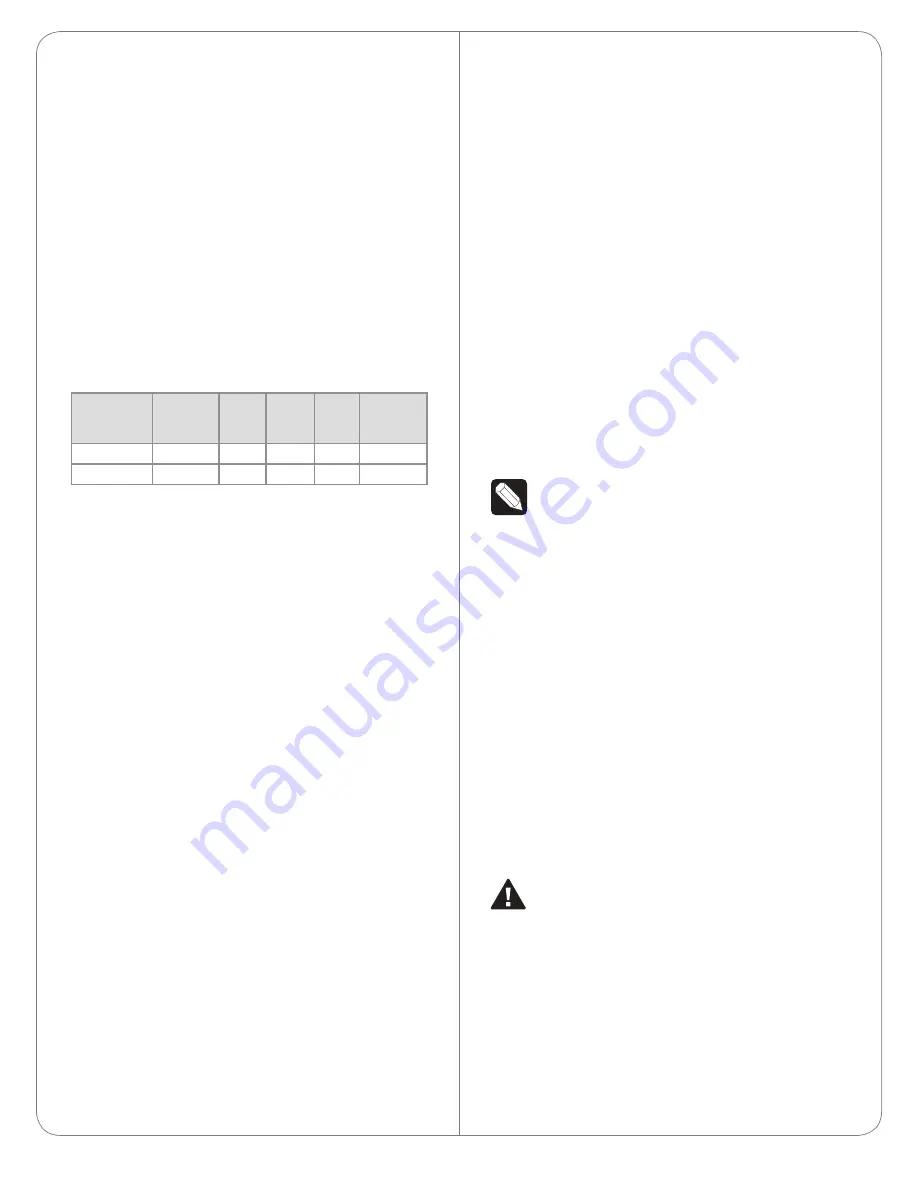
Connect the IR Ports/Serial Ports
(Optional)
The HC-250 provides four (4) IR ports; Ports 1 and
2 can be reconfigured independently for serial
communication. If not used for serial, they can be
used for IR. Connect a device to the HC-250, for
example, a receiver or disc changer, using the special
serial cable (optional, C4-CBL3.5-DB9B). Serial ports
support many different baud rates (acceptable range:
1200 to 115200 baud for odd and even parity).
The following table shows the serial communication
values. Also see Knowledgebase article #268 for
correct pinouts.
Hardware
Flow
Control
Odd
Parity
Even
Parity
No
Parity
Other
Serial Port 1
X
X
X
Serial Port 2
X
X
X
To configure a port for serial or IR, make the appro-
priate connections in your project using Composer
Pro. See the
Composer Pro User Guide
for details.
Set Up IR Emitters or IR Blaster
Your system may contain third-party products that
are controlled through IR commands. To provide a
way for the HC-250 to control a device that only
recognizes IR commands, complete one of the
following setups:
• IR Emitters
• IR Blaster
IR Emitters
1
Plug the 3.5 mm connector end of one of the four
(4) IR stick-on emitters provided into an IR Out
port on the HC-250.
2
Place the stick-on emitter end over the IR
receiver on the Blu-ray player, TV, or other target
device to drive IR signals from the HC-250 to the
target.
IR Blaster
The HC-250 is also equipped with an IR blaster, for
learning codes, which is located just left of the front
LEDs. To use the blaster rather than an IR emitter:
1
In Composer Pro, connect the
IR Blaster
of the
controller to the
IR In
for the device you want to
control.
2
Test and verify that the HC-250 is positioned in
such a way that the blaster can reach the device
you want to control.
Setting Up External Storage Devices
You can store and access media from an external
storage device, for example, a network hard drive
or USB memory device, by plugging the USB drive
into the USB port and configure or scan the media in
Composer Pro.
NOTES:
(1)
We support only USB drives that are
externally powered or USB sticks (solid state).
Self-powered USB drives are not supported.
(2)
When using USB storage devices on an
HC-250, you can only use one (1) partition with
a 2TB maximum size. This limitation applies to
the USB storage on all other controllers also.
Composer Pro Driver Information
Select the
Home Controller HC250
driver in
Composer Pro and add it to your Composer project.
See the
Composer Pro User Guide
for details.
Troubleshooting
Factory Restore Button
CAUTION!
The Factory Restore process will
remove the Composer project.
To restore the HC-250 for system recovery to the
factory default image, perform the following steps:
1
Disconnect power to the HC-250.
2
Insert one (1) end of a paper clip into the small
hole on the back of the HC-250 labeled ‘Factory
Restore.’
5
























