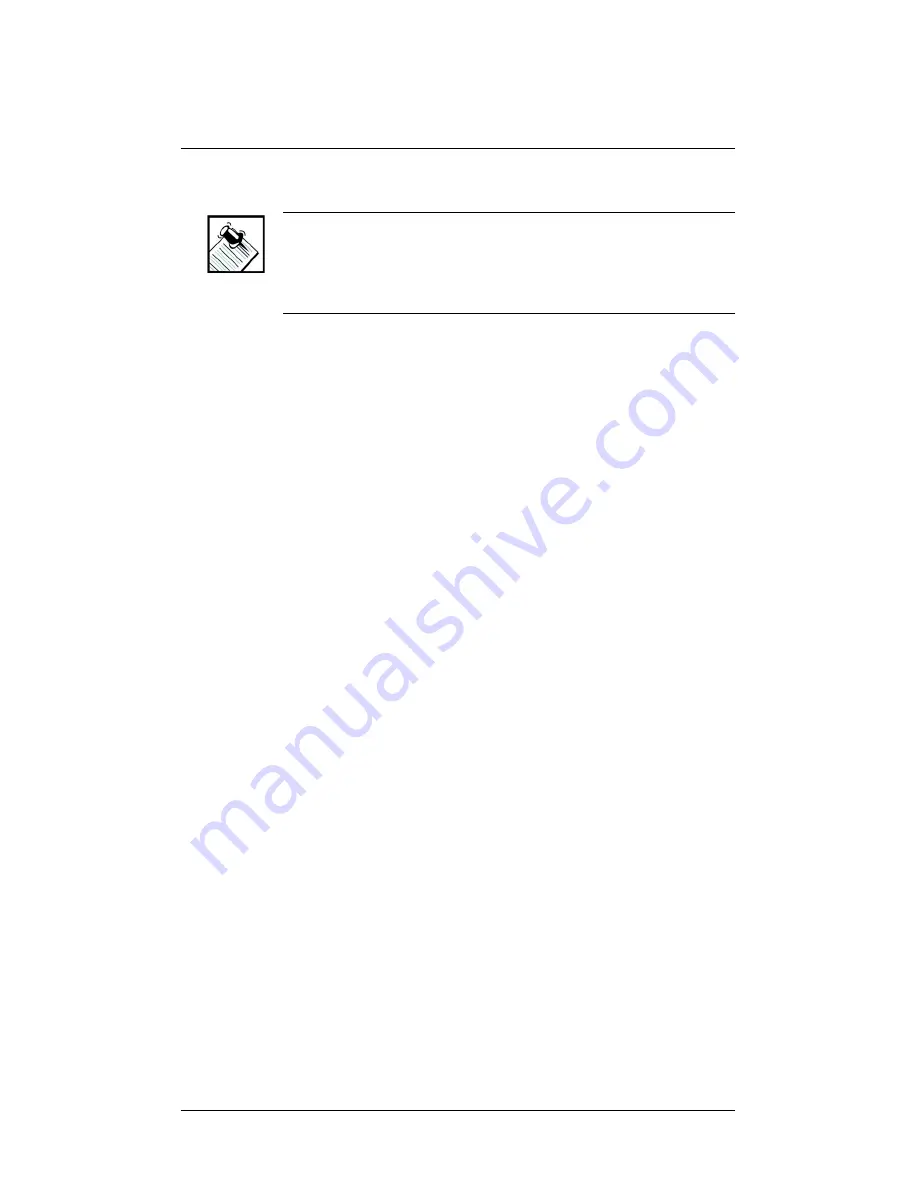
25
Connect to a Control4 Director
NOTE:
The Wireless Touch Screen controls are auto-
populated by a project on the controller that it connects
to. If the subsystem buttons are not lit and no default
room is displayed, you are not connected to a controller.
1.
On the Home page, press the Info button.
2.
On the
Info
page, press the Director button.
3.
If the Director page does not display, the Director
View has probably been disabled and you must
provide a passcode to enable it.
`
If you need the passcode, contact your
authorized Control4 reseller.
`
If you have the passcode, go to Config > Disable
View, enter the passcode, then press Director to
unselect it. Now press the Director button again
and you should view the Director page.
4.
In the
Connect to a Director
list of IP addresses,
highlight your controller’s IP address, then press
Connect. A “Connecting
…” message first displays,
then the address displays in the upper-right corner of
the Wireless Touch Screen display area to indicate
your current connection.
5.
Verify that the date, default location (room), and time
all appear in the header to ensure you have all the
required connections.
Содержание C4-TSM10-G-B
Страница 1: ......
Страница 6: ...2 Your authorized Control4 representative or reseller Control4 Web Site http www Control4 com...
Страница 9: ...5 Figure 1 1 Sample Wireless Access Point Setup...
Страница 16: ...12 Back View View 1 Stand Up 1 Battery Pack 2 Battery Lock 3 Battery Release Latch 1 2 3...
Страница 18: ...14...
Страница 36: ...32...


























