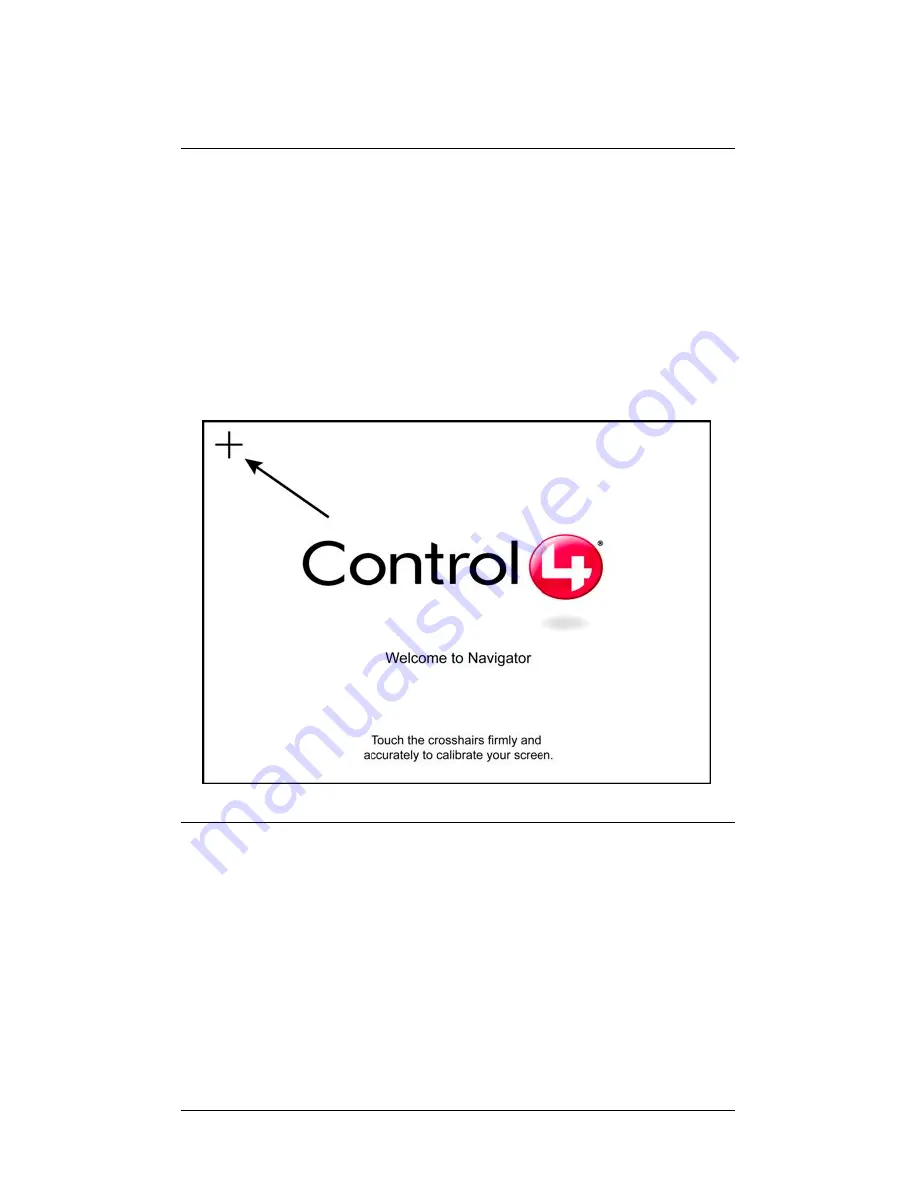
19
Calibrate the Touch Screen
You need to calibrate your Wireless Touch Screen: (1) the first time you
use it, (2) after a hard reset, or (3) any time the system requests it.
When the device needs calibration, the on-screen instruction will
prompt you to do so. To calibrate the device:
1.
With your fingertip, touch the screen firmly and accurately at
the point indicated by the crosshairs (see the sample screen
below).
2.
Repeat Step 1 for each of the 4 subsequent points indicated
by the crosshairs.
Set Network Settings
In order for this device to communicate with the other
devices in the Control4 home automation system, you
must set the network settings.
To set the network settings for this device:
1.
Ensure that the WiFi (802.11b/g) wireless access
point (WAP) is configured to communicate with a
Control4 controller.
Содержание C4-TSM10-G-B
Страница 1: ......
Страница 6: ...2 Your authorized Control4 representative or reseller Control4 Web Site http www Control4 com...
Страница 9: ...5 Figure 1 1 Sample Wireless Access Point Setup...
Страница 16: ...12 Back View View 1 Stand Up 1 Battery Pack 2 Battery Lock 3 Battery Release Latch 1 2 3...
Страница 18: ...14...
Страница 36: ...32...






























