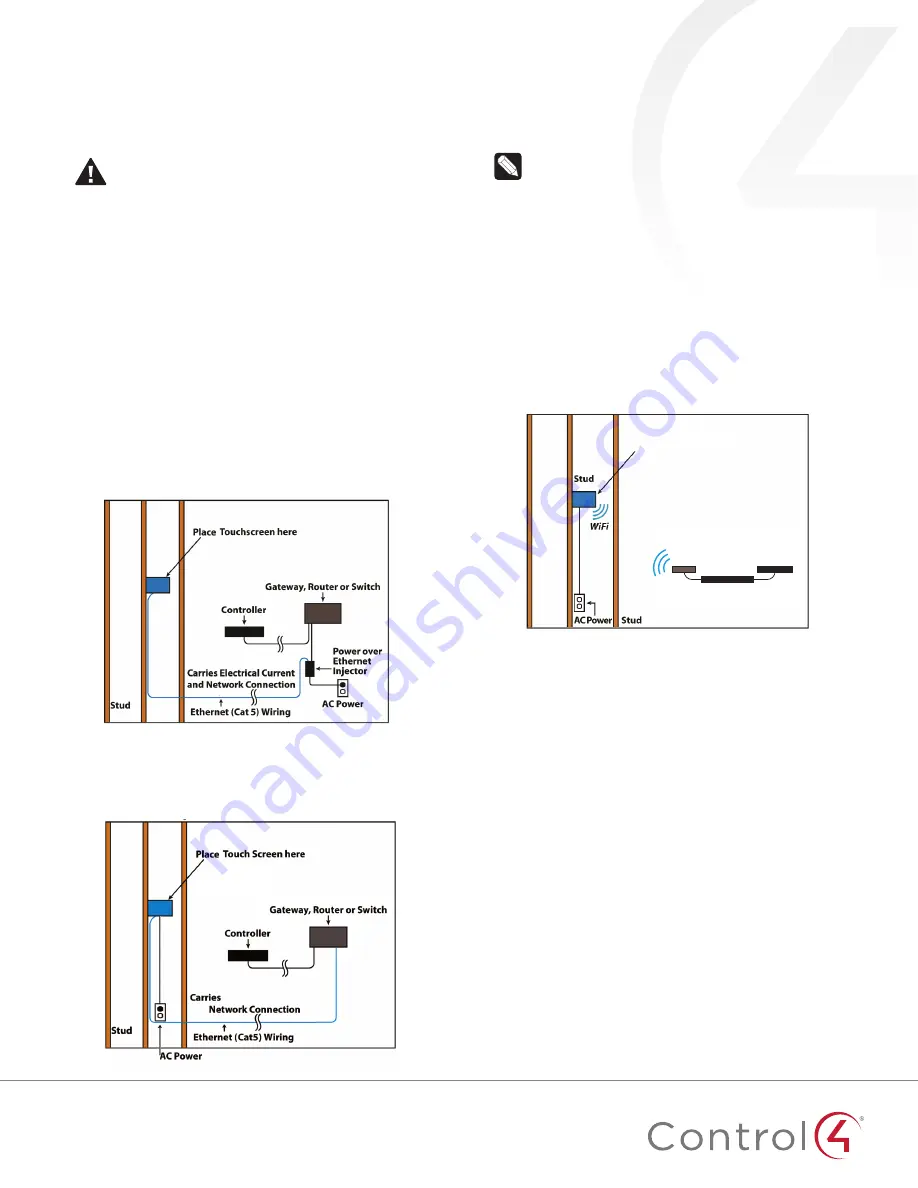
4
Power and network installation options
This device uses an Ethernet or Wi-Fi network connection and
can be powered using PoE or AC power.
Choose one of the following options to install the power and
network communication.
Caution!
Do not attempt to use PoE and AC power at
the same time. Choose only one power option.
ATTENTION !
Ne pas tenter d’utiliser PoE et AC en
même temps. Choisir une seule option d’alimentation.
Option 1: Ethernet connection with PoE
PoE supplies DC power on the Ethernet cable using a PoE
Injector (model #AC-POE1-B) or a third-party PoE solution to
provide the touchscreen with power and a network connection.
The touchscreen works with the Control4 PoE Injector or a third-
party PoE Injector.
To set up your PoE and Ethernet connection with a PoE Injector:
1
Attach the PoE Injector according to the instructions in your
PoE’s installation guide if provided. Control4 PoE Injector
instructions are provided later in this document.
2
Pull the Ethernet cable from that location to where you want
to install the touchscreen.
Figure 2: Ethernet with PoE—Requires Ethernet connection to PoE
injector
Option 2: Ethernet connection with AC
The Ethernet is connected directly to the switch (Figure 5). This
power connection requires both neutral and hot connections.
Figure 3: Ethernet—Requires a connection to Ethernet and AC power
Option 3: Wi-Fi connection with AC
Place the touchscreen above a power source, for example, an
outlet. Ensure that you have Wi-Fi in the home (Figure 6).
Important:
The touchscreen cannot connect to a Wi-Fi
network when already connected by Ethernet.
Notes:
(1) Video Intercom. Although this device
supports 802.11b/g/n, 802.11 b is not recommended for
Video Intercom use. (2) We recommend Wireless-N for
Video Intercom. See the
Composer Pro User Guide
for
details about the touchscreen’s properties.
Wireless Network Limitations:
Many Wi-Fi Access Points
handle Multicasts (Wi-Fi simultaneously sent to multiple
devices, for example, when the touchscreen broadcasts
video to all stations) by slowing down transmission
speed to the 1 Mb basic rate. This can cause overall
Wi-Fi congestion in the Wi-Fi network during the
broadcast. Video Intercom response times and images
may degrade at each device.
If a home requires a large number of Wi-Fi Video
Intercom devices, ensure that you have a robust Wi-Fi
network (possibly consisting of multiple access points).
Figure 4: Wi-Fi—Requires AC power and AP
Power installation
Prepare the plastic power box for installation into the wall box by
inserting either the Ethernet cable or the AC power cable into the
power box, and then follow the instructions.
Connecting PoE
Connect the PoE injector to power and the network, and then
connect it to the power box. It can be located anywhere along
the cable that connects the power box to the network switch.
To install a Control4 PoE injector:
1
Connect the Control4 PoE injector to an AC outlet using the
power cord.
2
Connect one of the LAN ports on the network switch to the
PoE Injector’s
LAN
port using Cat 5/6 Ethernet cable.
3
Pull a cable going from the PoE injector’s
PWR LAN-OUT
port through one of the touchscreen’s left-side wall box
knockout holes.
4
Go to “Connecting to a wired network” below.
Place touchcreen here
Controller
Switch
Wireless
access point
WiFi






















