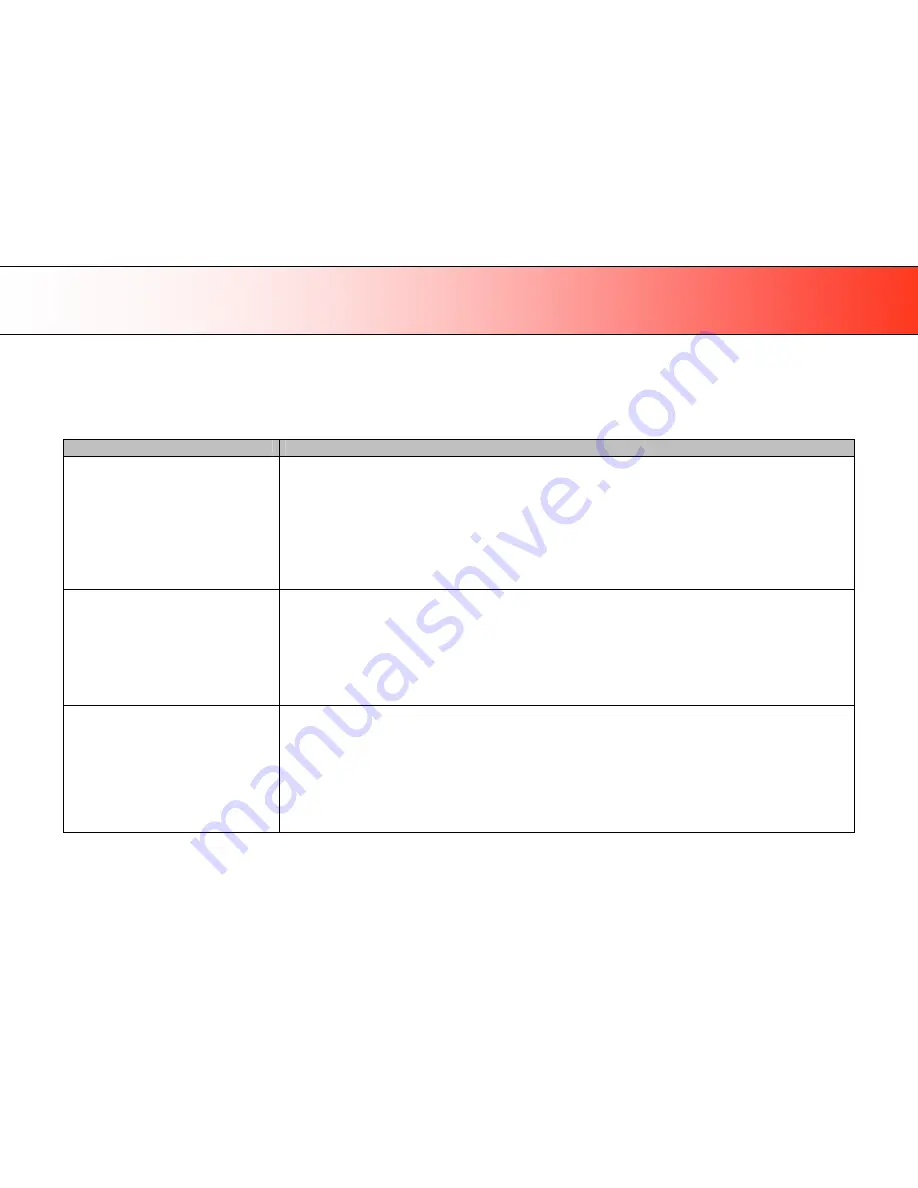
Trouble Shooting
57
Trouble Shooting Problems
This section describes trouble-shooting procedures for the most common problems that can arise with your scanner. Please look for a problem description that
matches your actual situation. If found, perform the trouble-shooting procedures before requesting a service call.
Problems Related to Scanner Installation
Problem
Possible Causes and Remedies
“
Unknown device is found
“
message.
1.
Your interface is not enabled on the PC or set up correctly. Go through the installation steps for your interface board and its
driver and control that the Windows device manager lists the interface option.
2.
WIDEsystem drivers were
not
installed
before
connecting
the
scanner.
Shut down the scanner and PC, unplug the
connections and restart the installation from step 1 as described above. If you continued installation before installing
WIDEsystem, see the troubleshooting instructions below.
3.
Loose interface connection
–
on both ends, unplug and then firmly plug-in the interface cable.
4.
Smart Card not inserted correctly. Control that the smart card contact side faces downwards and the card is inserted all the
way in its slot.
5.
System needs rebooting - shut down the scanner and PC, unplug the connections. Then plug in the interface connections,
turn on the PC and when Windows is loaded, turn on the scanner.
Need to reinstall.
I got the
“
Unknown device is found
“
message and continued installation of the
scanner. Now the scanner appears as
incorrectly installed on my system.
If you connected and tried to install the scanner before installing WIDEsystem, the unknown device found message will appear. If
you continued to step through the dialogs from there, the scanner will be entered on the system as a new device without functional
drivers. If this is the case, the scanner will be displayed in the Windows Device Manager with a yellow error icon. The scanner
entry must be removed from the Device manager before re-installing correctly.
1.
In the Device Manager - remove the scanner entry.
2.
Shut-down the PC, shut down and unplug the scanner, disconnect the scanner from the PC.
3.
Reboot the PC and install WIDEsystem and Maintenance software
4.
Refer to the installation instructions for your interface type in this guide.
WIDEsystem does not detect the scanner.
1.
The WIDEsystem driver version installed on your PC is older than your scanner model. Install the WIDEsystem drivers form
the WIDEsystem TOOLS CD-ROM that came with your scanner. If not available, download the newest version from your
manufacturer
’
s website or contact your dealer to obtain the right WIDEsystem version.
2.
WIDEsystem drivers were
not
installed
before
connecting
the
scanner.
Shut down the scanner and PC, unplug the
connections and restart the installation from step 1 as described above.
3.
Loose interface connection
–
on both end, unplug and then firmly plug-in the interface cable.
4.
System needs rebooting - shut down the scanner and PC, unplug the connections. Then plug in the interface connections,
turn on the PC and when Windows is loaded, turn on the scanner.
















































