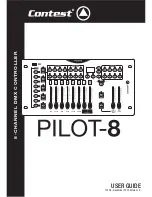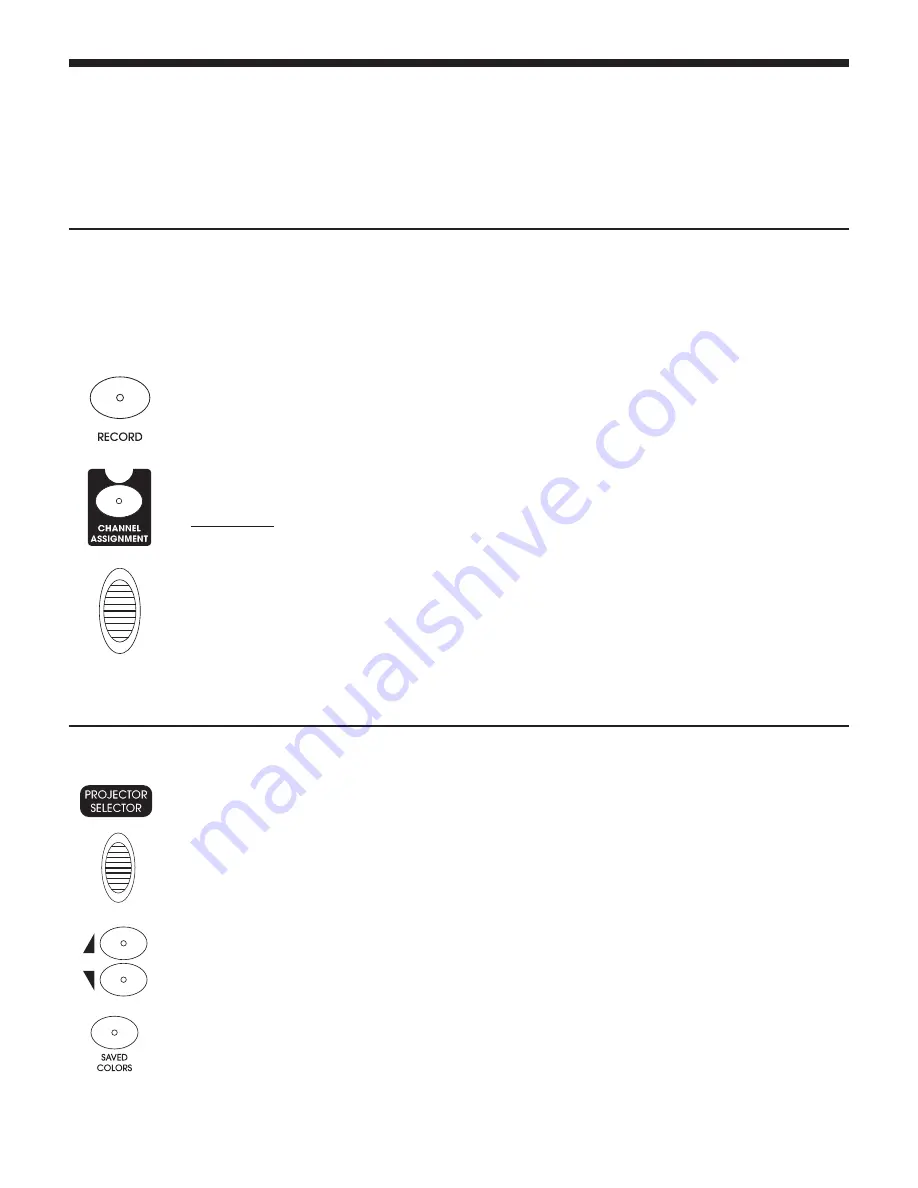
PILOT-8
- 8-channel intelligent DMX controller
Page 8
English
3 - Setting up your device
3.1 - Assigning channels
3.2 - Saving user colours
First of all, connect the voltage transformer to an electrical outlet, then to your console via the power input socket.
Use the power switch to turn the console on.
The first part of this guide will describe how to operate the console when there is no remote control connected.
More information about the remote control will be found at the end of this guide.
Assigning channels is an important feature of your console. Its goal is to match the colours written on the console
to the channels of your projectors.
It also allows you to position the function of your choice onto the two last channels (7 and 8).
You can, for instance, position the Flash function of your projectors onto channel 8.
1 -
Press the
RECORD
button to switch to program mode. The display indicates
LOCK
.
2 -
To unlock the program mode, press 6 times the
PROJECTOR SELECTOR
button no. 6.
3 -
The RECORD LED and LEDs for which colours and sequences have already been preset will flash.
4 -
Use one of the
PROJECTOR SELECTOR
buttons to select one or several projectors you want to
assign.
5 -
Press the
CHANNEL ASSIGNMENT
button for more than 3 seconds until the LED lights up.
6 -
Use the fader corresponding to the colour of your projector until the channel number matches the
channel of your projector.
For instance: if the blue colour is assigned to the channel 1 of your projector, use the
BLUE
fader
until the display indicates 1. Repeat the same process for each channel.
7 -
Press the
RECORD
button, all the LEDs will flash to confirm your choice.
8 -
Press the
CHANNEL ASSIGNMENT
button or the
RECORD
button for 3 seconds to leave the
channel assignation mode.
1 -
Switch to program mode by pressing for 3 seconds the
RECORD
button. The display indicates
LOCK
. To unlock the program mode, press 6 times the
PROJECTOR SELECTOR
button no. 6.
2 -
Use the
PROJECTOR SELECTOR
button or buttons to select the projector or projector to which
you want to assign a colour.
3 -
Adjust the level of channels with the faders corresponding to the desired colours.
4 -
Press the
RECORD
button.
5 -
Choose one of the 4 banks with the
UP
and
DOWN
buttons. Bank 1 is the default bank.
6 -
Press one of the
SAVED COLORS
button to assign your colour to it. If the button was already
assigned to a colour, this colour will be erased. The buttons already assigned to a colour flash. All
the LEDs will flash to confirm your choice.
7 -
Repeat steps 2 to 6 to save more colours.
8 -
Press the
RECORD
button for more than 3 seconds to leave the programmation mode.