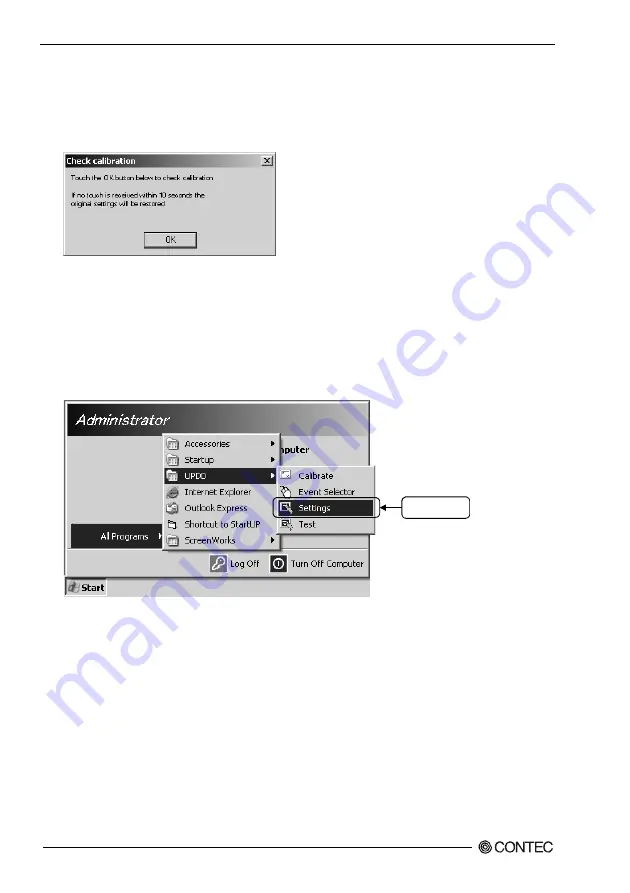
6. Setting the Touch panel Driver
44
PT-E831H, PT-E831HS User’s manual
(4) When all calibration points’ settings are completed, a dialog box for calibration confirmation is
displayed.
If no problem occurs on any calibration point, clicks [OK] to finish the calibration.
If make a mistake in point except the calibration points, doing nothing but waiting 10 seconds. After
10 seconds passed, the calibration data are canceled and they are not saved in the Windows.
Figure 6.4 Check calibration window
Calibration Settings When Using EEPROM Calibration
Calibration setting that uses EEPROM calibration saves the calibration data in EEPROM within PT-E.
Because the calibration data are saved in EEPROM, the calibration setting condition is identical for the
same PT-E. Don’t need to do calibration again even though exchange start-up disk.
(1) Click [Start] on taskbar.
Move the cursor to [All Programs (P)]
→
[UPDD] and click [Operation Setting].
Click here.
Figure 6.5 Settings button
Содержание PT-E831H
Страница 1: ...IPC Series PANEL PC E Series PT E831H PT E831HS User s Manual CONTEC CO LTD...
Страница 7: ...vi PT E831H PT E831HS User s manual...
Страница 23: ...3 Hardware Setup 16 PT E831H PT E831HS User s manual...
Страница 69: ...6 Setting the Touch panel Driver 62 PT E831H PT E831HS User s manual...
Страница 83: ...7 Resume Function EPC System Monitor 76 PT E831H PT E831HS User s manual...
Страница 117: ...8 BIOS Setup 110 PT E831H PT E831HS User s manual...
Страница 122: ......






























