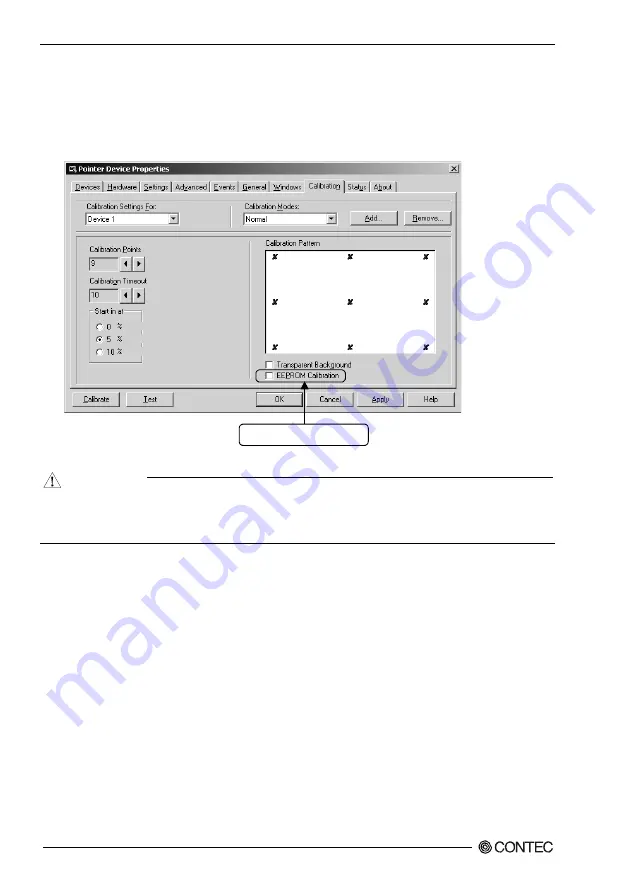
6. Setting the Touch panel Driver
42
PT-E831H, PT-E831HS User’s manual
(2) "Touch Panel Driver Properties" window is displayed.
Click [Calibration (N)] tab. Remove the checking of "EEPROM Calibration".
Make calibration setting according to need. (Refer to next page)
Click [Apply (A)] button when change the settings so that the changed settings are available.
After completing all settings, click [Calibration (C)] button.
Remove the checking.
Figure 6.2 Pointer Device Properties
CAUTION
-
When changed settings, always click [Apply (A)] button to make the changed settings available.
-
Clicking [Apply (A)] button makes the controller initialization, which may make touch panel not
react for several seconds
Содержание PT-E831H
Страница 1: ...IPC Series PANEL PC E Series PT E831H PT E831HS User s Manual CONTEC CO LTD...
Страница 7: ...vi PT E831H PT E831HS User s manual...
Страница 23: ...3 Hardware Setup 16 PT E831H PT E831HS User s manual...
Страница 69: ...6 Setting the Touch panel Driver 62 PT E831H PT E831HS User s manual...
Страница 83: ...7 Resume Function EPC System Monitor 76 PT E831H PT E831HS User s manual...
Страница 117: ...8 BIOS Setup 110 PT E831H PT E831HS User s manual...
Страница 122: ......






























