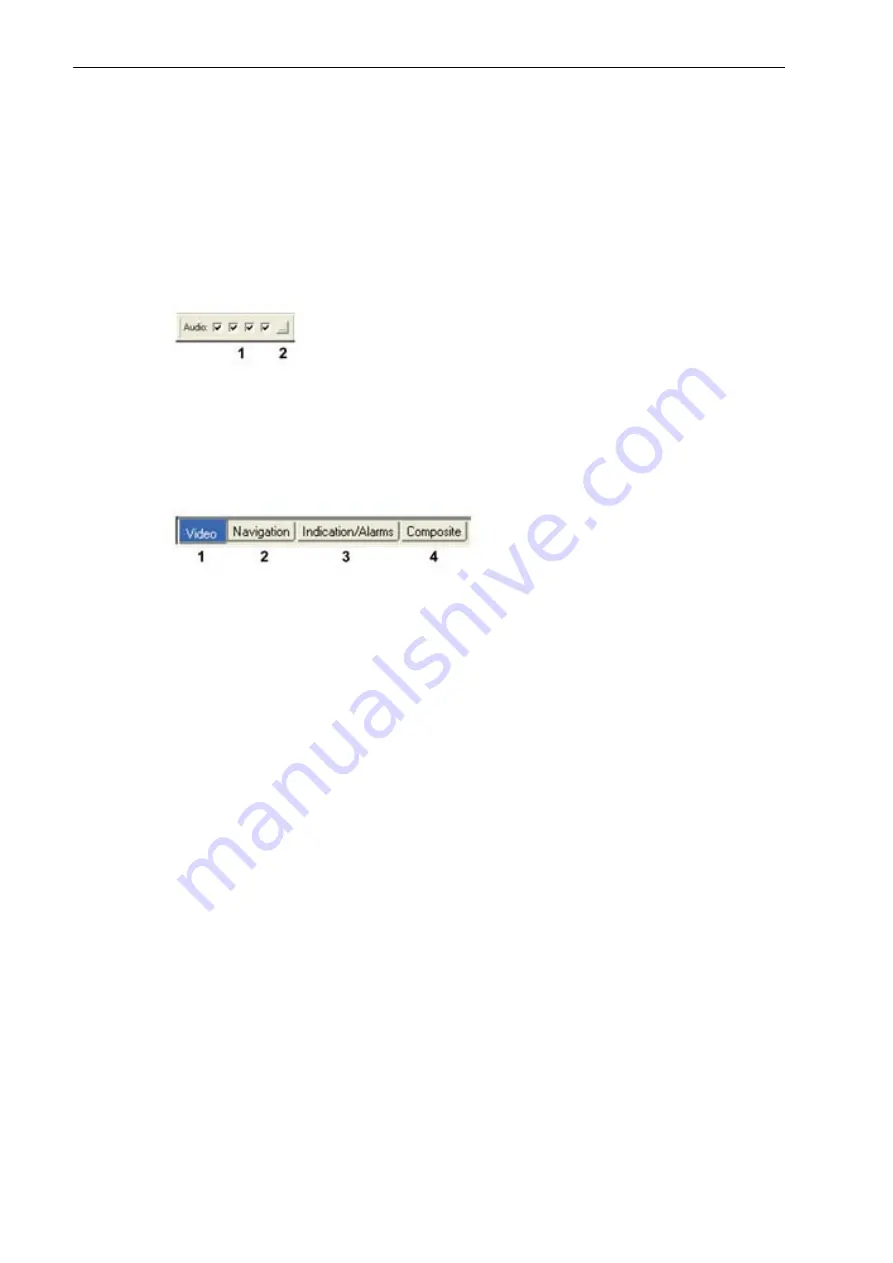
10 54
1
0063-00A01
5 Running the Player
Professional Player Guide
3. Toggle selected window caption on/off (for saving space on the display)
4. Resize selected window to full screen
5. Toggle Ruler bar on/off (for saving space on the display)
6. Toggle Playback bar on/off
7. Open “Data windows” selection box (see
Figure 6, The Data Windows box
)
5.1.6 Audio bar
1. Each square representing one audio channel. Toggle sound on/off
2. Shows bridge microphones/audio zones dialog box
5.1.7 Presentation bar
1 Video
page
2 Navigation
page
3 Indication/Alarms
page
4 Composite
page
Radar(s) and other video displays if recorded
Position, Heading, Speed, Depth, Engine
controls etc.
Bridge Main Alarms, Door indicators
Presentation of data on displays and meters like
on bridge. Composite display will show data only
if prepared at VDR setup
The recorded data is assigned to four pages. There are four selectable pages
(bottom left of the screen) showing:
The page will change by clicking on the page tab at the left bottom of the screen:
Before starting the replay there are no values or pictures in the displayed windows.
When stopping the replay all values/pictures will remain, corresponding to the time
shown in the time window. When a new starting time is chosen all values will
disappear until the replay is started again.
Содержание S-VDR S1
Страница 2: ......
Страница 4: ...54100xx 00A01...
Страница 5: ...User info Frontpage 1 2 in word doc 1 VDR F1 S VDR S1 User Information User Guide...
Страница 39: ...Invest Aut Frontpage 1 2 in word doc 1 VDR F1 S VDR S1 Investigative Authority Guide User Guide...
Страница 52: ...Investigative Authority Guide 12 5410062 00A01 You are mapped and ready to look into the data files...
Страница 53: ...5490063A0 VDR F1 S VDR S1 Professional Player Guide doc 1 VDR F1 S VDR S1 Professional Player Guide User Guide...
Страница 73: ......

























