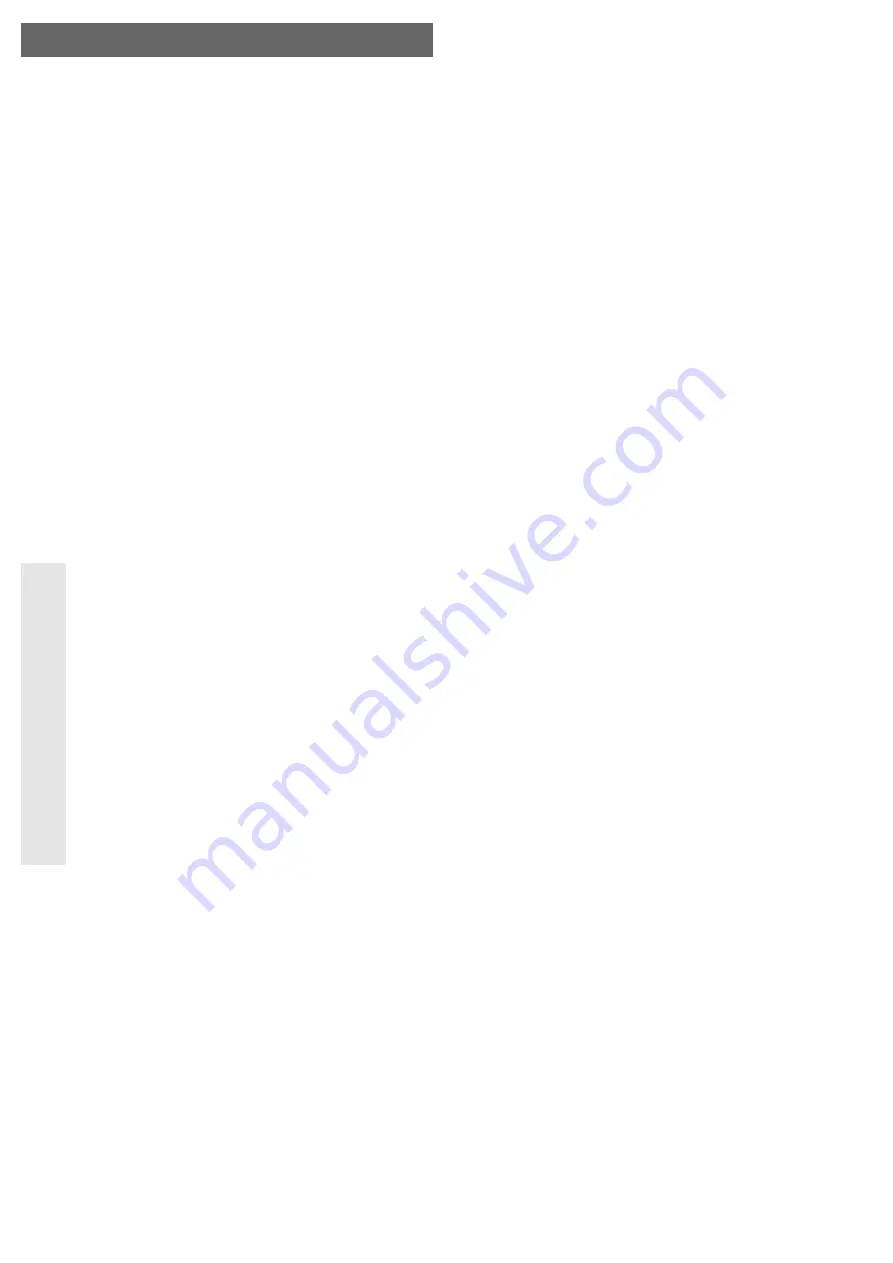
SATA Hard Disk Enclosure USB3.0
Version 06/10
Item-No. 41 36 12
°
Intended Use
A 8.89cm/3.5“ SATA hard disk drive can be installed in the casing. The connection to a computer
is made via a USB port. An external power supply unit is used to supply the power.
This product complies with the applicable National and European requirements. All names of
companies and products are the trademarks of the respective owner. All rights reserved.
Package Contents
• Enclosure with an installed interface converter (without hard disk)
• Wall plug transformer
• USB cable
• Stand
• Four rubber feet
• Set of screws
• Operating Instructions
Features
• An 8.89cm/3.5“ SATA hard disk (not enclosed) can be installed
• USB3.0 connection (compatible with USB2.0 and USB1.1)
• A suitable controller is required for USB3.0 operation
• Using the stand provided, the assembly can be made with minimum requirements for space
• On/Off switch on the rear
• Power LED and access LED (will flash on read/write access)
Safety Instructions
Ꮨ
The warranty will be void in the event of damage caused by failure to observe
these safety instructions. We do not assume any liability for any consequential
damage!
We do not accept liability for damage to property or personal injury caused by
improper handling or non-compliance with the safety instructions! The
warranty will be null and void in such cases.
• The unauthorised conversion and/or modification of the product is inadmissible
because of safety and approval reasons (CE).
• The product is only intended for use in dry, indoor locations. The product must not
get damp or wet as this may damage it; there is danger of a fatal electric shock!
• The product is not a toy. Keep devices that operate on the mains voltage out of the
reach of children! Therefore, be especially careful when children are around.
• The design of the wall plug transformer complies with protection class II. Only use
a standard mains socket as a voltagesource for the power supply unit.
• Only use the external power transformer supplied to power the unit.
• Do not pull the plug-in power supply unit from the mains socket by pulling the cable
• Do not leave packing materials unattended. They may become dangerous
playthings for children.
• Handle the product with care, it can be damaged by impacts, blows, or accidental
drops, even from a low height.
Installation of a hard disk
• Remove the four screws at the bottom of the housing.
• Pull the drawer out of the housing.
• Place an SATA hard disk correctly on the terminal strip of the board and screw it tight in the
drawer with two suitable screws.
• Insert the drawer back into the housing, observer correct alignment of the drawer (LEDs at the
drawer have to fit into the slots in the housing).
• Fasten the drawer in the enclosure by using the four screws that you removed previously.
• If you do not want to use the stand provided, you can glue the rubber feet on the bottom of the
enclosure.
O P E R A T I N G I N S T R U C T I O N S
www.conrad.com
Driver Installation
Your operating system already contains the drivers for the hard disk enclosure, which is why
there is no data carrier with drivers. Please note that a suitable controller is required for USB3.0
operation (e.g. integrated in many modern motherboards or an upgrade is available using an
additional plug-in card).
Connection
• Switch on your computer, if not done so yet, and wait until the operating system has finished
loading.
• Switch the hard disk enclosure on (with the on/off switch located on the rear).
• Connect the low voltage plug from the mains adapter to the corresponding socket on the back
of the hard disk enclosure.
• Connect the wall power supply to the mains voltage.
• Connect the USB connector, on the rear of the hard disk enclosure, to a free USB port on your
computer using the USB cable supplied.
☞
Only when a UBS3.0 port is used will the fast transfer mode be used; with a UBS2.0
or USB1.1 port the maximum speed during data transfer is lower.
• Switch on the hard disk enclosure.
• When starting up for the first time, Windows recognises the hard disk enclosure automatically
and completes the driver installation (the drivers are included in Windows (e.g. Windows XP,
Windows Vista, Windows 7).
☞
A new hard disk first has to be partitioned and formatted, before the drive is dis-
played in the File Explorer and can be used (see next section).
Partitioning / formatting the hard drive
• In Windows XP/Vista or Windows 7, the partitioning and formatting are very easy to perform
from the Control Panel. Select e.g., in Windows XP the „Management“ function in „System
Control“, then „Computer Management“, „Data Storage“ and finally „Data Transfer
Management“. This is where you select the correct new hard disk and create a new partition.
The procedure is quite similar with Windows Vista and Windows 7.
• After partitioning, the newly created partition has to be formatted (fast formatting is sufficient;
„normal“ formatting may take a long time to complete, depending on the size of the hard disk).
Handling
Ꮨ
Only use in dry indoor areas. The product must not get damp or wet! There is a risk
of a life-threatening electric shock!
Never use the product immediately after it has been taken from a cold room to a
warm one. The condensation that forms might destroy your unit. The mains adapter
also involves the risk of an electric shock!
Allow the product to reach room temperature, before connecting it to the power supply
and putting it into use. This may take several hours.
• Avoid the following unfavourable environmental conditions at the installation location and
during transportation:
- Damp or excess air humidity
- Extreme cold (<5°C) or heat (>35°C), direct sunlight
- Dust or flammable gases, fumes or solvents
- Strong vibrations, impacts or blows,
- Strong magnetic fields such as those found close to machinery or loudspeakers
• Any maintenance or repair work must only be carried out by an authorised personnel.
• When setting up the product, make sure that the cables are neither kinked nor pinched.
• Do not move the product with a hard disk installed, when the latter is in use. Movement during
operation may cause the write/read heads in the hard disk to make contact with the magnetic
disk. This may not only lead to data loss but also to damage of the hard disk! The same applies
for 30 seconds after switching off the hard disk enclosure, until the magnetic disk in the hard
disk comes to a standstill.
• If you use the stand included in the delivery, please ensure that the hard disk enclosure is
placed on a stable, level and sufficiently large surface to prevent it from topping over or falling
down.
Cleaning
Before cleaning the device, disconnect it from the power supply. The use of a dry, soft, lint-free
cloth is sufficient to clean the product.
Do not use aggressive cleaning agents as these can cause discolouration.
When cleaning, do not press too strongly on the surface to prevent scratch marks.
Dust can easily be removed using a clean, long-haired brush and a vacuum cleaner.


























