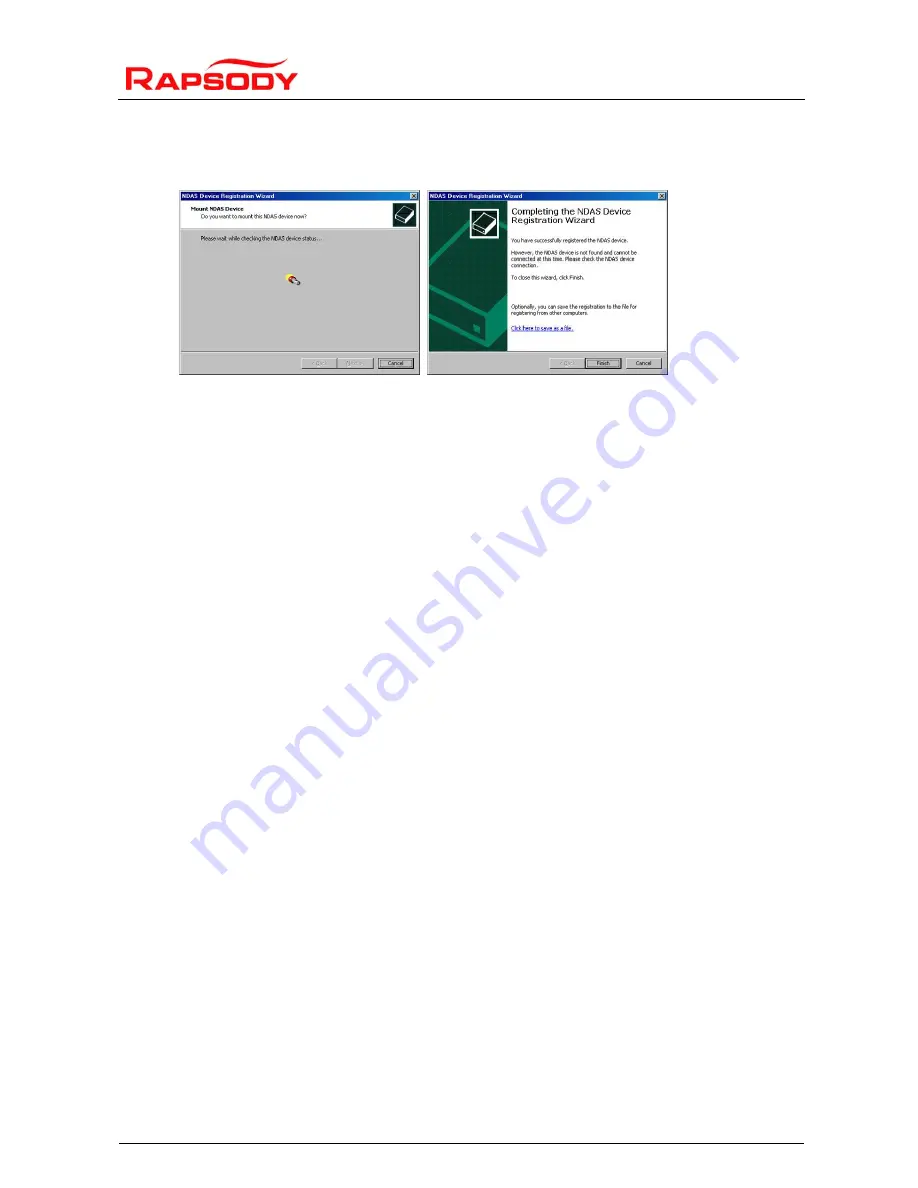
User Manual Rapsody N36
Page
16
Copyright 2008 by Simpex & Ceptra – Alterations and omissions excepted – reproduction & publication is only allowed after obtaining prior permission
After confirming with "Next", the program will search for the N36 and a message will appear
informing you that the device has been registered correctly. Complete the installation with
"Finish".
The only thing that remains in order that you can access the internal hard disk is to open the
NDAS menu, in the lower right, once again (depending on the NDAS version this may already
happen during the setup procedure described above; important: mount as Read/Write!). You will
now see your N36.at the very top. The colour of the symbol indicates the connection status.
Blue means that everything is OK. Click on the entry "N36" and then on Mount (RW). After a few
moments a further drive letter will appear and you will be able to access the N36 hard disk.
If the symbol is black this indicates that there is no connection to the N36. Either the network
connection is interrupted or the Rapsody is not switched on.
If the symbol is red, this indicates that communication is possible but the Rapsody can not
access the internal hard disk. The hard disk is either faulty or incorrectly jumpered (must be
master).
Partitioning and formatting the hard disk:
If you have bought your Rapsody complete with a hard disk, the disk will normally be partitioned
and formatted already and should appear straight away as a drive. In this case, the following
steps are unnecessary.
If the hard disk has not yet been partitioned/formatted, please refer to the Windows help in the
start menu under item "Help and support" and search for the topic "Creating a partition or
deleting a logical drive" (Windows XP) or, respectively, "Creating and formatting a hard disk
partition" (Windows Vista). Now create a primary partition (Windows XP) or a "simple volume"
(Windows Vista). Always use the pre-set standard settings and choose the file system NTFS.
Quick format is usually sufficient.
ATTENTION:
Make sure that you partition/format the right
hard disk; all data held there will be deleted!
Note: Dynamic data mediums and compression are NOT supported!
If the drive does not appear automatically although the hard disk is already formatted, you can
also assign a drive letter in the data medium administration.
For operating systems other than Windows XP or Vista, please consult the respective
documentation provided with your operating system.




























