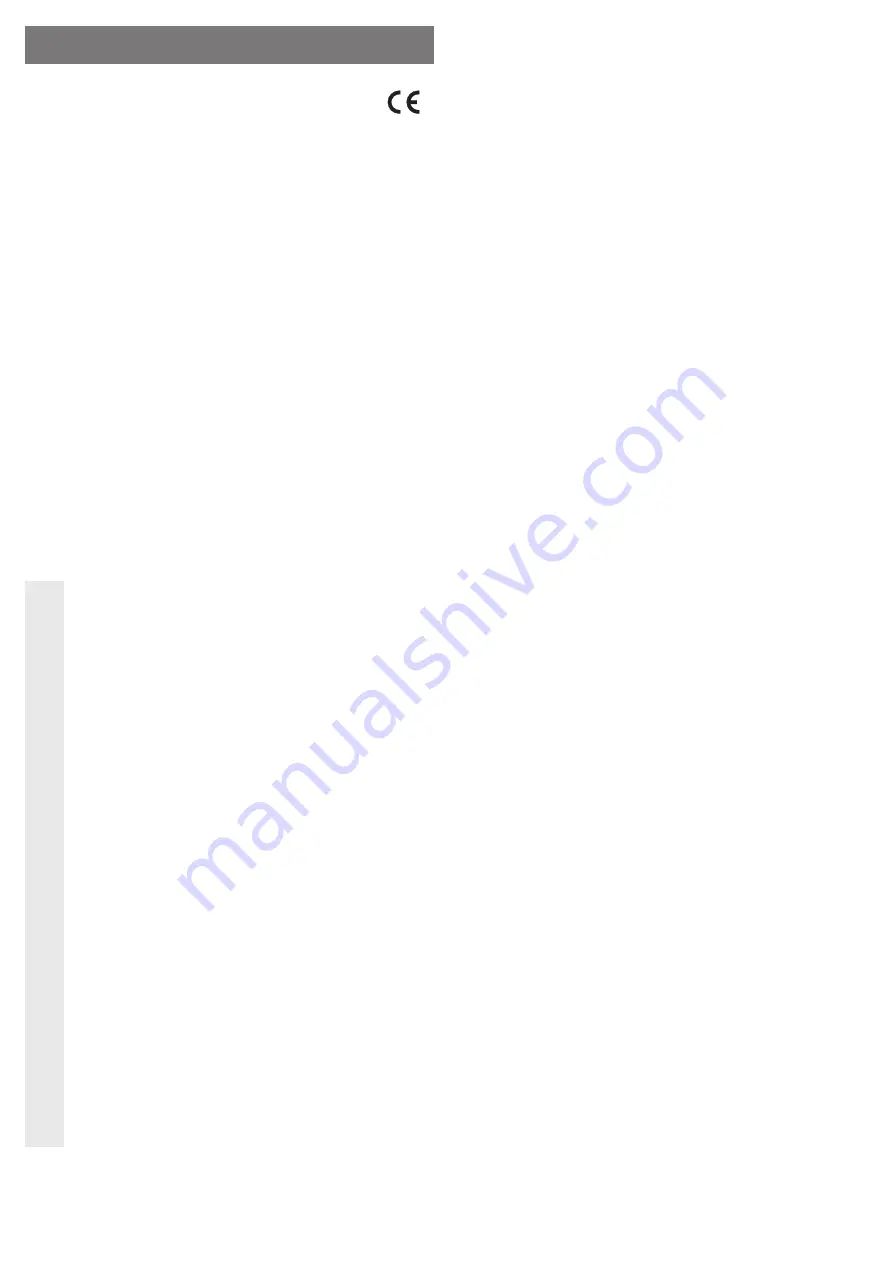
Use in accordance with manufacturer’s instructions
The product is designed for connection to a USB port of a computer, where it offers different
functions:
a) External USB hub: An integrated USB 3.0 hub with two ports provides additional USB 3.0
ports, e.g. for an external hard drive.
b) External USB 2.0 memory card reader: Three memory card slots (SD / MMC, MS, microSD)
are used for reading and writing to appropriate memory cards.
c) “Wormhole” function for the second computer to copy data between two computers or for
using the mouse and keyboard on the other computer
The voltage/power is supplied via the power supply unit included in the delivery.
This product complies with the applicable National and European requirements. All names of
companies and products are the trademarks of the respective owner. All rights reserved.
Package Contents
• “Wormhole” Station
• USB 3.0 connection cable
• USB 2.0 cable for second computer
• Wall plug transformer
• Manufacturer’s operating instructions in English
• Operating Instructions
Safety Instructions
The warranty will be void in the event of damage caused by failure to observe
these safety instructions! We do not assume any liability for any consequen-
tial damage!
Nor do we assume any liability for material and personal damage caused by
improper use or non-compliance with the safety instructions! In such cases
the warranty will be null and void.
• The unauthorised conversion and/or modi
fi
cation of the product is inadmissible
because of safety and approval reasons (CE). Never dismantle the product.
• The product is not a toy and must be kept out of the reach of children. It should be
operated out of the reach of children.
• The design of the wall plug transformer complies with protection class II. Only use a
proper outlet of the public supply system as a voltage source for the power supply.
• The product is only intended for use in dry, indoor locations.
The wall plug transformer must not get damp or wet! There is a risk of a lethal
electric shock!
• When the product is taken from a cold to a warm room (e.g., during transport),
condensation may be produced. This could damage the product. With the wall plug
transformers there is also the deadly peril of an electric shock!
Wait until the product has reached room temperature before using it. This may take
several hours.
• Make sure that the connection cable to the wall plug transformer is not pinched or
damaged by sharp edges.
• Check the device for damage from time to time. Do not touch the power adapter
if it shows any damage. First, switch off at the mains socket to which the product
is connected (e.g. with the circuit breaker), and then carefully unplug the wall plug
transformer from the mains socket. Do not use the product afterwards, instead
take it to a specialist workshop.
• The product should not be exposed to extreme temperatures, direct sunlight, in-
tense vibrations or heavy mechanical stresses.
• Handle the product with care, it can be damaged by impacts, blows, or accidental
drops, even from a low height.
• Do not leave packaging material carelessly lying around since it could become a
dangerous plaything for children.
• If you have any questions that are not answered in this manual, please contact our
technical service or another specialist.
Connection and Getting Started
• Due to the special design, the docking station can be placed under the housing at the rear of
the notebook so that the notebook’s keyboard is slightly slanted. This also improves the air
circulation under the notebook.
• Connect the circular low-voltage plug of the wall plug transformer provided into the corre-
sponding socket on the “Wormhole” station.
• Plug the wall plug transformer into a mains socket.
• Connect the “wormhole” station via the enclosed USB cable to a USB 2.0 port on your com-
puter. If the computer does not have a USB 3.0 port you can use a standard USB 2.0 port.
However, fast data transfer to external devices will not be possible.
• Switch on the “wormhole” station (the oval switch is at one of the ends of the “wormhole”
station and is labelled “J5”). The blue LED in the switch lights up.
• When switched on for the
fi
rst time, Windows detects new hardware drivers for the memory
card reader and USB hub (the driver included with Windows).
The driver installation for the “Wormhole” station will start directly from the “wormhole” station
(similar to a USB stick). Follow all software or Windows’ instructions.
☞
The integrated USB 3.0 hub and USB 2.0 card reader are available only to the
computer that is connected via the USB3.0 connection with the “wormhole” station.
• Connect the mini USB 2.0 jack to a USB port on the second computer using the included
cable (USB connector type A to mini-USB connector) .
When switched on for the
fi
rst time, Windows detects new hardware and starts the driver
installation for the “Wormhole” station directly from the “wormhole” station (similar to a USB
stick). Follow all software or Windows’ instructions.
• After driver installation on both computers the product is now ready for operation.
“Wormhole” station function
Mouse and keyboard use each other’s computers
☞
This is ideal e.g. when you have two laptops or a PC and a notebook side-by-side.
You don’t have to constantly switch between two keyboards and mouses here!
With the software (the new icon on the menu bar) you can con
fi
gure whether the monitor for
computer “2” is at the left or right of your computer “1”. This setting is carried out accordingly
for both computers.
Then move the cursor with the mouse connected to computer “1” to the screen of computer “2”.
Here, you can now use the mouse as if you were using the computer “2” mouse directly (e.g.
to start programmes, etc.).
☞
After you move the mouse pointer to the screen of the other computer, it is also
possible to use the keyboard of computer “1” as if it were connected directly to
computer “2”.
The same applies of course if doing the opposite and you prefer to work with the mouse and
keyboard of computer “2” - you simply move the cursor to the screen of computer “1”
Copying and pasting data or
fi
les
For example, with the mouse (or keyboard), select some
fi
les in the
fi
le manager of computer
“1”. Now move the mouse onto the computer screen of “2” and paste the
fi
les into any directory.
This is also exactly how to mark and paste text, e.g. if you want to insert some text into a word
processor (e.g. “Open Of
fi
ce”) of computer “1” into a computer spreadsheet to “2”.
It is the same for the opposite direction, if you want to recopy data from computer “2” onto
computer “1”.
☞
To copy data /
fi
les between two computers, no sophisticated software is required,
but you can copy the data /
fi
les as usual with conventional operating steps (keyword
“drag and drop” or “copy and paste”).
You may not be able to move open windows between monitors, since they are still
two separate computers and not a single computer with two screens.
The handling of simultaneous work on two computers is considerably easier than
usual - copying data, text, graphics, etc. it is no longer necessary to have to detour
via a USB stick or USB hard drive and you can work on both computers with just one
mouse and keyboard.
O P E R A T I N G I N S T R U C T I O N S www.conrad.com
J5 Create Wormhole Station
USB 3.0
Item no. 87 72 89
Version 07/11


























