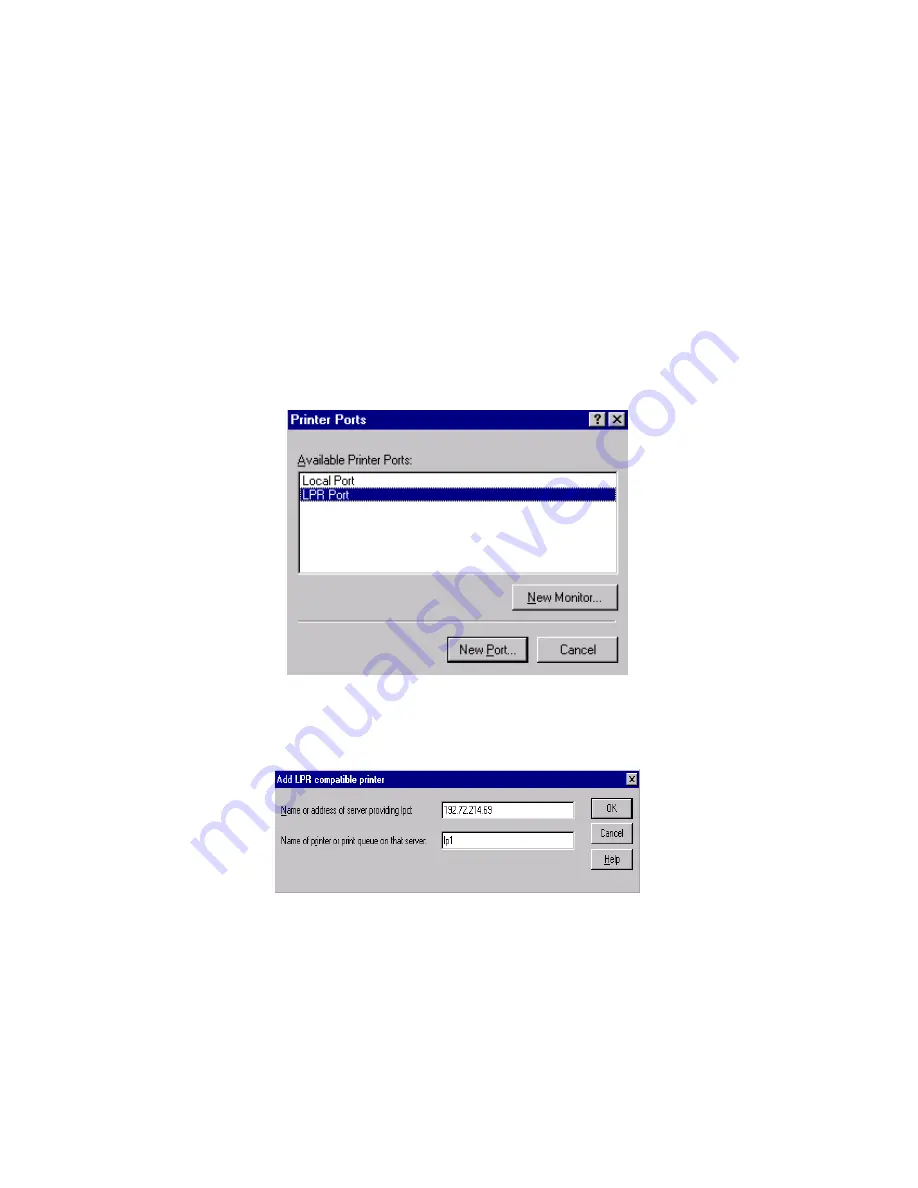
51
DHCP, we strongly recommend you manually specify a
fixed
IP address to the print server.
By default, the print server’s DHCP function is disabled.
Windows NT LPR Port Printing Installation
1. Click
Start
, point to
Settings
, and select
Printer
.
2. Run
Add Printer
.
3. The Add Printer Wizard screen will appear, Select
My Computer
and click
Next
.
4. Click
Add Port
.
5.
From the Printer Ports box as shown in the following picture, select the
LPR Port
.
6. The Add LPR compatible printers box will then appear as shown in the following picture.
Type in the IP address assigned to the print server in the
Name or address of server
providing lpd
box.
7. In
the
Name of printer or print queue on that server
box, type in a printer name, for
example, lp1. Click
OK
.
8. In the Printer Ports box, select
Close
.
9.
Click
Next
.
10. Select the appropriate printer manufacturer and printer type list and click
Next
.
Содержание PAN1000W
Страница 14: ...14 12 Done ...
Страница 59: ...59 f Click New button g Click Forward button ...
Страница 61: ...61 m In the Printer field choose Postscript Printer n Choose the model of printer and click Forward o Done ...
Страница 65: ...65 5 Click Upgrade 6 Done ...
















































