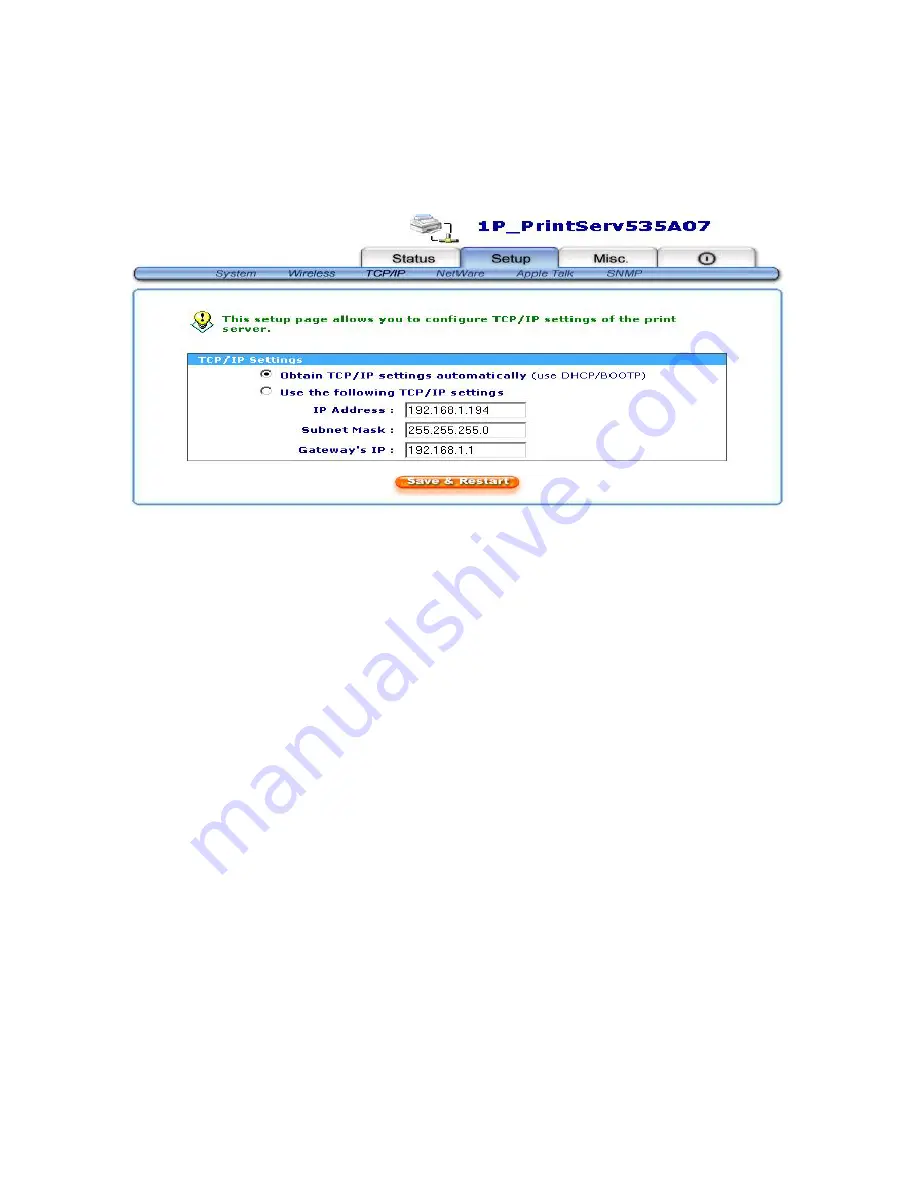
38
TCP IP Status:
1. Click
Setup
, it then appears the sub-menu.
2.
Click
TCP/IP
, it then as shown in the following picture.
DHCP/BOOTP:
This option allows you to select DHCP/ BOOTP option.
If there is a
DHCP/BOOTP server on your network. This option allows the print server
to obtain IP-related settings automatically from your DHCP server.
IP Address:
This option allows you to input IP address from the print server. The IP address
must meet the IP addressing requirements of the network segment.
Subnet Mask:
This option allows you to input subnet mask from the print server. The IP
address must meet the IP addressing requirements of the network segment.
Gateway:
This option allows you to input gateway from the print server. This IP address of
gateway must meet the router or gateway to go across of the network segment.
NetWare Setup
1.Log into your NetWare file server as a Supervisor (Admin.) or equivalent.
2.Select NetWare and type in the Print server that created during PCONSOLE Select the
NetWare File Server to which the print server device will be attached.
3.Click
Setup
, it then appears the sub-menu.
4.Click
NetWare
, it then as shown in the following picture.
Содержание PAN1000W
Страница 14: ...14 12 Done ...
Страница 59: ...59 f Click New button g Click Forward button ...
Страница 61: ...61 m In the Printer field choose Postscript Printer n Choose the model of printer and click Forward o Done ...
Страница 65: ...65 5 Click Upgrade 6 Done ...






























