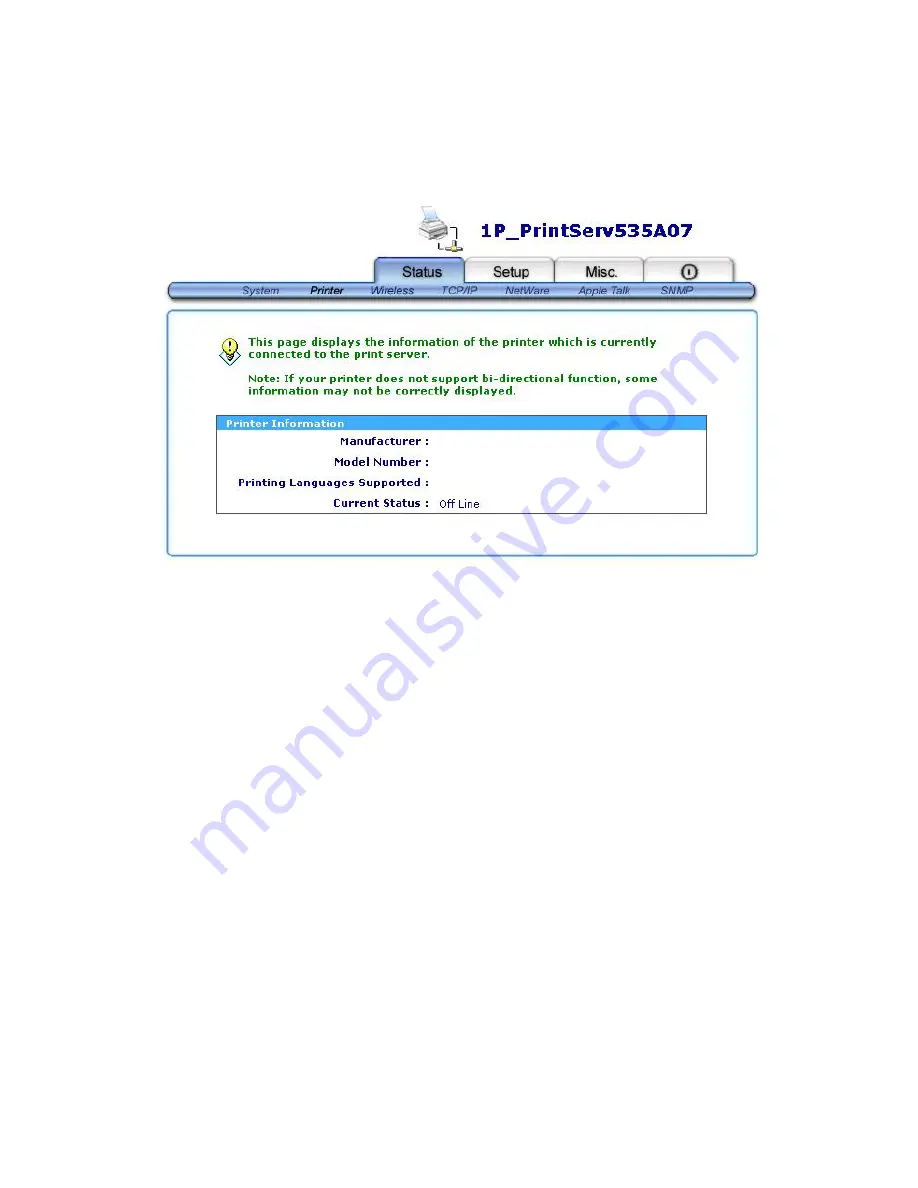
30
Printer Status
1.Click
Status
, it then appears the sub-menu.
2.Click
Printer
, it then as shown in the following picture.
Manufacture:
This option allows you to view manufacturer of the printer. When the printer
connected with the print server, it will be show in the manufacture box.
Model Number:
This option allows you to view model of the printer. When the printer
connected with the print server, it will be show in the model box.
Printing Language Supported:
This option allows you to view command to set the printer.
When the printer connected with the print server, it will be
show in the command box.
Current Status:
This option allows you to view status of the printer. When the printer
connected with the print server, it will be show in the status box. For
Example, Waiting for job. It is means the printer already to printing.
Wireless Status
1.Click
Status
, it then appears the sub-menu.
2.Click
Wireless
, it then as shown in the following picture.
Содержание PAN1000W
Страница 14: ...14 12 Done ...
Страница 59: ...59 f Click New button g Click Forward button ...
Страница 61: ...61 m In the Printer field choose Postscript Printer n Choose the model of printer and click Forward o Done ...
Страница 65: ...65 5 Click Upgrade 6 Done ...






























