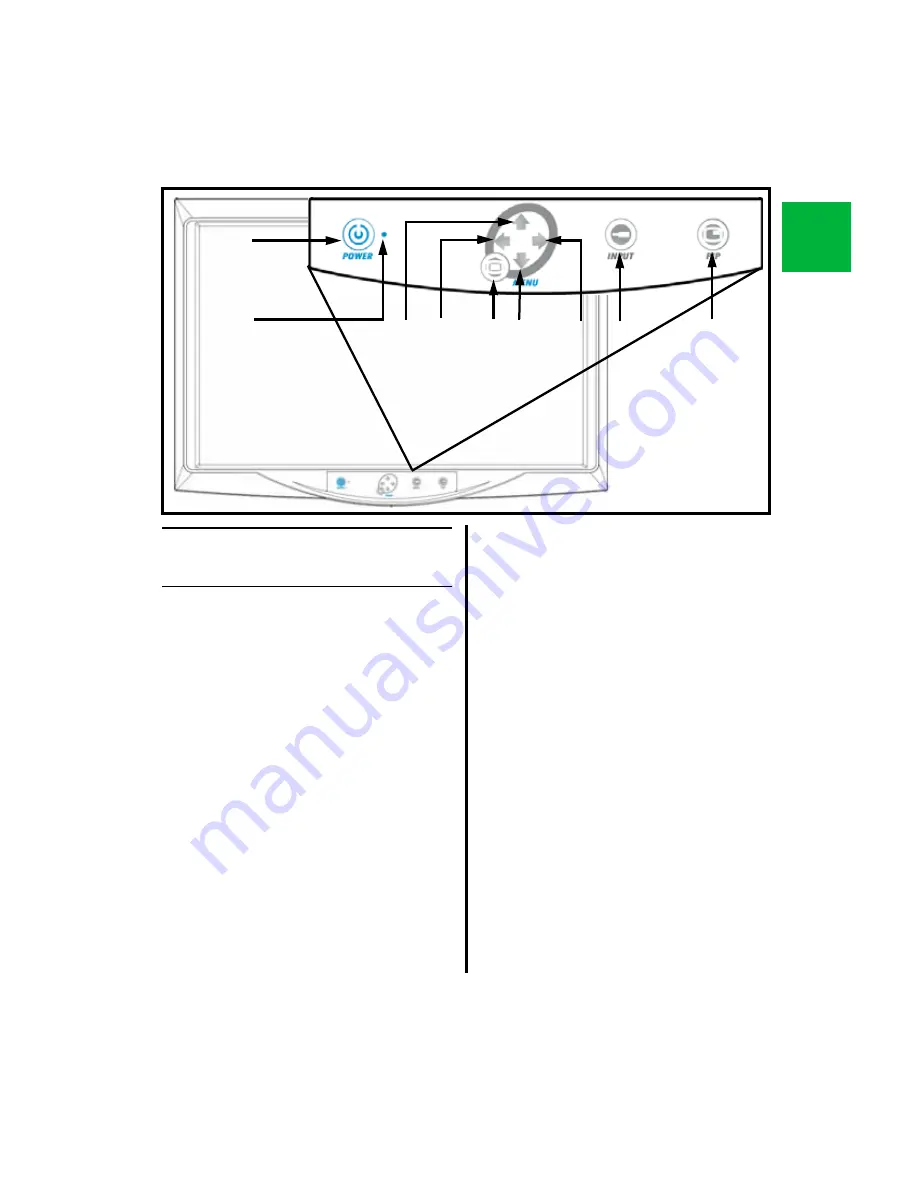
E-7
E
1.7
System Indicators
1.7.1
Front Panel On-Screen Display
(OSD) Button Functionality
❶
“POWER” Button
-
Press to set the
monitor to Normal Mode or Stand-by Mode.
❷
Power Status Indicator
- Indicator is off
when monitor is in stand-by mode, and is
illuminated green when the monitor is
activated.
❸
Up Arrow
- With the OSD deactivated, press
this area to increase the brightness of the
monitor. With the OSD activated, press this
area to move the cursor upward in a menu.
❹
Left Arrow
- With the OSD deactivated,
press this area to decrease the contrast of
the monitor. With the OSD activated, press
this area to enter a sub-menu and decrease
the adjustment of the selected function.
➎
MENU Button
- With the OSD deactivated,
pressing this button activates the OSD menu.
With OSD activated, pressing this button
exits the main menu or sub-menu.
➏
Down Arrow
- With the OSD deactivated,
press this area to decrease the brightness of
the monitor. With the OSD activated, press
this area to move the cursor downward.
❼
Right Arrow
- With the OSD deactivated,
press this area to increase the contrast of the
monitor. With the OSD activated, press this
area to enter a sub-menu and increase the
adjustment of the selected function.
❽
INPUT Button
- Used to change the
monitor’s signal source; select DVI
OPTICAL / DVI DIGITAL / DSUB
ANALOG / SDI
/
YPbPR / RGBS /
SVIDEO / CVIDEO. With OSD
deactivated, press this button to switch
signal inputs.
➒
PIP Button
- Pressing this button enables
the Picture-In-Picture function. Select PIP,
PBP1, PBP2.
❶
❸ ❹
❺ ❻
❼ ❽
❾
❷
Содержание Linvatec VP4726
Страница 54: ...E 50 E ...
Страница 58: ...F iv Table des matières Page F ...
Страница 114: ...F 56 F ...
Страница 118: ...G iv Inhaltsverzeichnis Seite G ...
Страница 170: ...G 52 G ...
Страница 174: ...I iv Sommario Pagina I ...
Страница 228: ...I 54 I ...
Страница 232: ...S iv Contenido Página S ...
Страница 285: ......












































