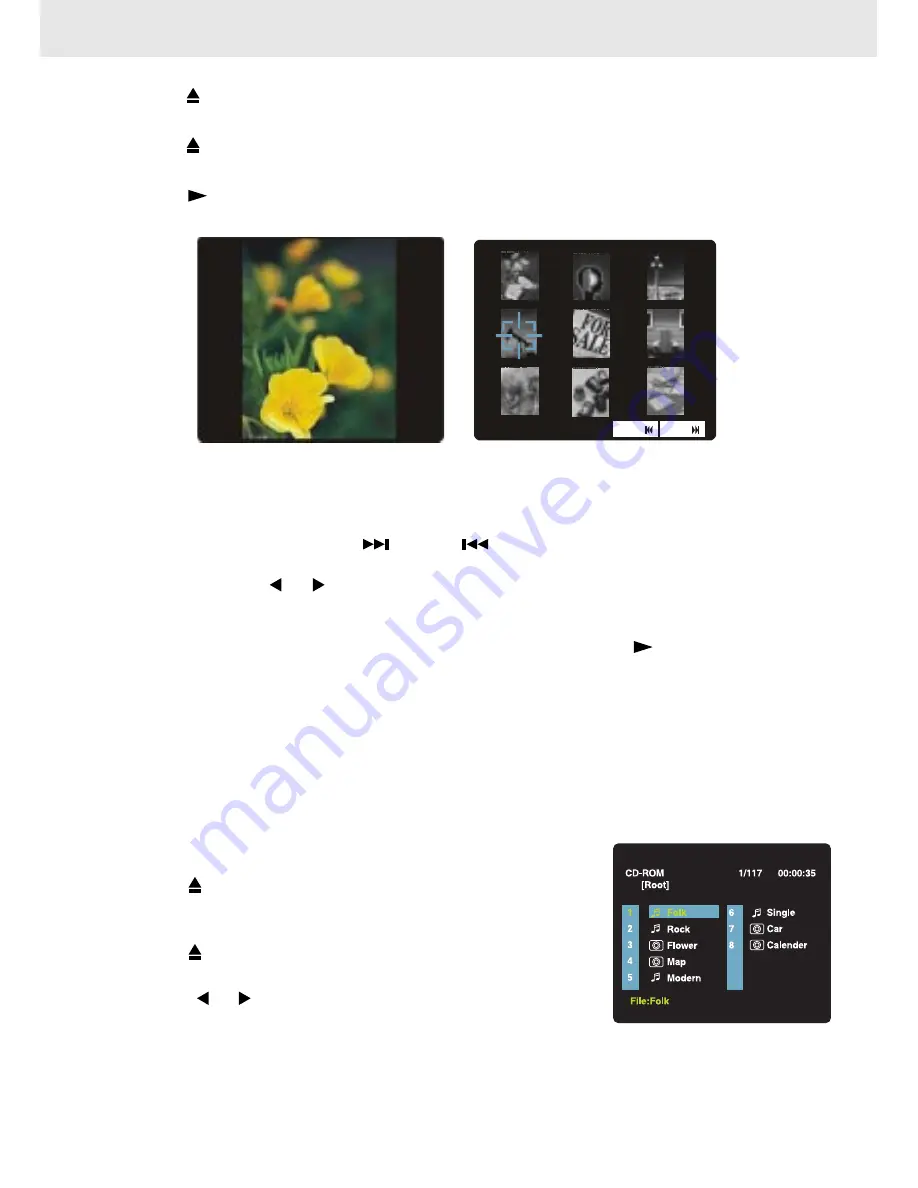
Page 21
PLAYING MP3 AND PICTURE FILE DISC
Playing a Picture file disc
1.
Press the OPEN /CLOSE button, the disc tray opens.
2.
Insert a Picture CD on the disc tray with the label side up.
3.
Press the OPEN/CLOSE button, the disc tray closes.
4.
The unit will take a short while to load the disc.
5. Press the PLAY button. The next picture will automatically display after 6 seconds.
Notes:
•
If you press the MENU button on the remote control in full-screen review, the Unit will display a
menu of 9 thumbnail images.
•
Use the CURSOR to highlight the NEXT or PREV in thumbnail screen and then press the
ENTER button to review other images. If you want to review one image in full-screen, you can use
the CURSOR
▲
,
▼
, or button to highlight the image and then press the ENTER button to
confirm. The image you selected will show on TV in Full-Screen and automatically display one by
one again in about 6 seconds intervals.
•
You can press the PAUSE button to interrupt playback, and press the PLAY button to resume
playback.
•
You also can use GOTO function or use the numbered buttons to enter the number to quickly
select any image.
•
You can press the ZOOM button to enlarge the picture in 3 levels.
•
Press the ANGLE button on the remote control to rotate the picture orientation by 90°.
Full-Screen
Review
Thumbnail
Review
P R EV
N E XT
Playing a MP3/Picture file disc
1. Press the OPEN /CLOSE button, the disc tray opens.
2. Insert a MP3 files/Picture CD on the disc tray with the label
side up.
3. Press the OPEN/CLOSE button, the disc tray closes.
4. The unit will take a short while to load the disc.
5. Use
▲
,
▼
, or button to select MP3 or Picture CD, then
press the ENTER button.
Note:
•
The SETUP button does not work during MP3 or Picture Disc playback or stop.



























