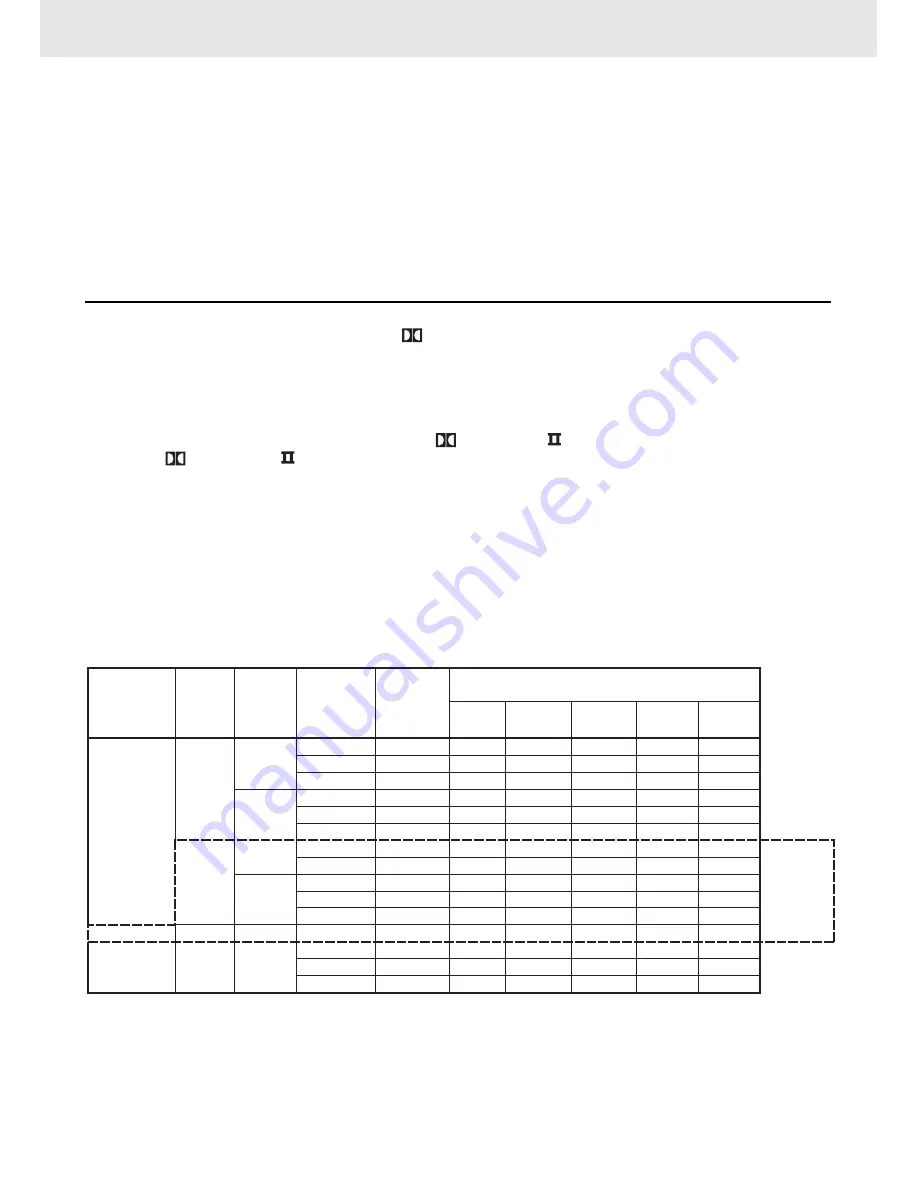
Page 11
ADJUSTING THE SOUND
Pro Logic Emulation Mode (EMU)
The Pro Logic emulation mode offers users the same robust surround processing as original Pro Logic, in case
the source content is not of optimum quality, or if there is a desire to hear the program more “as it used to be”.
When this mode is used, it is called Pro Logic, as before. There is no “Pro Logic I” mode. The Pro Logic emulation
mode is optional. Dolby does not require PLII products to use the original Pro Logic decoding algorithm. However,
if the DSP contains the original Pro Logic code, and if the product maker would like to use it, this is quite acceptable
and even encouraged. A product must not offer both original Pro Logic and the Pro Logic emulation mode.
Matrix Mode (MATRX)
The Matrix mode is the same as the Music mode except that the directional enhancement logic is turned off. It may
be used to enhance mono signals by making them seem “larger”. The Matrix mode may also find use in auto systems,
where the fluctuations from poor FM stereo reception can otherwise cause disturbing surround signals from a logic
decoder. The ultimate “cure” for poor FM stereo reception may be simply to force the audio to mono.
Manufactured under license from Dolby Laboratories.
‘Dolby’ , ‘Pro Logic’ and the double-D symbol are trademarks of Dolby Laboratories.
To select the listening channel
1. When the disc is stopped, you can press the 5.1/2.1 CH button on the remote control to select different
speakers output status shown on below table.
2. At AUX IN function mode, you also can press the PRO LOGIC button repeatedly on the remote control
to select PRO LOGIC (indicator on the front panel of display will illuminate).
Notes:
• The wording “2.1 CH” will be corresponded to the audio/sound output from Front Left and Front Right
speakers plus the Subwoofer.
• 5.1/2.1 CH button is no response to JPG CD-ROM or JPG/MP3 CD-ROM. Please select 5.1/2.1 CH output
before putting such CD-ROM.
• Dolby Digital 5.1 CH will not be activated in PRO LOGIC II.
The following table show which speakers are working in the various modes.
5.1 - Represents FRONT LEFT/RIGHT, REAR LEFT/RIGHT, CENTER speakers and SUBWOOFER
2.1 - Represents FRONT LEFT/RIGHT speakers and SUBWOOFER
5
- Represents FRONT LEFT/RIGHT, REAR LEFT/RIGHT and CENTER speakers
2
- Represents FRONT LEFT/RIGHT speakers
5.1 CH
5.1 CH
2.1 CH
2.1 CH
SUB-
WOOFER
ON/OFF
EMU
MATRIX
Dolby Pro
Logic II not
applied on
Tuner and
PCM DVD.
L/R
SPEAKER
(S ALL/
LARGE)
M
DVD /
CD
5.1/ 2.1
CH Button
DVD MODE
DISCS
FUNCTION
DVD
TUNER
AUX IN
BY PASS
MOVIE
MUSIC
5.1 or 2.1
5.1 or 2
5 or 2
2.1
2
2
5.1
5
2.1
2
2
2.1
5.1
5.1
5
5.1
5.1
5
2.1
2
2
5.1
5
2.1
2
2
2.1
5.1
5.1
5
5.1
5.1
5
2.1
2
2
5.1
5
2.1
2
2
2.1
5.1
5.1
5
5.1
5.1
5
2.1
2
2
5.1
5
2.1
2
2
2.1
5.1
5.1
5
5.1
5.1
5
2.1
2
2
5.1
5
2.1
2
2
2.1
5.1
5.1
5
Dolby Pro Logic II Selection
SMALL
LARGE
---
SMALL
LARGE
---
---
---
SMALL
LARGE
---
---
SMALL
LARGE
---
---
---
---
---
ON
ON
OFF
ON
ON
OFF
ON
OFF
ON
ON
OFF
---
ON
ON
OFF



























