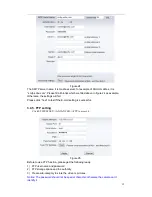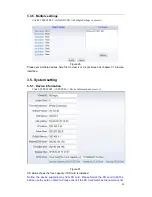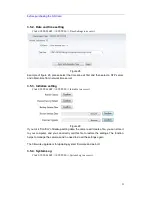7
1) Status bar
Figure 4-1
①
Display connection status;
②
Display record status: if click “Record”, it will show “REC” which stands for
recording; click record button again, it will stop;
③
Zoom out, zoom in and restore digital zoom;
④
Set saving file path: set the location for recording and capturing file storage;
⑤
Talk button: Click this button to hear what the person at the side of computer
talks. Click it again, it will stop playing;
⑥
Audio monitor button: Click this button to hear what people talking about at the
side of IP Cameras,
2) Choose video stream
You can choose primary stream or second stream, third stream to view the video.
Recommend to view by primary stream in LAN, by second stream in WAN and by third
stream in mobile phone.
You can view the video by four, nine pictures in same screen, but need to set the camera
in 3.6.6 multiple setting.
3) PTZ control
If the camera supports PTZ function, you can click up, down, left, right arrow to control
the camera moving, click
button to center and stop the camera.
When you set camera to a preset position, and then click ‘
, after the camera is
changed to other direction, click
can move the camera to the position you have
Содержание CIPCAM720OD
Страница 1: ...Wireless Network Camera User Manual CIPCAM720PTIWL CIPCAM720OD CIPCAM720ODWDR CIPDC AM720OD V1 0 ...
Страница 4: ...3 4 4 HD WATERPROOF CAMERA CIPCAM720OD 23 5 FAQ 24 ...
Страница 24: ...23 4 3 Outdoor HD Waterproof PTZ camera CIPDCAM720OD Figure 37 4 4 HD Waterproof Camera CIPCAM720OD Figure 39 ...