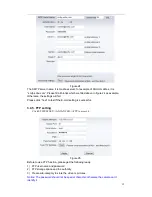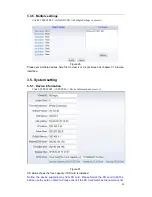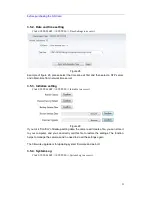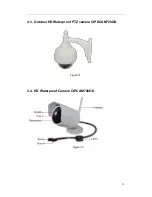10
2)
Choose “Add custom Service” ;
3) Input IP camera http port;
4)
Input LAN IP Address of the camera, click “Apply” (port number and IP address as
you set in figure 2
)
After finishing the port forwarding, you can use WAN IP address of router and http port of
camera to visit the camera by remote computer as figure 6.
Notice: because the routers are different, so the interface and setting method of router
are also different, how to do the port forwarding for various routers, please refer to the
user manual of your router or consult with router manufacturer.
2.5. View Video by PC client software
You need to download and install iSmartViewPro PC client software from attached CD, and then
add camera to view live video. For detail, please see the “User manual for iSmartViewPro”.
2.6. View Video by other way
2.6.1. Other Web Browser
In the Windows OS, for using browser with IE kernel, user must download the ActiveX.
While for Safari and Firefox browsers, please d
ownload “QuickTime” plug-in and install it
to access the IP camera. After installation, please run the QuickTime program to access
the QuickTime Preferences dialog box from Edit Menu, example as below. Click
“Advanced”, select “custom.” in the Transport Setup. It pops up the Streaming Transport
dialog box. Please select “HTTP” for transport protocol and “80” as port ID, click “ok”,
and then return to Transport Setup to change “Custom..” to “Auto”. Finally, click “ok” at
the bottom. After finishing these settings, run the Firefox or Safari browser to view the
video.
Содержание CIPCAM720OD
Страница 1: ...Wireless Network Camera User Manual CIPCAM720PTIWL CIPCAM720OD CIPCAM720ODWDR CIPDC AM720OD V1 0 ...
Страница 4: ...3 4 4 HD WATERPROOF CAMERA CIPCAM720OD 23 5 FAQ 24 ...
Страница 24: ...23 4 3 Outdoor HD Waterproof PTZ camera CIPDCAM720OD Figure 37 4 4 HD Waterproof Camera CIPCAM720OD Figure 39 ...