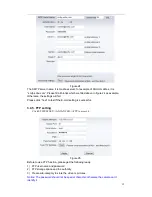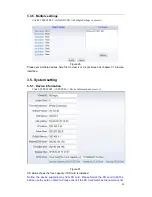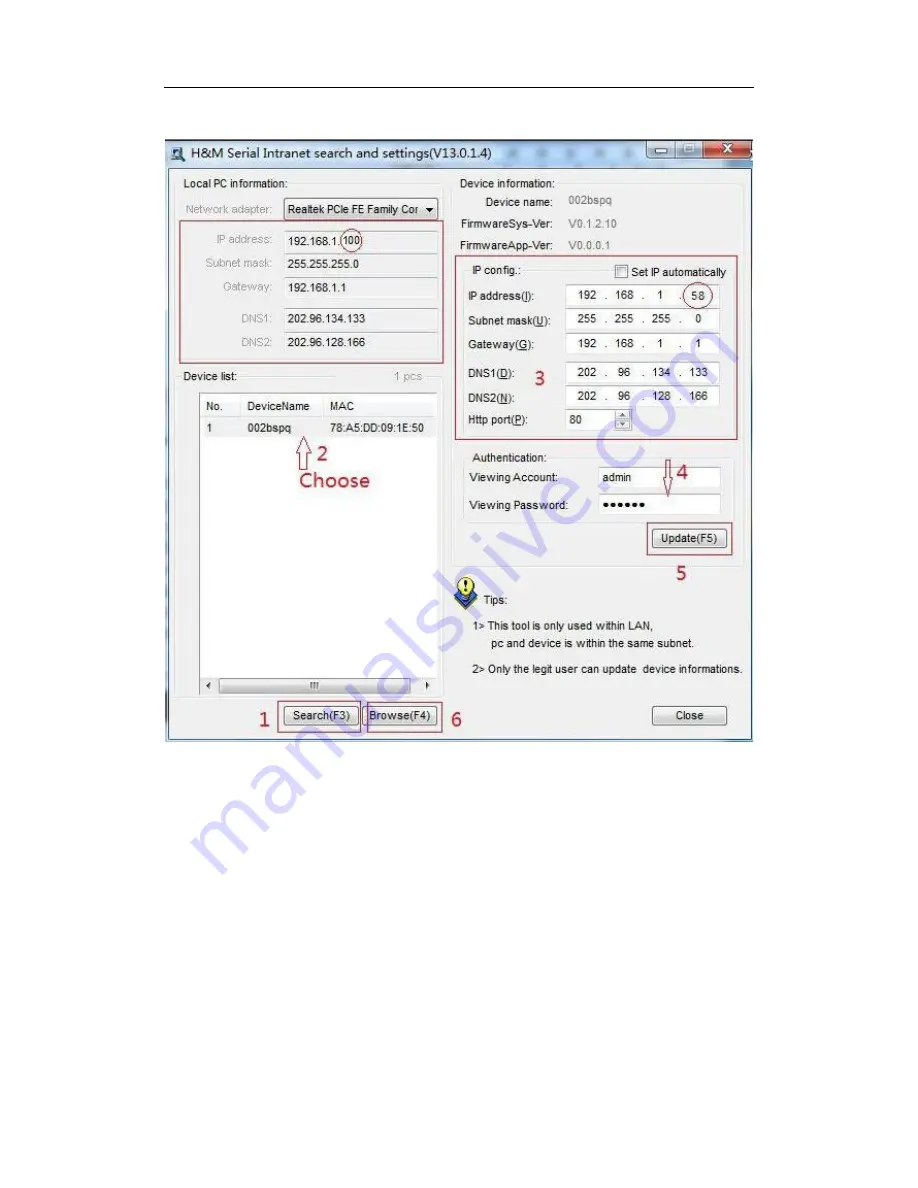
5
Insert attached
CD to computer driver, double click “H&MSearch_en.exe” in the CD,
will pop up the interface as figure 2, please operate as the following steps:
Figure 2
1)
Click “Search”
(
Please make sure your firewall will not block up the item to be
searched
)
2) Choose a camera;
3) Change the ip address of the ip camera according to the information in the red
frame on the left. The numbers in the red circle should not be the same. The
Http port should be a number between 80~65535;
4) Enter user name and password for the device, the default is
“admin” and
“123456”
;
5)
Click “update”;
6) After upd
ating successfully, click “Search (F3)”, choose the device again and
click “Browse (F4)”. Then you can run the web browser, enter user name and
password and login IP camera to view the video, example of figure 3.
(
please
use IE browser at first time
)
Содержание CIPCAM720OD
Страница 1: ...Wireless Network Camera User Manual CIPCAM720PTIWL CIPCAM720OD CIPCAM720ODWDR CIPDC AM720OD V1 0 ...
Страница 4: ...3 4 4 HD WATERPROOF CAMERA CIPCAM720OD 23 5 FAQ 24 ...
Страница 24: ...23 4 3 Outdoor HD Waterproof PTZ camera CIPDCAM720OD Figure 37 4 4 HD Waterproof Camera CIPCAM720OD Figure 39 ...