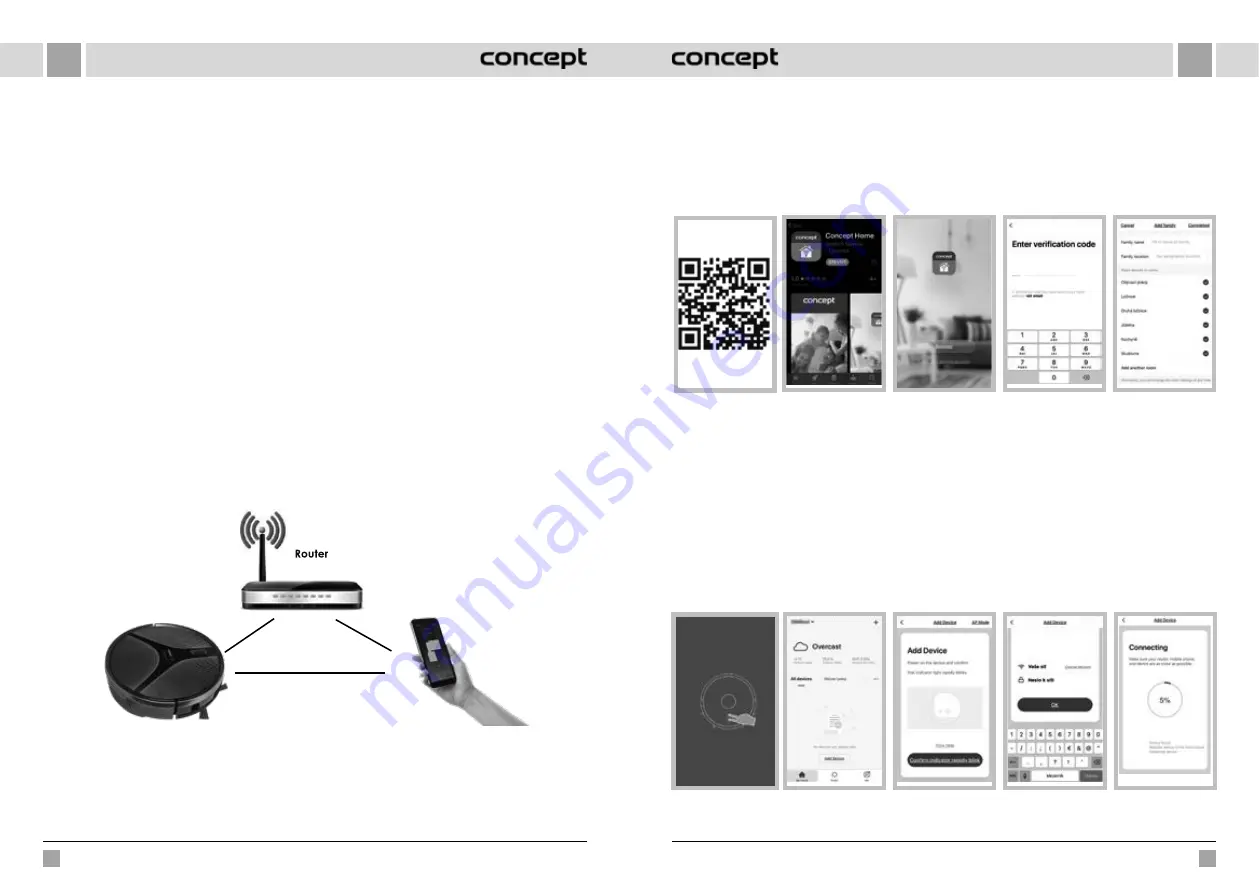
86
87
VR2110, VR2100
VR2110, VR2100
EN
EN
WIRELESS CONNECTION AND COMPATIBILITY
•
Jindřich Valenta - CONCEPT shall in no way be liable for any incidental, indirect or consequential damages, or for any
loss of data or loss due to information leakage during communication via wireless technology.
•
Successful wireless communication cannot be 100% guaranteed on all Smart devices and Wi-Fi networks (routers).
Due to the variety of devices on the market, there may be cases where the character or specification of a given
Smart device or Wi-Fi network (router) makes connection impossible or is somehow disturbed. In addition, a number
of factors, including hardware and software configuration, also affect the success of wireless communication via
Wi-Fi network. The connection between the robot and your Wi-Fi network can also be adversely affected by the
surrounding Wi-Fi networks, which can be tuned to the same channel and thus interfere with the connection (e.g. in
housing estates, apartment buildings, etc.). These facts are not a reason to claim the appliance.
•
The application is owned and operated by a third party (the “Entity”) different from Jindřich Valenta - CONCEPT (the
“Seller”). No personal data is transferred to the Entity by the Seller. When registering for the application, the customer
submits personal data directly to the Entity, who becomes the administrator of personal data. The application and the
associated protection of personal data are governed by the Entity’s rules.
Compatibility:
Smart device operating system
- Android 5.0 and higher
- IOS 9.0 and higher
Wi-Fi network
- 2.4 GHz
- WPA1 and WPA2 security (WPA2 recommended)
NOTICE: The appliance cannot be operated on IEEE 802.1X-protected Wi-Fi networks (usually corporate Wi-Fi networks).
OPERATING USING THE APP
Before you can control the device through the application, it is necessary to connect it to your phone and give it access
to your Wi-Fi network.
Recommended distance during set-up: less than 4 meters
Make sure your robotic vacuum cleaner, router, and your mobile phone are close together so that you can pair your phone
with the device with no problems.
Download and installation of the app
1. Scan the QR code below (Fig. 1) or find and download the “Concept Home” application on Google Play or App Store
(Fig. 2).
2. If you already have Concept Home, open the app, sign in, and continue with the pairing instructions.
3. If you are a new user, start by registering (Fig. 3). Follow the instructions to enter the verification code and complete
the registration (Fig. 4).
4. Follow the instructions to create a family (Fig. 5).
Fig. 1
Fig. 2
Fig. 3
Fig. 5
Fig. 4
Instructions for pairing the device
1. At the beginning of pairing, you need to be connected to your Wi-Fi network.
2. Make sure that the appliance is in standby mode before starting the connection. Press both buttons (Fig. 6) at the
same time for at least 3 seconds until the robot starts flashing and you hear the “Wi-Fi lost, please follow the App
instruction for reconnection” voice message. Make sure your phone is connected to the same Wi-Fi network you want
to connect the robot to.
3. Then press + or “Add device” (Fig. 7) in the application to add a new device.
4. Confirm “Confirm indicator rapidly blink” (Fig. 8).
5. Select your Wi-Fi network to which the device needs to connect to and enter your password (Fig. 9).
6. This will start the set-up process, which may take some time (Fig. 10).
7. Your phone will try to connect to the device and it will connect it to your Wi-Fi network.
8. After successful set-up (Fig. 11), press “Completed” to enter the device control interface (Fig. 12).
Fig. 6
Fig. 7
Fig. 8
Fig. 9
Fig. 10






























