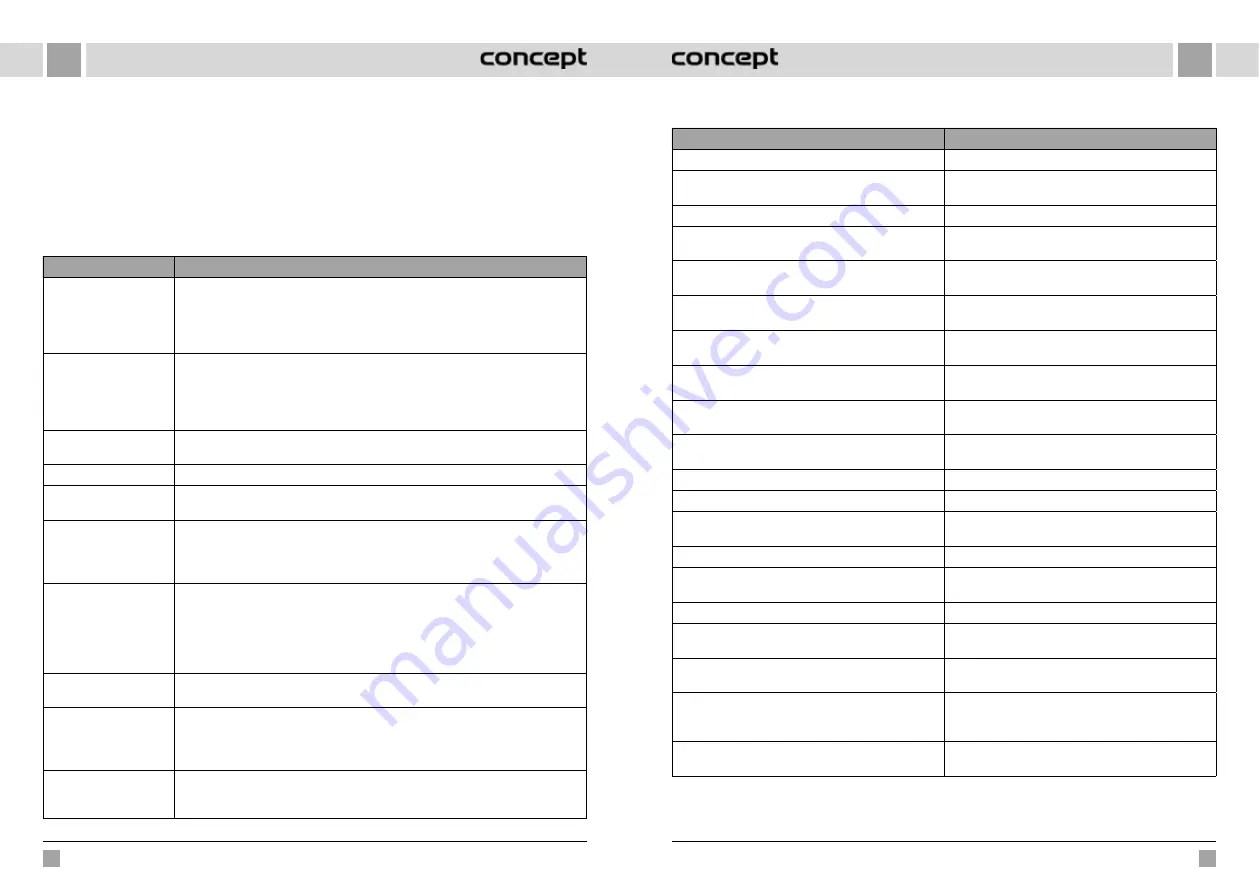
84
85
VR2110, VR2100
VR2110, VR2100
EN
EN
Battery
•
The appliance is equipped with high-performance
lithium-ion batteries. To maintain battery performance,
keep the appliance charged every day.
•
If the appliance is not used for a long time, turn it off
and store it properly. Charge it at least every 3 months
to prevent damage to the batteries due to excessive
discharge.
Firmware update
Use the mobile app to update the firmware. If new
firmware is detected, update as prompted. When
updating the firmware, the battery level should be ≥50 %,
so the appliance should be placed in the docking station.
COMMON PROBLEMS
Problem
Remedy
The robot cannot be
started
•
If the battery is low, place the robot in the docking station and align it with the board
contacts, the appliance will start automatically (if the robot is completely off, it can
start automatically after a while).
•
Do not use the appliance if the ambient temperature is below 0 °C or above 50 °C.
Use at 0-40 °C.
The robot cannot be
charged
•
Move the robot off the station, make sure the docking station indicator light turns
on, and make sure both ends of the docking station power adapter are properly
connected.
•
In case of poor contact, clean the docking station contact points and charging
contacts on the robot or turn the side brush to the side.
The robot cannot be
recharged
The robot is too far from the docking station, place it near the docking station and try
again.
Abnormal behaviour
Turn off the robot and restart it.
Unusual noise is heard
during use
The main brush, side brush or wheel may be wrapped with foreign objects, turn off the
robot and remove foreign objects.
Cleaning ability is
reduced or dust is
dropping from the
appliance
•
The dust container is full. Clean it.
•
The filter grid is clogged. Clean or replace.
•
The main brush is wrapped with foreign objects, clean it.
Wi-Fi cannot be
connected
•
The Wi-Fi signal is bad. Check that the correct Wi-Fi coverage is available.
•
Wi-Fi is connected in an unusual way. Reset Wi-Fi, download the latest app, and try
connecting again.
•
The password is entered incorrectly.
•
There is a router for the 5G frequency band, the robotic vacuum cleaner is equipped
only for the 2.4G frequency band.
The planned cleaning did
not take place
If the battery level is low, planned cleaning can only be started if the battery level is at
least 30 %.
Does the robot consume
power when it is always
placed in the docking
station?
The robot consumes a small amount of power when it is permanently placed in the
docking station, allowing the best battery performance.
Do I need to charge the
robot three times for
16 hours the first time?
The lithium battery can be used immediately after charging and has no memory effect.
TROUBLE SHOOTING
Voice message
Remedy
Error 1: Oh dear! I cannot find the dust container
Cleaning was started after removing the dust container.
Error 2: Please check if the radar on top has been covered
or blocked
The top sensor is covered or placed in an open area (there
is no obstruction in the 6x6 m
2
area).
Error 3: Please place me in a new location and try again
Pick up the robot or lift it into the air.
Error 4: Please scrub the cliff sensor, and restart me from
a new location
The cliff sensor is covered or placed at a height.
Error 5: Please scrub the front sensor, and restart me from
a new location
The infra-red anti-collision sensor is dirty or covered.
Error 6: Please scrub the right-hand sensor, and restart
me from a new location
The wall sensor is dirty or covered.
Error 7: Please scrub the radar housing on top, and restart
me from a new location
The anti-collision radar sensor is dirty or covered.
Error 8: Please check if the bumper has been blocked in
some way
The edge sensor or anti-collision sensor is stuck.
Error 9: Master, please clean the dust container and filter The dust container is full or the filter grid needs to be
replaced.
Error 10: Dust container has been removed, please clean
the container and filter
After error 9 has been signalled, the user has removed the
dust container and this triggers error 10.
Error 11: I'm stuck, please help me!
The robot is stuck somewhere.
Error 12: Please place me correctly!
The robot is tilted.
Error 13: Please check if my wheels have become blocked
somewhere
The drive wheel is stuck or tangled.
Error 14: Please check if the main brush has become stuck The main brush is tangled or stuck.
Error 15: Please check if the side brushes have become
stuck
The side brush is tangled or stuck.
Error 16: What's going on? Where is the docking station? Docking station not found or not connected.
Error 17: Oh dear! Program error, please restart me
Abnormal condition due to unknown failure, restart the
robot.
Error 18: Error encountered initiating shut-down
The robot alerts the user and automatically shuts down
or recharges.
Error 19: Low battery, please recharge
When the battery charge level is too low, the robot is not
in the docking station and cleaning starts (the battery
charge level is less than 10 %).
Error 20: To shut me down, please place me away from
the docking station
The robot was turned off while charging at the docking
station.
















































