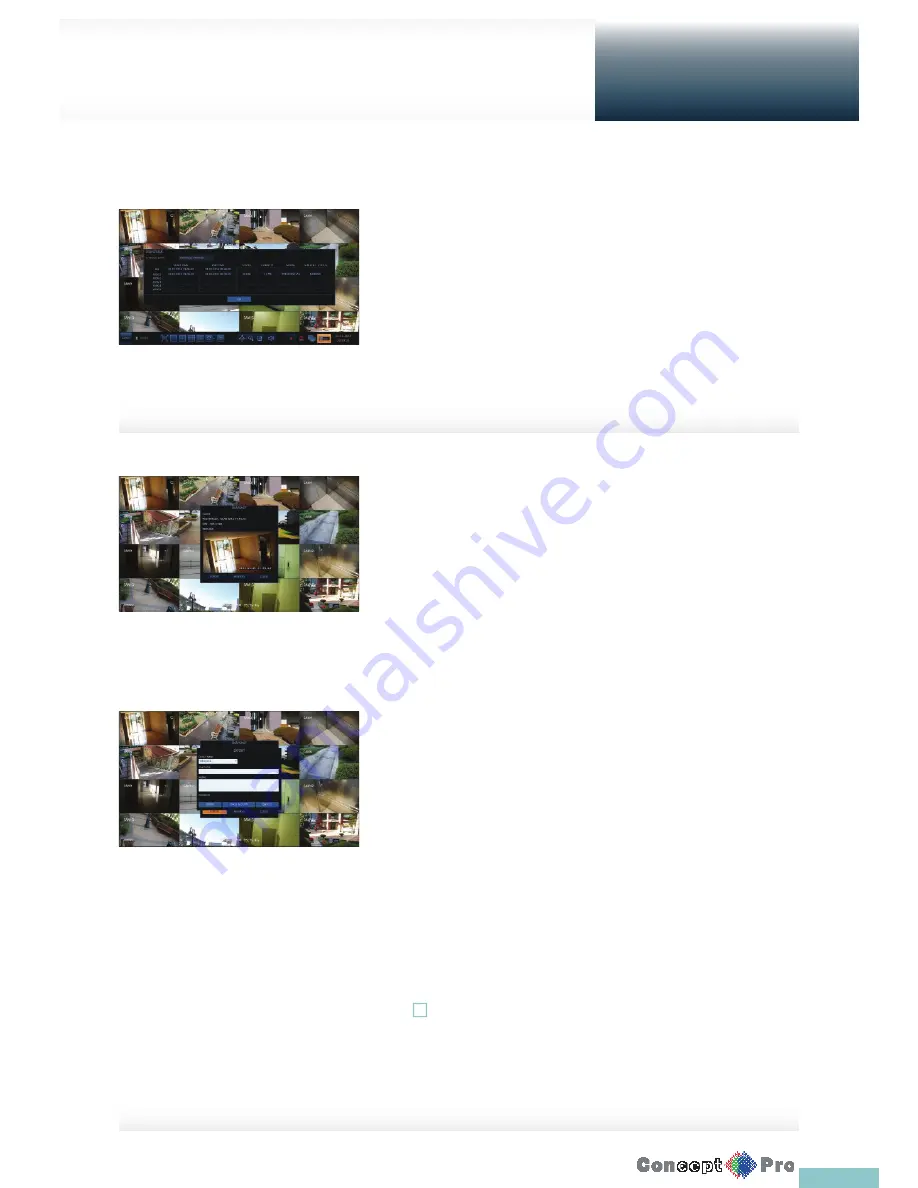
24
Disk status
You can check status and information on storage devices currently
connected to the system.
Click <OK> to close the window.
R
For more information, refer to “Disk Information”. (page 47).
Saving captured snapshots
You can capture the current video screen and save or export to a connected
storage device.
1.
Select a channel fi rst, and right click to open the popup menu, and
select <SNAPSHOT> menu item, or press the [SNAPSHOT] button on
the remote control.
2.
Connect a storage device, and click the <EXPORT> button.
To save the captured image onto the built-in HDD, press the <RESERVE>
button.
R
Saved image can be found in the “
Archive>Reserved data
management
” and can be backed up (Page 72)
3.
Enter the <TAG NAME> and <MEMO> and press <BURN> or
<ERASE & BURN> button.
>
A progress bar appears and indicates the progress of exporting to
storage device.
>
BURN: Snapshot is stored in the connected USB storage device.
>
ERASE & BURN: Deletes all fi les in the connected USB storage and
then saves the snapshot.
!
Note that <ERASE & BURN> option erases all data in the USB storage
device and will not be restored once deleted.
Live Screen at a glance
Getting
Started
Содержание VXH960-16
Страница 1: ...USER MANUAL 4 8 16 Channel Full HD DVR VXH960 4 VXH960 8 VXH960 16 ...
Страница 121: ...118 NOTES ...
Страница 122: ...119 NOTES ...
Страница 123: ...120 NOTES ...
Страница 124: ...VXH960 4 VXH960 8 VXH960 16 ...






























