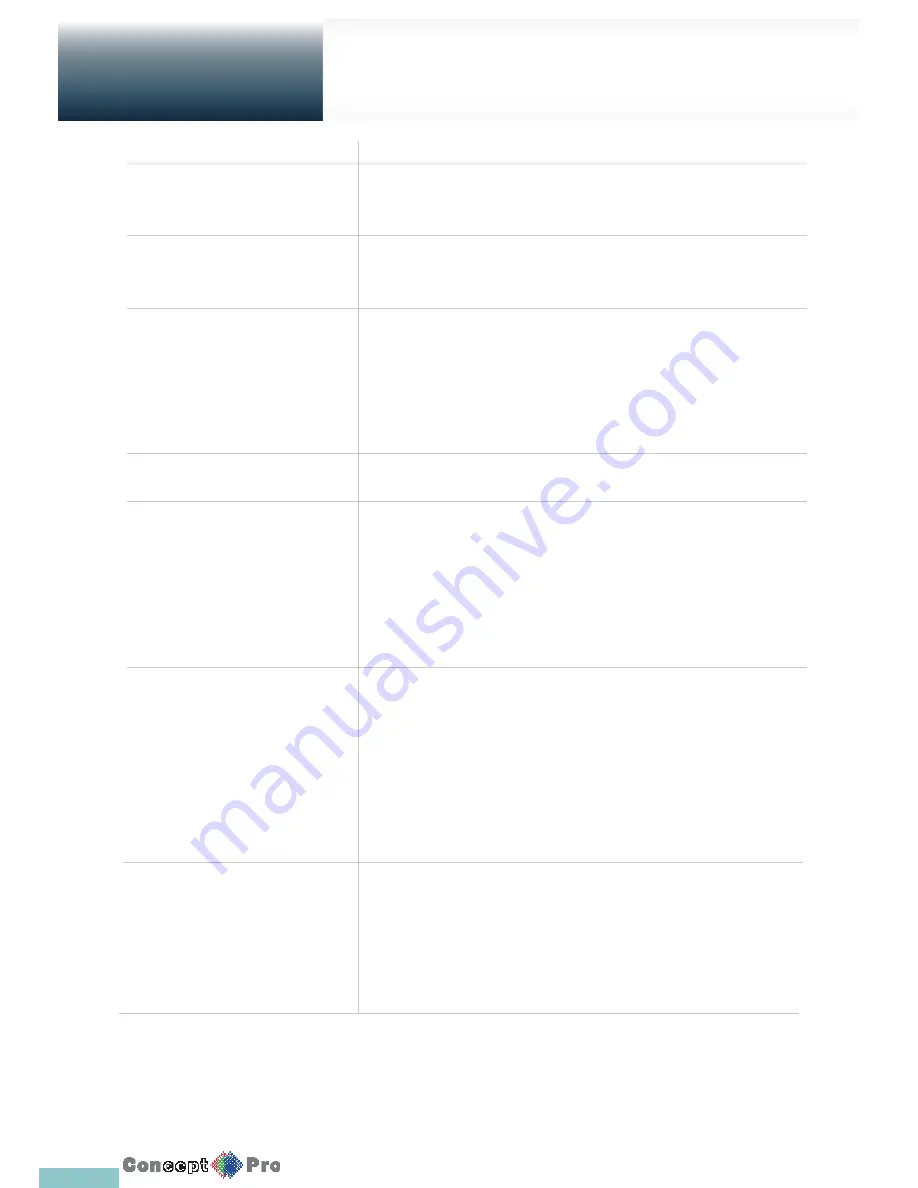
105
Troubleshooting
Appendix B
Problem
T
he system does not operate, with no
actIve LED’s on the front of the panel.
The unit continuously reboots.
The front LED is lit, but nothing is
displayed on the screen.
The sides of the video image are
displayed incomplete.
The camera is connected but the image
is not displayed.
It fails to connect to the web or mobile
application.
I can access the web or mobile
application but the video image is not
displayed.
Action
Make sure that the rear switch is turned on
Make sure that the system gets supplied with power correctly.
Check the input voltage.
Check if the system fan is working correctly <MENU> <SYSTEM SETUP>
<EVENT> <SYSTEM EVENT > <SYSTEM(TAB)> <FAN FAIL EVENT>
If it fails, contact your service provider.
Check if your monitor supports the 1080p HDMI input.
Make sure that the monitor input source is set to HDMI.
If using the HDMI-to-DVI cable for the connection, ensure that the input source is
set to DVI.
Make sure that the system gets supplied with power correctly.
Check the input voltage.
If the monitor is over-scanning the video, the sides may be hidden.
If this is the case, check the menu setting within the OSD of the monitor.
Make sure that the IP camera is compatible with the VXH960.
Check if the camera supports PoE. If your camera is not compatible with
the PoE protocols, use a separate power source for the camera.
Check if the total power consumption of the cameras exceeds the rated
capacity of the VXH960 recorder. If the total exceeds the rated capacity,
the unit may not play the video or it may fail to operate.
If this is the case, use a separate power source for the camera.
Check if the network cable is properly connected to the WAN(UP Link)
port of the VXH960 recorder.
Check the port forwarding of the router.
If you cannot get access with the DDNS address, use the IP address of
the VXH960 instead.
If the VXH960 is connected to the router, use the IP address of the VXH960.
You can check the IP address of the router in <NETWORK STATUS> -
<EXTERNAL IP ADDRESS>.
Check that the RTSP service port is correctly port forwarded.
This may happen when the communications provider or network administrator
has blocked RTSP port of the VXH960.
Change the RTSP port and HTTP port numbers to diff erent ones and set the
port forwarding again.
Try to access the web or mobile application using the new port numbers
Содержание VXH960-16
Страница 1: ...USER MANUAL 4 8 16 Channel Full HD DVR VXH960 4 VXH960 8 VXH960 16 ...
Страница 121: ...118 NOTES ...
Страница 122: ...119 NOTES ...
Страница 123: ...120 NOTES ...
Страница 124: ...VXH960 4 VXH960 8 VXH960 16 ...















































