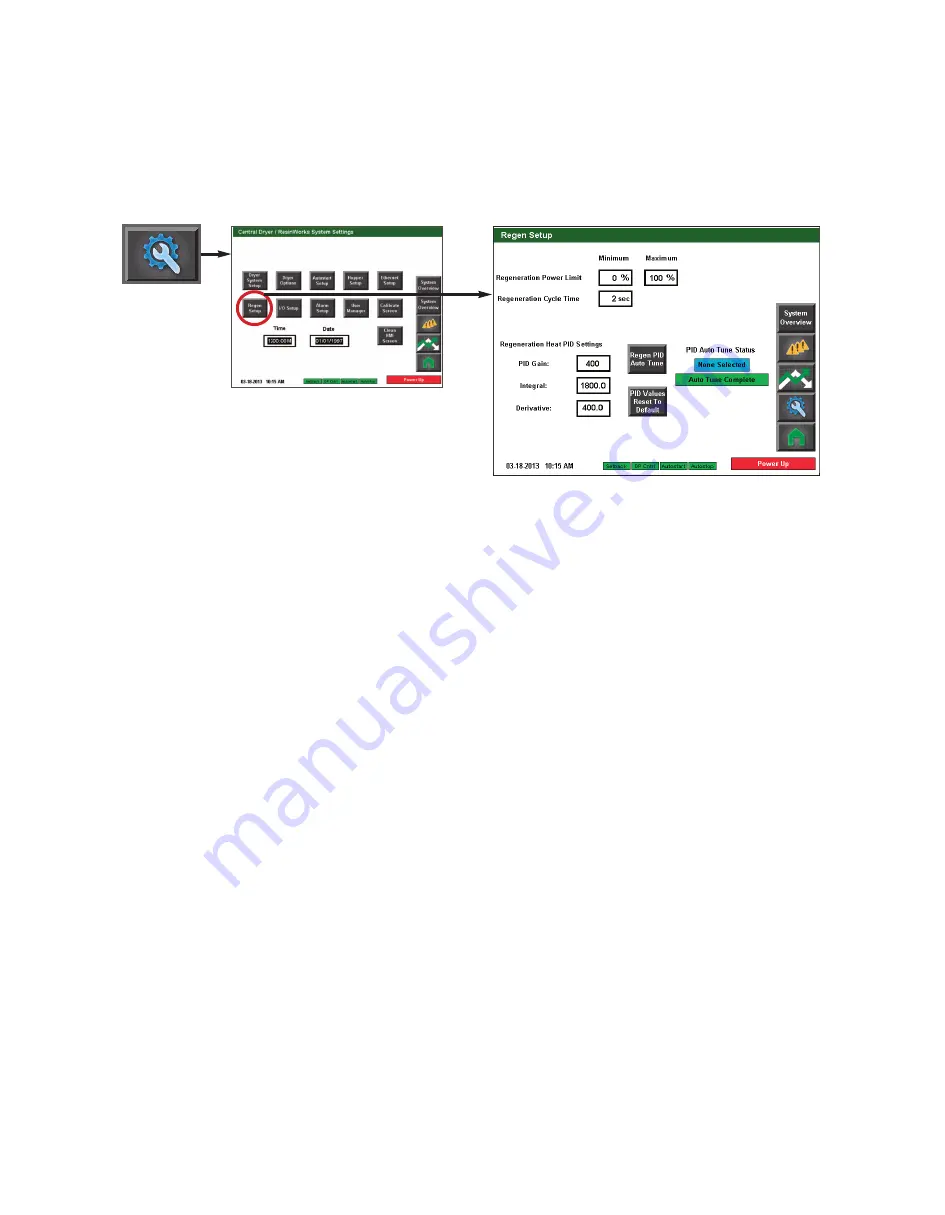
4 - 2 8
l O p e r a t i o n
C o n t r o l F u n c t i o n D e s c r i p t i o n s - R W
C o n f i g u r a t i o n
( c o n t i n u e d )
Regen Setup screen
To access the Regen Setup screen:
1
Press the Settings button
from the Home screen.
2
Press the Regen Setup button
.
NOTE:
Proper login is required to
change these settings.
✐
NOTE:
It is not typically necessary to use the Regen PID Auto Tune or the Reset PID Values to Factory button.
Contact the Conair Service department if you have questions about these items. Conair’s Instant Access 24/7
Parts and Service number is 800-458-1960. Outside the U.S., dial 814-437-6861.
✐
(continued)
Содержание Carousel Plus W Series
Страница 6: ...iv l Table of Contents...
Страница 20: ...2 8 l Description...
Страница 34: ...3 14 l Installation...
Страница 44: ...4 10 l Operation Control Function Flow Charts From the Alarm screen Home Alarms...
Страница 82: ...4 48 l Operation Control Function Flow Charts From the Alarm screen Home Alarms Alarm Banner Pop up...
Страница 114: ...4 80 l Operation...
Страница 115: ...4 O p e r a t i o n General Operation Stand Alone and ResinWorks Dryer Configuration Operation l 4 81...
Страница 130: ...4 96 l Operation...
Страница 184: ...B 3 l Appendix...






























