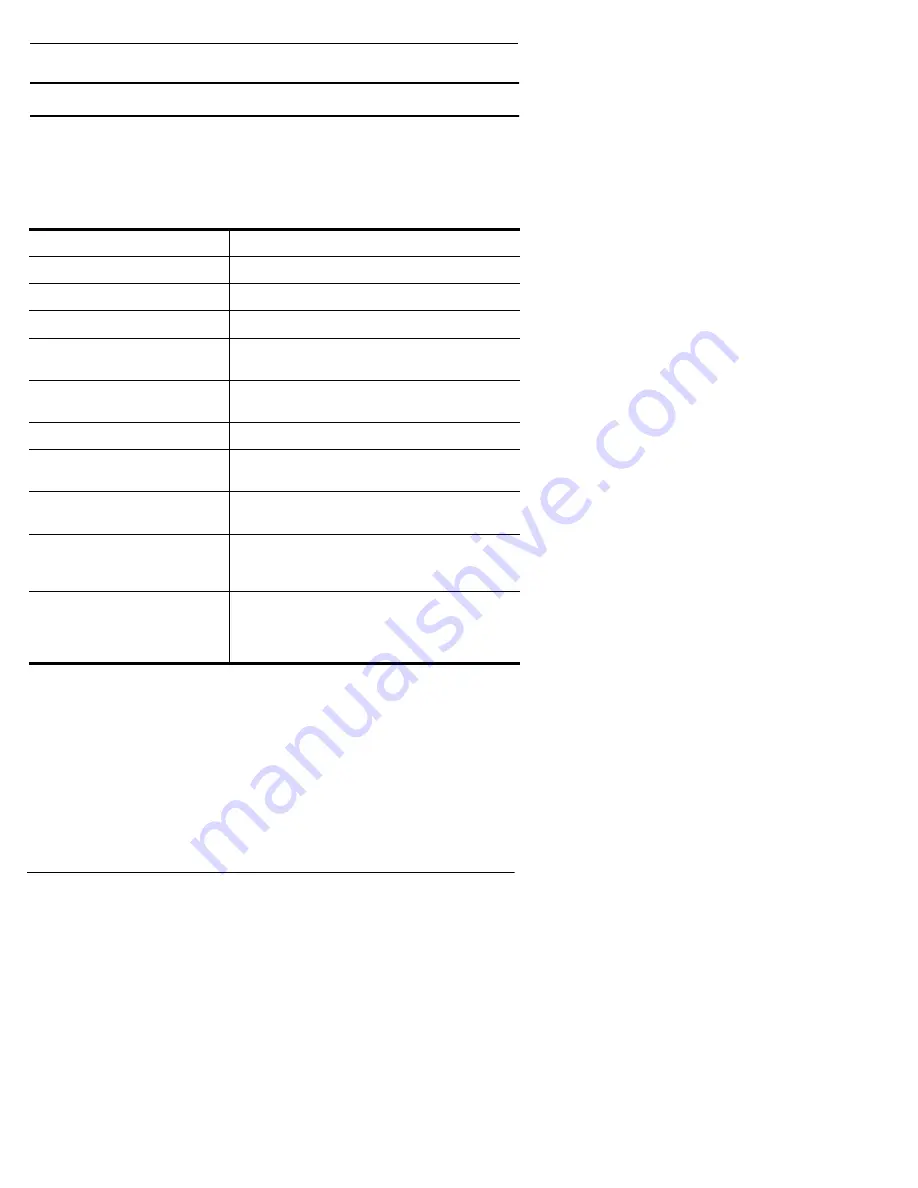
12
Technical Support
Introduction
Technical Support
Comtrol has a staff of support technicians available to help you. U.S.
telephone support is available from 8 AM to 6 PM Central time,
Monday through Friday (holidays excluded), at the phone number(s)
listed on the previous page. Before you call Comtrol technical support,
please have the following information available.
*
The hardware serial number and network address can be found on
printed tags on the back panel of the unit. VS1100 expansion units
have serial numbers only.
Comtrol supplies a self-adhesive label with each InterChangeVS
unit, which you can use to record the serial number and network
address. If the VS1000/VS1100 unit is not in a readily accessible
location, check to see if this label has been filled out and posted
elsewhere (for example, near the server console).
Table 1. Support Call Information
Item
Information
Hardware Type
VS1000 VS1100
Hardware Serial Number*
Network Address*
00 C0 4E ____ ____ ____
Operating system type and
release
SPACK revision number
(Novell only)
VS-Link version number
Server computer make,
model, and speed
Serial devices connected to
the VS1000/VS1100 ports
Other serial port adapters
installed in the server and
their COM port numbers
Other network adapter
devices installed in the
server
and their network
(MAC) addresses
Содержание interchange vs1000
Страница 1: ...InterChangeVS 1000 Series VS1000 and VS1100 Novell NetWare Installation and Configuration Guide ...
Страница 6: ...6 List of Tables ...
Страница 40: ...40 Troubleshooting Novell NetWare ...
Страница 44: ...44 Index ...
Страница 45: ......
Страница 46: ...Part Number 6610D April 8 1998 ...













































