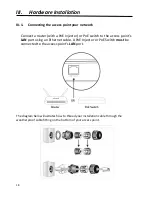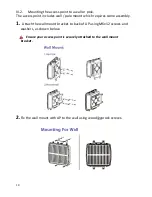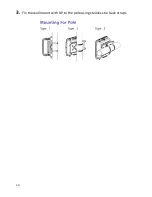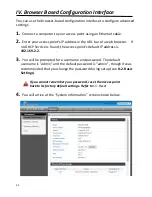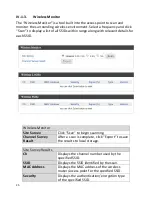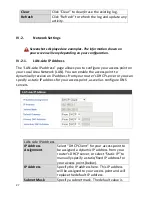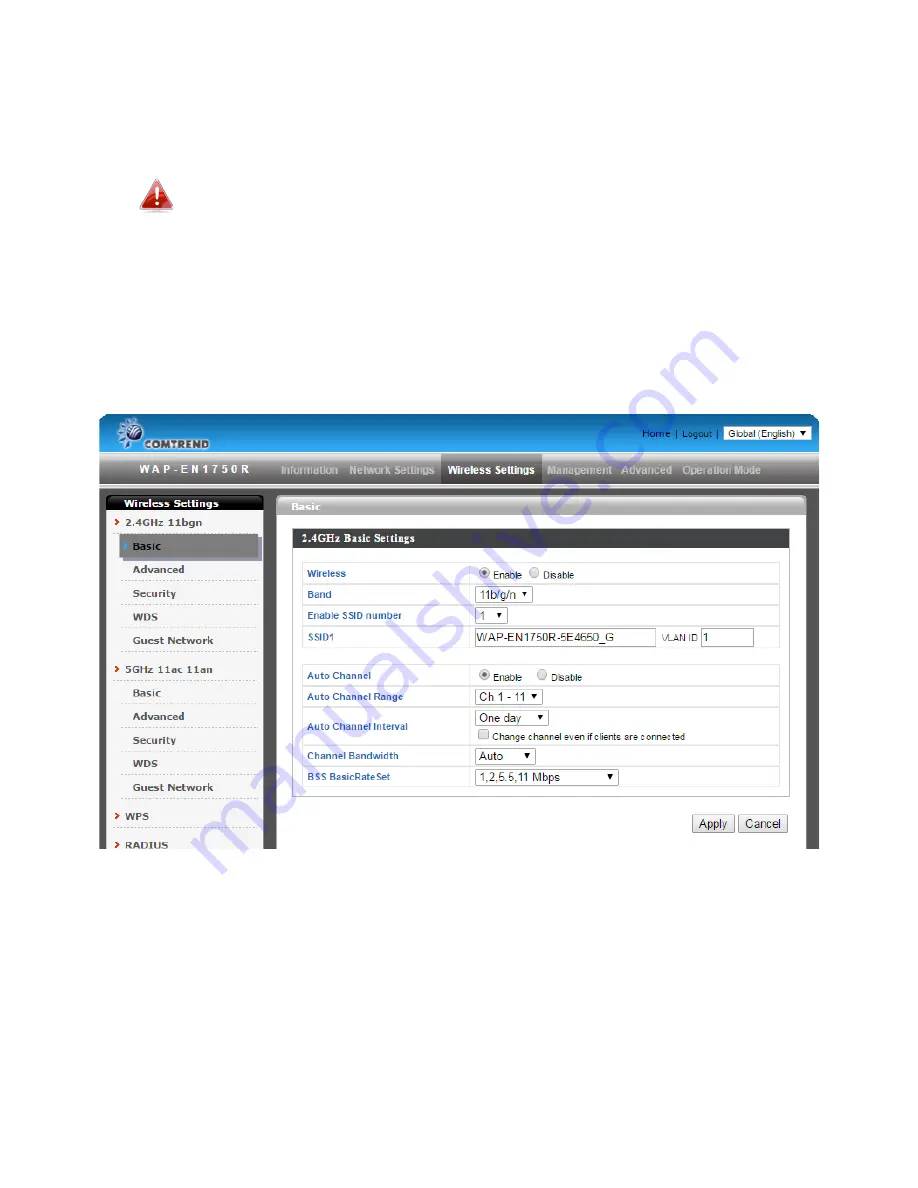
14
2.
Enter the IP address settings you wish to use for your access point. Click
“Apply” to save the changes the wait a few moments for the access point
to reload.
When you change your access point’s IP address, you need to use
the new IP address to access the browser based configuration
interface instead of the default IP
192.168.2.
3.
To change the SSID and password of your access point’s wireless
network(s), go to
“Wireless Setting” > “2.4GHz” > “Basic”
. Enter the new
SSID for your 2.4GHz wireless network in the “SSID1” field and click
“Apply”.
Содержание WAP-EN1750R
Страница 1: ...1 WAP EN1750R AC1750 Outdoor Mount Access Point User Manual Version 1 0 July 5 2016 ...
Страница 20: ...20 3 Fix the wall mount with AP to the pole using stainless tie back straps ...
Страница 55: ...55 IV 3 5 MAC Filter The MAC Filter allows you add MAC address to filter access ...
Страница 70: ...70 ...
Страница 72: ...72 ...
Страница 74: ...74 4 Click Properties ...
Страница 76: ...76 ...
Страница 79: ...79 side 5 Choose your connection and right click then select Properties ...
Страница 82: ...82 5 Enter the IP address 192 168 2 10 and subnet mask 255 255 255 0 Click on Apply to save the changes ...