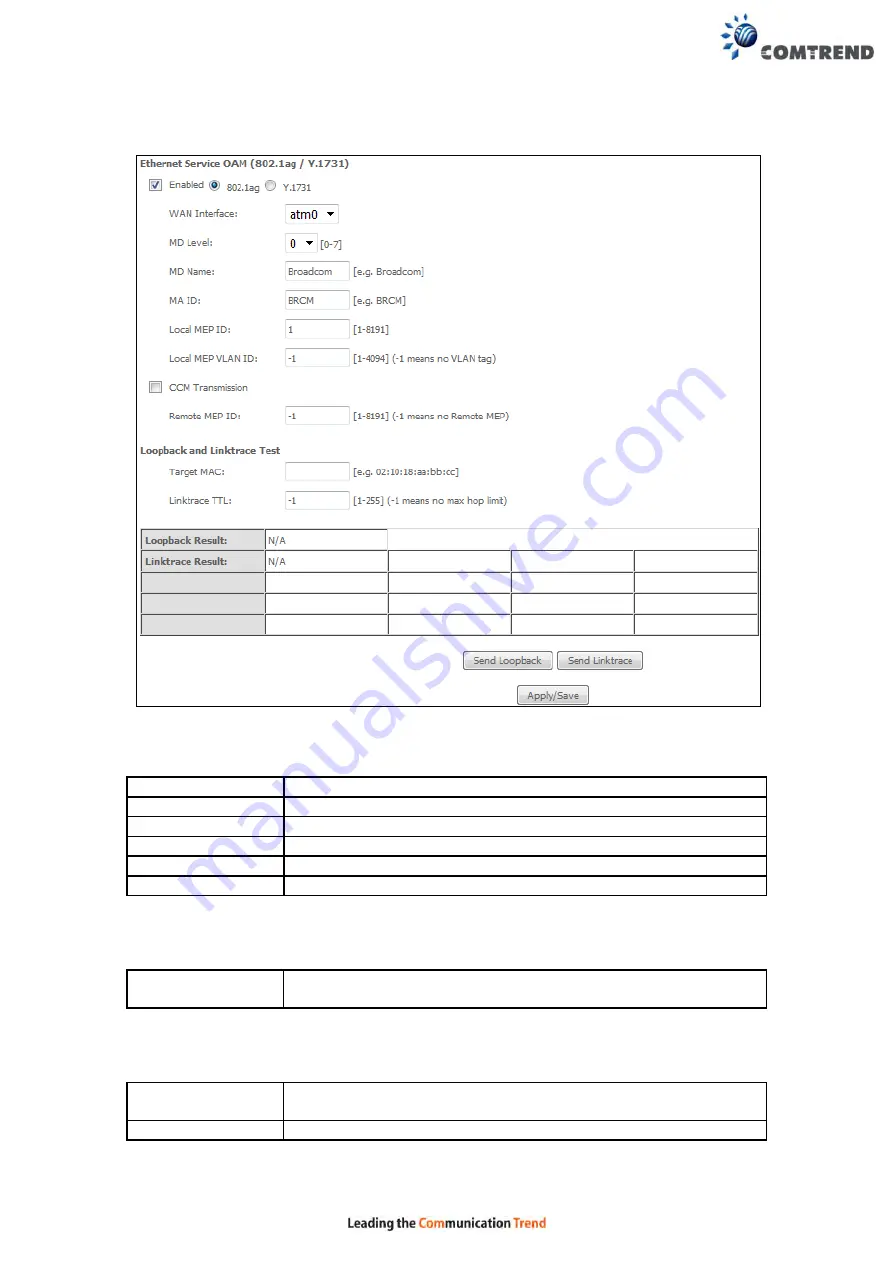
145
To enable Ethernet Service OAM (802.1ag/Y1731), click Enabled to display the full
configuration list.
Click
Apply/Save
to implement new configuration settings.
WAN Interface
Select from the list of WAN Interfaces to send OAM packets
MD Level
Maintenance Domain Level
MD Name
Maintenance Domain name
MA ID
Maintenance Association Identifier
Local MEP ID
Local Maintenance association End Point Identifier
Local MEP VLAN ID
VLAN IP used for Local Maintenance End point
Click CCM Transmission to enable CPE sending Continuity Check Message (CCM)
continuously.
Remote MEP ID
Maintenance association End Point Identifier for the remote
receiver
To perform Loopback/Linktrace OAM test, enter the Target MAC of the destination
and click “Send Loopback” or “Send Linktrace” button.
Target MAC
MAC Address of the destination to send OAM
loopback/linktrace packet
Linktrace TTL
Time to Live value for the loopback/linktrace packet
Содержание VR-3060
Страница 1: ...261099 038 VR 3060 Multi DSL Router User Manual Version A1 0 December 22 2015...
Страница 18: ...17 This screen shows hardware software IP settings and other related information...
Страница 39: ...38 4 11 2 Site Survey The graph displays wireless APs found in your neighborhood by channel 5GHz...
Страница 40: ...39 2 4GHz...
Страница 58: ...57 5 3 3 UPnP Select the checkbox provided and click Apply Save to enable UPnP protocol...
Страница 71: ...70 A maximum of 100 entries can be added to the URL Filter list...
Страница 88: ...87...
Страница 139: ...138 Enter the MAC address in the box provided and click Apply Save...
Страница 160: ...159 Note Passwords may be as long as 16 characters but must not contain a space Click Save Apply to continue...
Страница 175: ...174 STEP 3 Click Next to continue when you see the dialog box below STEP 4 Select Network Printer and click Next...
Страница 177: ...176 STEP 7 Select driver file directory on CD ROM and click OK STEP 8 Once the printer name appears click OK...
Страница 178: ...177 STEP 9 Choose Yes or No for default printer setting and click Next STEP 10 Click Finish...
Страница 179: ...178 STEP 11 Check the status of printer from Windows Control Panel printer window Status should show as Ready...
Страница 203: ...202 F2 4 PPP over ATM PPPoA STEP 1 Click Next to continue...






























