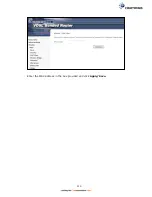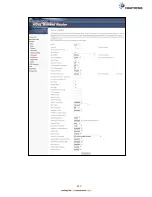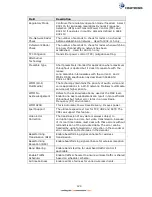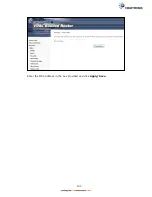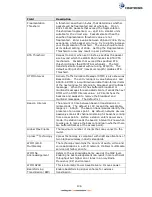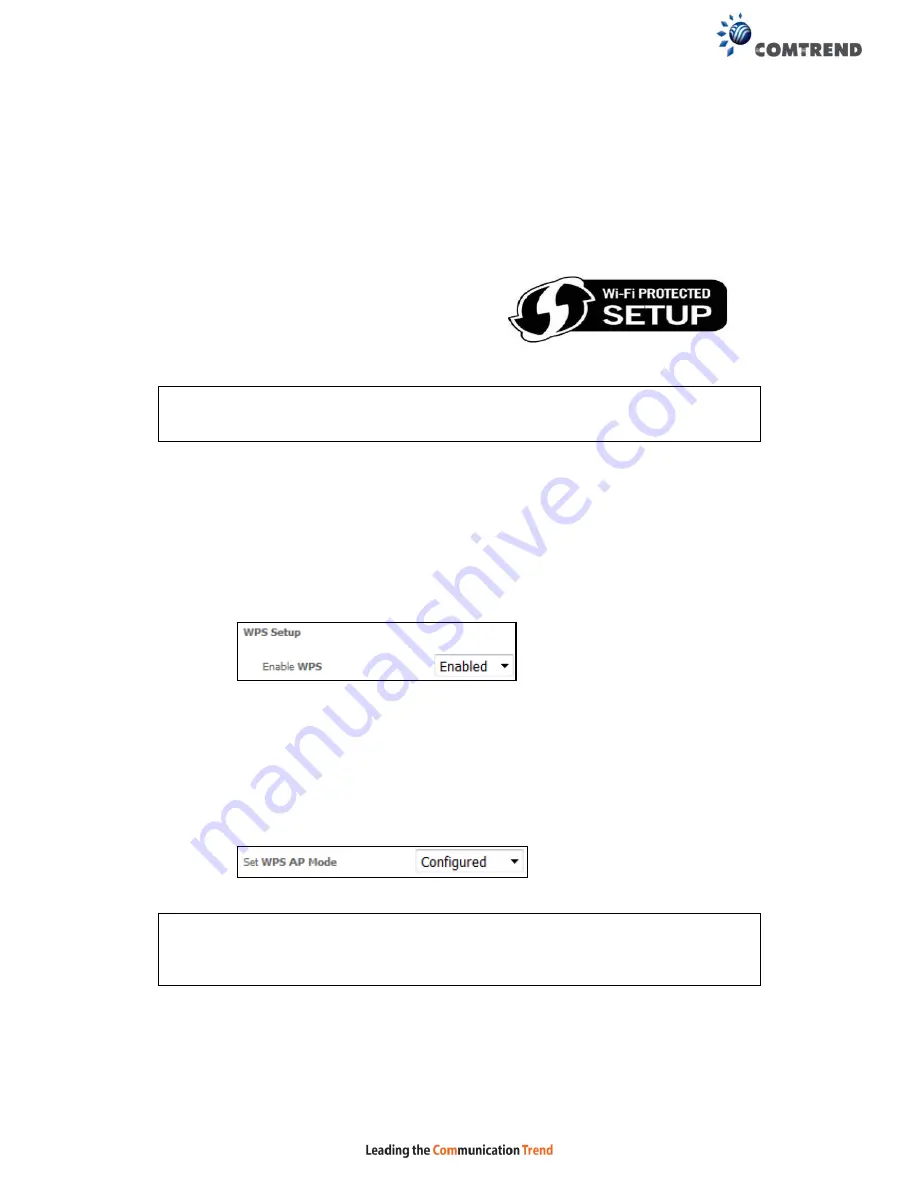
128
6.11 WPS 2.4GHz
Wi-Fi Protected Setup (WPS) is an industry standard that simplifies wireless security
setup for certified network devices. Every WPS certified device has both a PIN
number and a push button, located on the device or accessed through device
software. The NexusLink 3241u/3241eu has a WPS button on the device.
Devices with the WPS logo (shown here)
support WPS. If the WPS logo is not present
on your device it still may support WPS, in
this case, check the device documentation
for the phrase “Wi-Fi Protected Setup”.
NOTE:
WPS is available in Open, WPA2-PSK and Mixed WPA2/WPA-PSK network
authentication modes. Other authentication modes do not use WPS so
they must be configured manually.
To configure security settings with WPS, follow the procedures below.
I. Setup
Step 1:
Enable WPS by selecting
Enabled
from the drop down list box shown.
Step 2:
Set the WPS AP Mode.
Configured
is used when the NexusLink
3241u/3241eu will assign security settings to clients.
Unconfigured
is
used when an external client assigns security settings to the NexusLink
3241u/3241eu. Then click the
Apply/Save
button.
NOTES:
Your
client may or may not have the ability to provide security settings to
the NexusLink 3241u/3241eu. If it does not, then you must set the WPS
AP mode to Configured. Consult the device documentation to check its
capabilities.
Содержание NexusLink 3241eu
Страница 1: ...261103 018 NexusLink 3241u 3241eu Bonding IAD User Manual Version A1 0 May 17 2017...
Страница 16: ...15 STEP 3 After successfully logging in for the first time you will reach this screen...
Страница 63: ...62 A maximum of 100 entries can be added to the URL Filter list...
Страница 66: ...65 Click Enable to activate the QoS Queue Click Add to display the following screen...
Страница 82: ...81 5 11 DSL Bonding This page displays the bonding status of the connected xDSL line...
Страница 83: ...82 5 12 UPnP Select the checkbox provided and click Apply Save to enable UPnP protocol...
Страница 103: ...102 Enter a certificate name and click Apply to import the CA certificate...
Страница 115: ...114 Enter the MAC address in the box provided and click Apply Save...
Страница 118: ...117...
Страница 122: ...121 6 7 Site Survey 5GHz The graph displays wireless APs found in your neighborhood by channel...
Страница 133: ...132 Enter the MAC address in the box provided and click Apply Save...
Страница 139: ...138 6 15 Site Survey 2 4GHz The graph displays wireless APs found in your neighborhood by channel...
Страница 141: ...140 6 17 WiFi Passpoint Note This function is not supported on this release...
Страница 144: ...143 7 1 SIP Basic Setting...
Страница 149: ...148 7 2 SIP Advanced Setting...
Страница 150: ...149 7 2 1 Global Parameters This screen contains the advanced SIP configuration settings...
Страница 154: ...153 7 3 SIP Debug Setting This screen contains SIP configuration settings used for debugging...
Страница 157: ...156 7 4 SIP CCTK Setting The CCTK WEB setting allows the user to set up a digitmap for dialing number rule...
Страница 187: ...186 STEP 2 Click the Windows start button Then select Control Panel...
Страница 188: ...187 STEP 3 Select Devices and Printers STEP 4 Select Add a printer...
Страница 214: ...213 F2 4 PPP over ATM PPPoA IPv4 STEP 1 Click Next to continue...