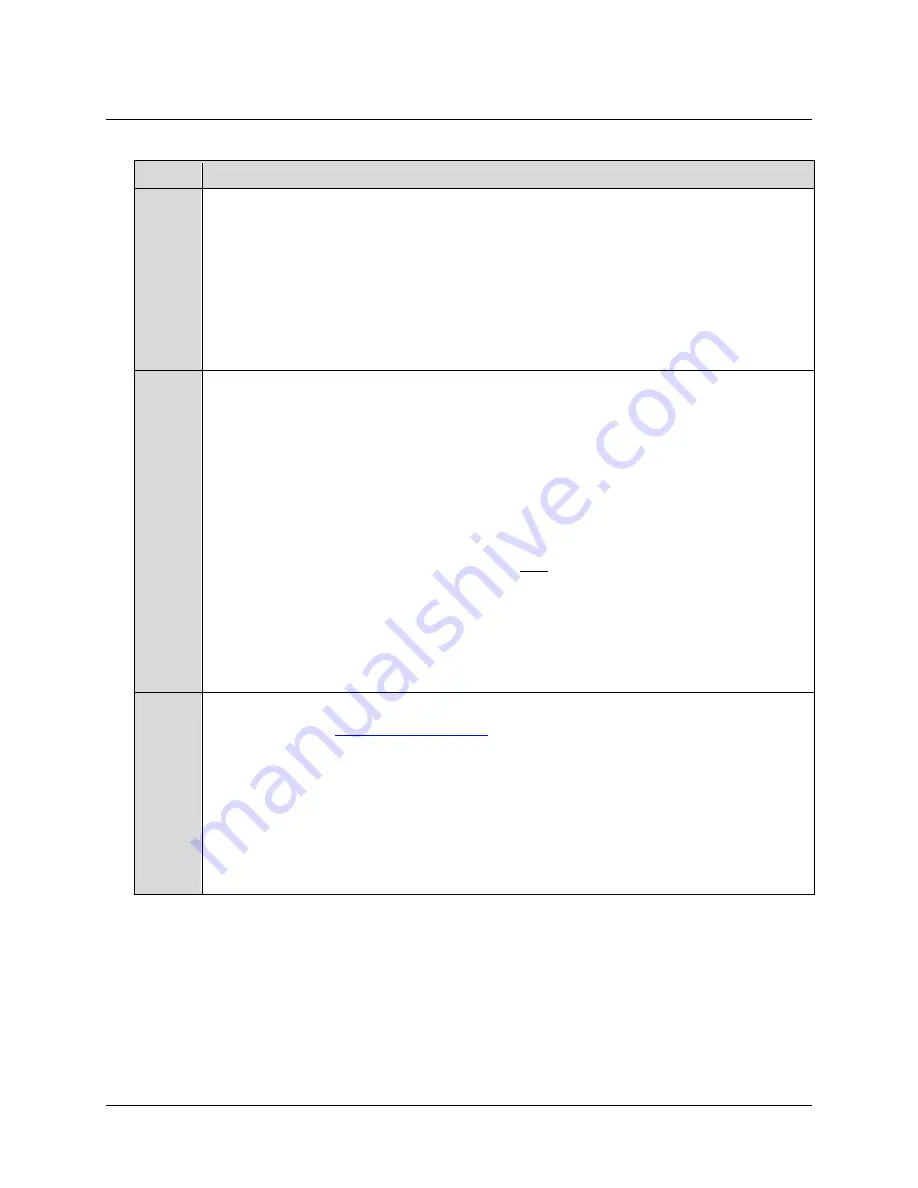
CDM-710 Broadcast Satellite Modem
Revision 11
Flash Upgrading
MN/CDM710.IOM
4–3
4.3
Bulk Firmware Upgrade – Ethernet FTP Upload Procedure
Step
Procedure
1
Identify the re-flashable product, firmware number, and version for download.
The current modem M&C version can be viewed at the top-level menu of the front panel display
(press the
[CLR]
key several times to view). The firmware information can also be found within the
SELECT: UTIL
Æ
Firmware
Æ
Info
Æ
Image#1
or
Image#2
menu trees.
Using serial remote control, the firmware revision levels may be obtained with the
<0/SWR?
query.
For more information, refer to
Appendix A. REMOTE CONTROL.
Alternately,
when using the HTTP Interface, the Bootrom, Bulk1 and Bulk2 firmware loads may be
viewed after selecting the
Unit Info
hyperlink, available from the
Maint
(Maintenance) page tab.
For more information, refer to
Chapter 6. WEB SERVER INTERFACE
.
2
Create a temporary folder
(directory) on an external PC:
•
For Windows Explorer:
Select
File > New > Folder
to create a new folder, then rename it from
“
New Folder
” to "
temp
" or another convenient, unused name. Assuming "
temp
" works, a
"
c:\temp
" folder should now be created.
Note:
The drive letter
c:
is used in this example. Any valid writable drive letter can be used.
•
For Windows Command-line:
Click
[Start]
on the Windows taskbar, then click the
“
Run...
” icon (or, depending on Windows OS versions
prior
to Windows 95, click the “
MS-
DOS Prompt
” icon from the Main Menu). Then, to open a Command-line window…
o
For Windows 95 or Windows 98
–
Type “
command
”.
o
For any Windows OS versions later than Windows 98
–
Type “
cmd
”
or
“
command
”.
Alternately,
from
[Start],
select
All Programs > Accessories > Command Prompt
.
At the Command-line prompt (c:\>), type “
mkdir temp
” or “
md
temp
” (without quotes –
mkdir
and
md
stand for
make directory
). This is the same as creating a new folder using Windows
Explorer. There should now be a "
c:\temp
" subdirectory created (where
c:
is the drive letter used in
this example).
3
Download the correct firmware file
to this temporary folder. As shown in
:
a)
Go online
to:
www.comtechefdata.com
;
b)
From the
Home page
menu bar,
click
the
Support
tab;
c)
Click
the
Software Downloads
drop-down
or
hyperlink from the
Support
page;
d)
Click
the
Download Flash and Software Update Files
icon;
e)
Click
the
(Select a Product Line:) Satellite
Modems
hyperlink provided on the
Flash and
Software Update Files
page;
f)
Select
the
CDM-710
product hyperlink from the
Comtech Brand
column;
Select
the appropriate firmware hyperlink.
Содержание CDM-710
Страница 2: ......
Страница 8: ...This page is intentionally blank ...
Страница 26: ...CDM 710 Broadcast Satellite Modem Revision 11 Preface MN CDM710 IOM xx Notes ...
Страница 64: ...CDM 710 Broadcast Satellite Modem Revision 11 Flash Upgrading MN CDM710 IOM 4 6 Notes ...
Страница 120: ...CDM 710 Broadcast Satellite Modem Revision 11 Front Panel Operation MN CDM710 IOM 5 56 Notes ...
Страница 144: ...CDM 710 Broadcast Satellite Modem Revision 11 Ethernet Management MN CDM710 IOM 6 24 Notes ...
Страница 230: ...CDM 710 Broadcast Satellite Modem Revision 11 Appendix A MN CDM710 IOM A 56 Notes ...
Страница 236: ...CDM 710 Broadcast Satellite Modem Revision 11 Eb No Measurement MN CDM710 IOM B 6 Notes ...
Страница 242: ...2114 WEST 7TH STREET TEMPE ARIZONA 85281 USA 480 333 2200 PHONE 480 333 2161 FAX ...






























