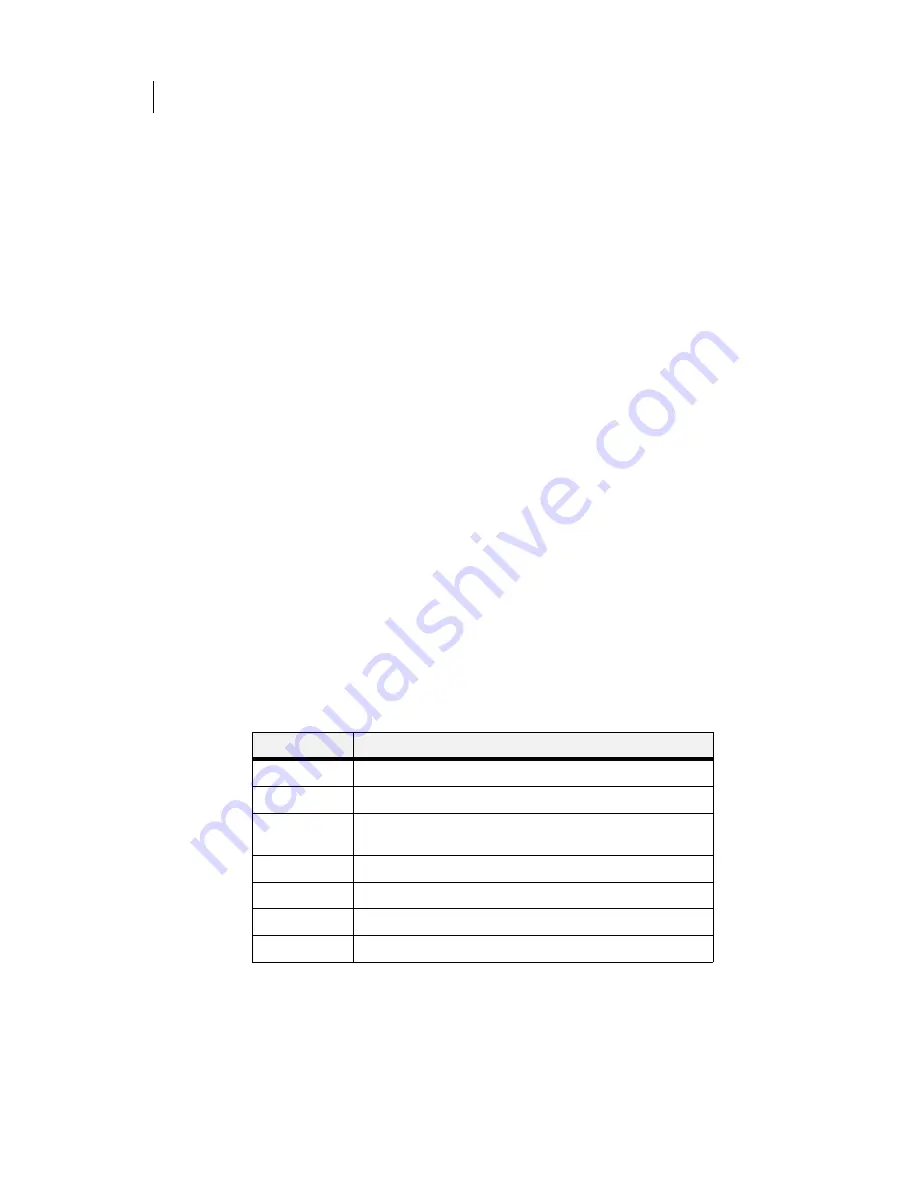
Apr 02
5-4
Compuprint PageMaster 402N User Guide
Paper Jams
1.
Refer to the pictorial unpacking sheet and the Installation Guide included in the printer
packaging and make sure you have removed all shipping spacers and protective tape from the
inside of the printer, the paper trays, and the toner cartridge.
2.
Open the covers on the printer and carefully inspect the fuser area. Remove any pieces of
paper that may be stuck in the fuser.
3.
Check the inside of the printer for any obviously broken or detached parts. If you find a bro-
ken part, contact your retailer or sales representative.
4.
Check the exterior of the printer for broken covers. If you find a broken cover, contact your
retailer or sales representative.
5.
Verify that the AC wall outlet is the correct voltage for your printer.
6.
Remove any paper you have loaded in the main tray, check the inside of the tray well for stray
sheets of paper, and reload the paper into the main tray.
7.
Connect the printer to the AC wall outlet and turn the printer on by pressing the [ I ] on the
power switch on the right side of the printer.
8.
If this procedure does not eliminate the noise, smoke or smell, or if the problem returns, turn
the printer off, unplug the AC power cord from the AC wall outlet, and contact your retailer
or sales representative.
Paper Jams
Paper jams are generally the most common and reoccurring problem encountered when using any
printer. Paper may jam anywhere along the paper path—from the paper tray to the output tray.
Sensors within the printer constantly monitor paper travel, so when a sheet of paper fails to arrive at
a certain point within a specific time, the printer interprets that to mean that the paper has stopped
between two sensors along the paper path. The printer then displays a Paper Jam error message that
corresponds to that specific jam.
When paper gets jammed inside the printer, printing stops and an error code indicating the posi-
tion of the jam appears on the display.
Error Code
Paper Jam Location
E0
At the high capacity feeder
E1
At the regi sensor
E2-X
Between the paper feed section (front paper tray or main tray) and
the toner cartridge
E3
Between the toner cartridge and the fuser unit
E4
At the paper exit slot
E7
At the duplexer
E8
At the stacker
Содержание PageMaster 402N
Страница 1: ...Apr 02 Compuprint PageMaster 402N User Guide...
Страница 14: ...Apr 02 6 Compuprint PageMaster 402N User Guide About the Printer...
Страница 24: ...Apr 02 1 10 Compuprint PageMaster 402N User Guide Paper Path...
Страница 42: ...Apr 02 2 18 Compuprint PageMaster 402N User Guide Output Options for Oversize Print Media...
Страница 60: ...Apr 02 3 18 Compuprint PageMaster 402N User Guide Status Menu...
Страница 88: ...Apr 02 4 28 Compuprint PageMaster 402N User Guide Storing the Printer for Long Periods of Time...
Страница 134: ...Apr 02 6 4 Compuprint PageMaster 402N User Guide Installing the Duplexer 4 5 6...
Страница 144: ...Apr 02 6 14 Compuprint PageMaster 402N User Guide Removing the Duplexer...
Страница 174: ...Apr 02 7 30 Compuprint PageMaster 402N User Guide Moving the 500 Sheet Feeder...
Страница 212: ...Apr 02 9 16 Compuprint PageMaster 402N User Guide Moving the Stacker...
Страница 216: ...Apr 02 A 4 Compuprint PageMaster 402N User Guide Regulatory Compliance...
















































