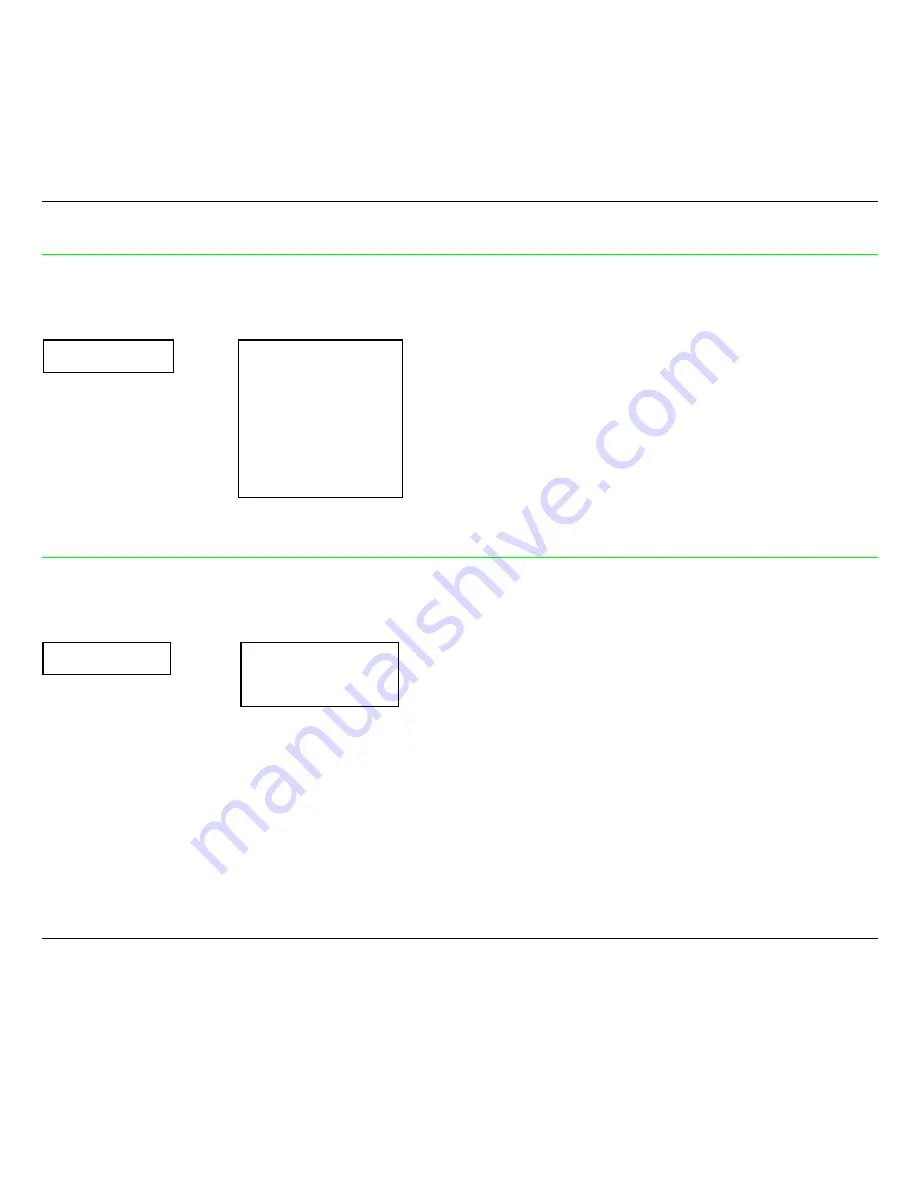
Printer Setups
49
Baud Rate
SERIAL MODE
↑
BAUD RATE
→
or
←
600
bps
↑
or
↓
↓
...
↑
or
↓
WORD LENGTH
9600 bps (*)
↑
or
↓
...
↑
or
↓
38400 bps
↑
or
↓
This function selects the data transmission speed in bits per second (bps). The values available
are: 600, 1200, 2400, 4800, 9600, 19200, 38400.
Data Format
BAUD RATE
↑
WORD LENGTH
→
or
←
7
bit
↑
or
↓
↓
8 bit (*)
↑
or
↓
PARITY BIT
This function selects the data format, using 7 or 8 bits.
Содержание 4051
Страница 6: ......
Страница 110: ...Options 104 3 Unlock the right paper guide 2 by moving the paper guide lever 3 up 2 3 ...






























