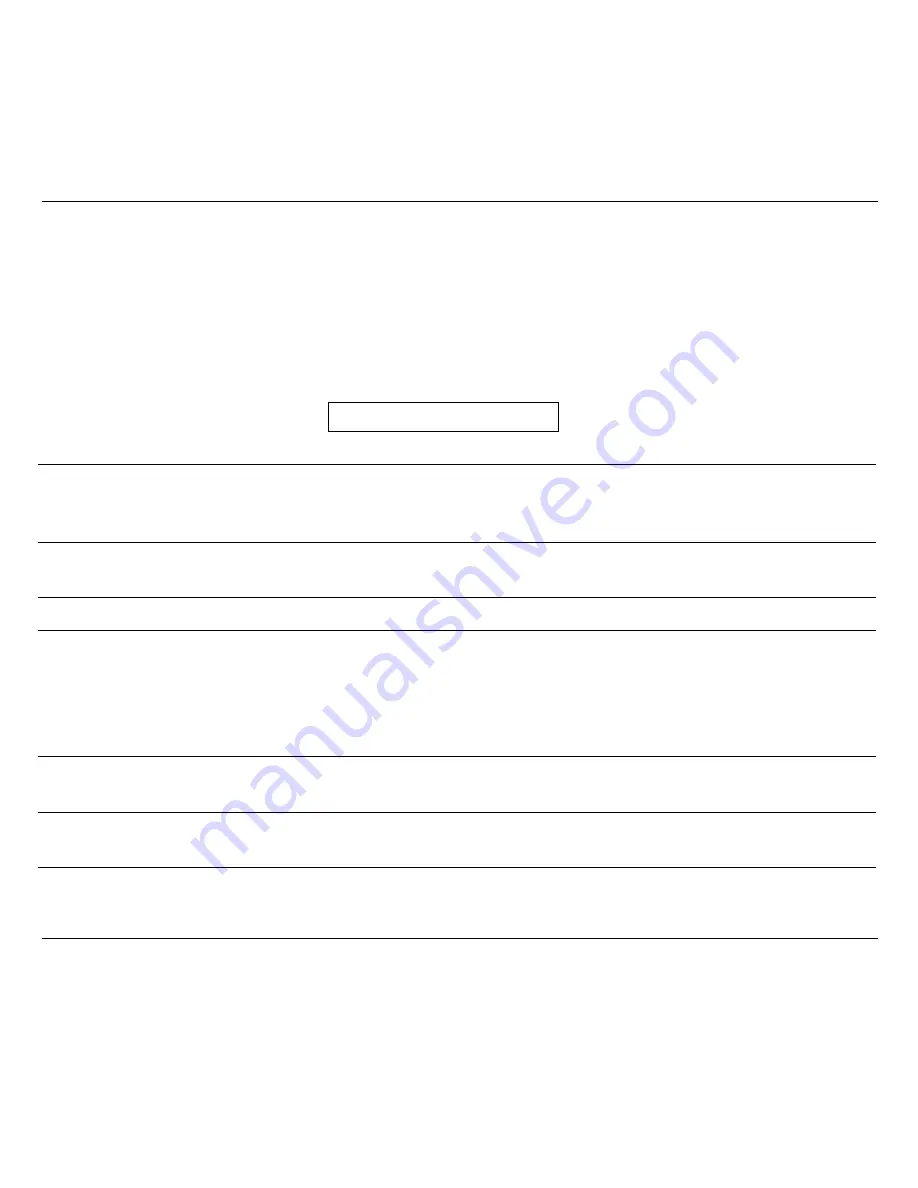
Configuring the Printer
22
Basic Indications on the Display
When turning the printer on, after the message
405x plus
, the display indicates the printer
status (
Ready
,
Wait
,
Busy
,
Quiet
), the current macro (
M1
,
M2
,
M3
,
M4
) and the selected
emulation (IBM XL III or EPSON FX for the 4051/4051N plus printers and IBM XL 24E, IBM
XL24 AGM and EPSON LQ for the 4056/4056N plus printers) as follows:
Ready M1-EPS
The following list shows you the status and error messages in alphabetical order:
1.Enable path SS
2.Remove paper
Displayed when
Bin 1
,
Bin 2
(4051/4056 plus models only) or
Manual
paper path loading is not successful. Check the position of the
selection lever (towards the back of the printer for single sheets).
1.Tear-off paper
2.Remove paper
Displayed when the fanfold paper to park is too long. Tear the printed
paper and press the
PARK
key again.
2. Park paper
Displayed when Park operation is not successful.
4051 plus
or
4051N plus
or
4056 plus
or
4056N plus
This message appears on the display immediately after turning the
printer on to indicate that it is initializing to its power on setting. The
print head moves to its initial position. The printer is logically
disconnected from the host and is disabled to receive data. The
READY
indicator is turned off.
Bin 1
Displayed when ASF Bin 1 paper path is selected (4051/4056 plus
models only).
Bin 1/2
Displayed when ASF Bin 1/2 paper paths are selected (4051/4056
plus models only).
Bin 2
Displayed when ASF Bin 2 paper path is selected (4051/4056 plus
models only).
Содержание 4051
Страница 6: ......
Страница 110: ...Options 104 3 Unlock the right paper guide 2 by moving the paper guide lever 3 up 2 3 ...
















































