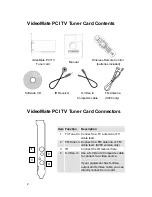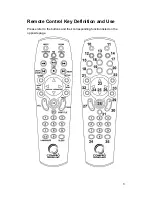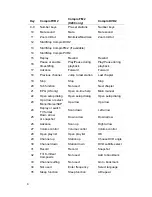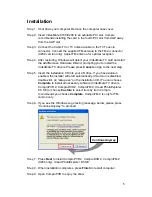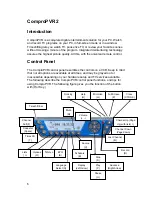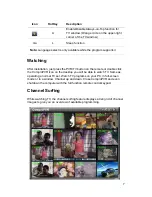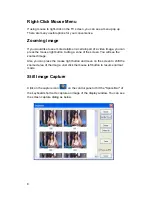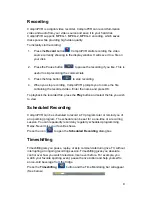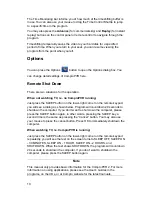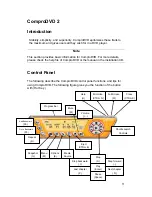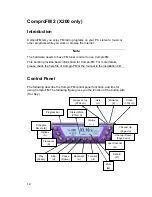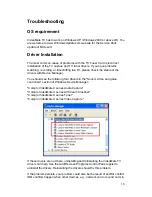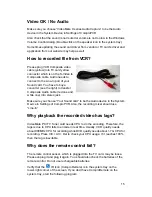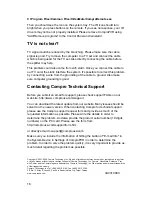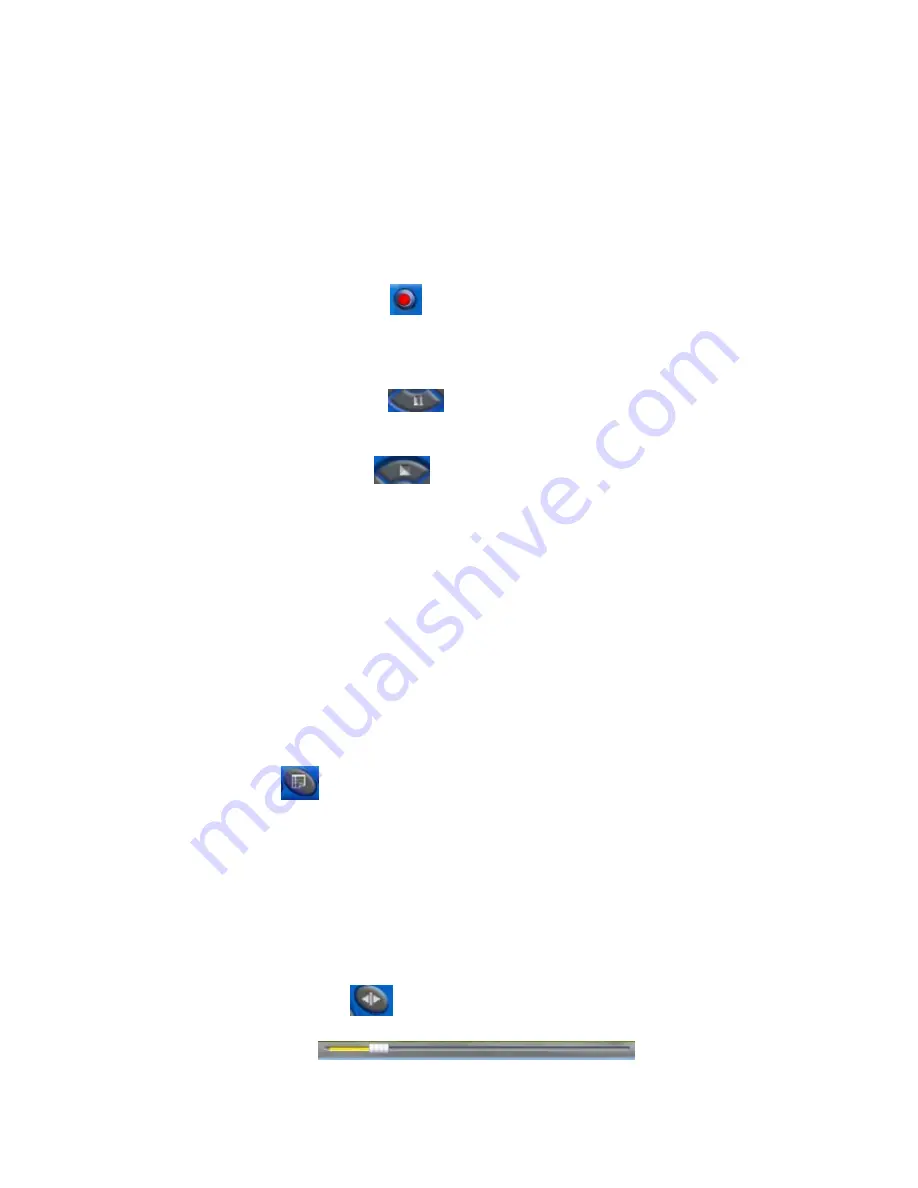
9
Recording
ComproPVR is a digital video recorder. ComproPVR can record full-motion
video and audio from your video source and save it to your hard disk.
ComproPVR supports MPEG-1, MPEG-2, MPEG-4 encoding, which saves
disk space while providing high video quality.
To instantly start recording:
1. Press
the
Record
button
. ComproPVR starts recording the video
source currently showing in the display window. It will save it to a file on
your disk.
2.
Press the Pause button
to pause the recording if you like. This is
useful to skip recording the commercials.
3.
Press the Stop button
to stop recording.
4.
When you stop recording, ComproPVR prompts you to name the file
containing the recorded video. Enter the name and press OK.
To playback the recorded file, press the
Play
button and select the file you wish
to view.
Scheduled Recording
ComproPVR can be scheduled to record a TV program later or remind you of
an upcoming program. The schedule can be set for a one-time or a recurring
session. You can repeatedly record any regularly scheduled programming.
Relax. Never miss your favorite shows.
Press the icon
to open the
Scheduled
Recording
dialog box.
Timeshifting
Timeshifting lets you pause, replay, or skip commercials during live TV, without
interrupting an ongoing recording session. Timeshifting gives you absolute
control over how you watch television, like never before. For example, you
watch your favorite sporting event, pause the live action and help yourself to
an ice-cold beverage from the fridge.
Press the
Timeshifting
button and the Time Monitoring bar will appear.
(See below.)