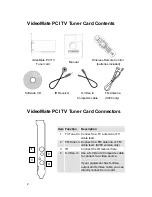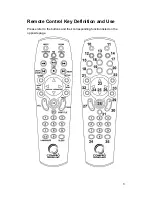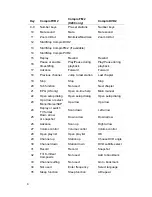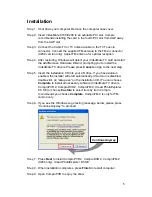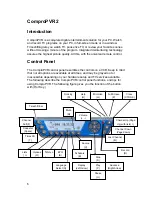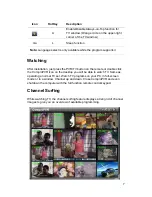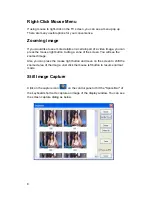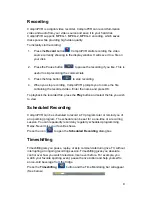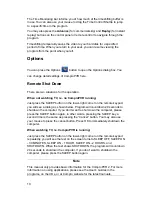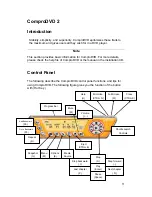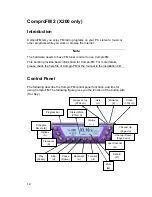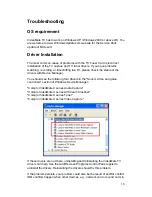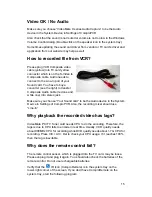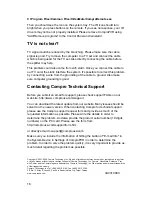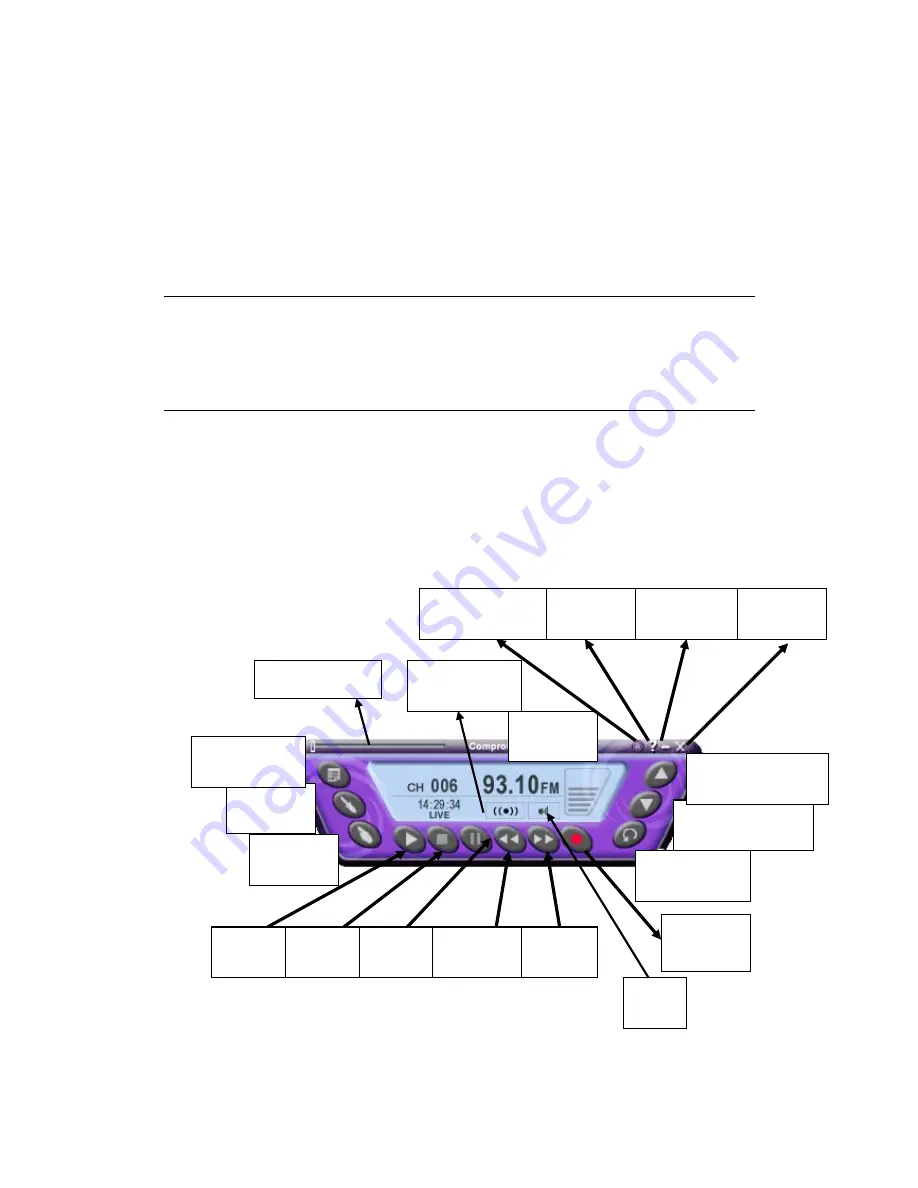
12
ComproFM 2 (X200 only)
Introduction
ComproFM lets you enjoy FM radio programs on your PC. Listen to music or
other programs while you work or browse the Internet.
Note
The hardware needs to have FM tuner in order to use ComproFM.
This section provides basic information for ComproFM. For more details,
please check the help file of ComproFM or the manual in the installation CD.
Control Panel
The following describe the ComproFM control panel functions, and tips for
using ComproFM. The following figure gives you the function of the button with
(Hot Key.)
Options
(S)
Close
(CTRL+W)
Last Channel
(N)
Backward
(
Å
)
Schedule
Record (B)
Frequency
(K)
Channel Down
(Page down)
Volume
(+, -)
Minimize
(Z)
Mute
(M)
Record
(R)
Channel Up
(Page Up)
Always on top
(CTRL+A)
Help
(H)
Progress bar
Pause
(Space)
Forward
(
Æ
)
Stop
(O)
Stereo/Mono
(CTRL+S)
Play
(Space)