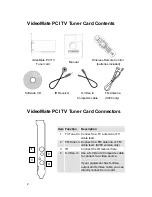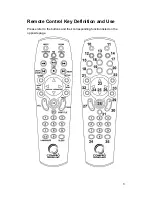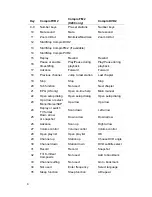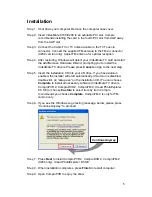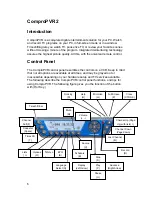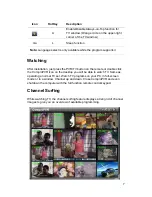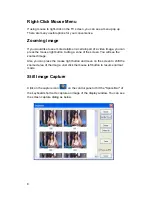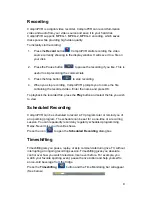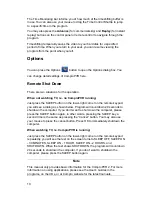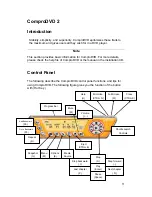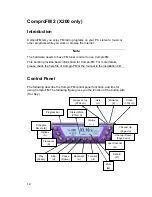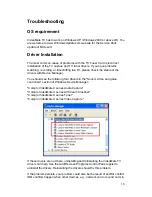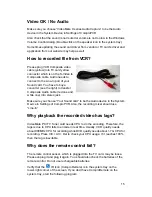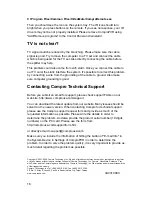5
Installation
Step 1. Shut down your computer. Remove the computer case cover.
Step 2. Insert VideoMate X100/X200 in an available PCI slot. Compro
recommends installing the card in the fourth PCI slot from AGP away
from the AGP slot.
Step 3. Connect the Cable TV or TV antenna cable to the TV Tuner-In
connector. Connect the supplied FM antenna to the FM-in connector
(X200 version only). Adjust FM antenna for optimal reception
Step 4. After restarting, Windows will detect your VideoMate TV card and start
the Add/Remove Hardware Wizard, prompting you to install the
VideoMate TV drivers. Please press
Cancel
and go to the next step.
Step 5. Insert the installation CD into your CD drive. If you have Autorun
enabled, the installer will start automatically. (If Autorun is disabled,
double-click on “setup.exe” on the installation CD.) You can choose
Complete
to install all necessary software (VideoMate TV drivers,
ComproPVR 2, ComproDVD 2, ComproFM 2, Ulead PhotoExplorer
8.5 SE) or choose
Custom
to select item by item. Compro
recommends you choose
Complete
. ComproFM 2 is only for FM
version only.
Step 6. If you see the Windows Logo testing message, below, please press
“Continue Anyway” to proceed.
Step 7. Press
Next
to install ComproPVR 2, ComproDVD 2, ComproFM 2
(X200 only), Ulead PhotoExplorer
8.5 SE.
Step 8. When installation completes, press
Finish
to restart computer.
Step 9. Open ComproPVR to enjoy the show.
Continue Anyway