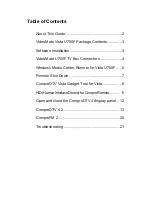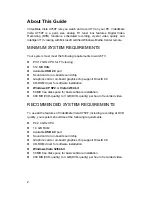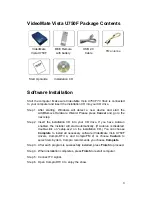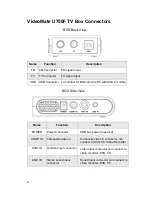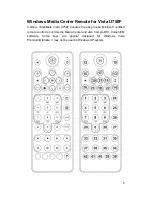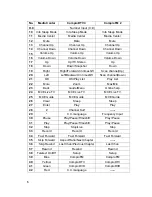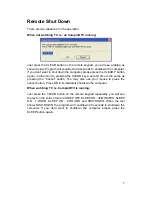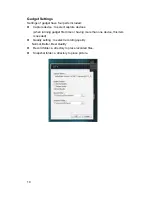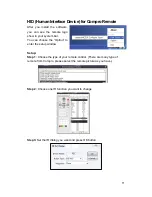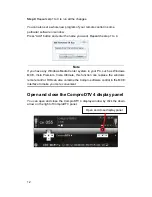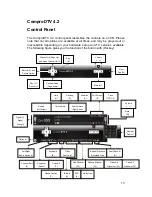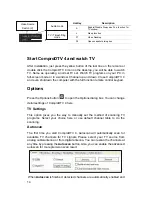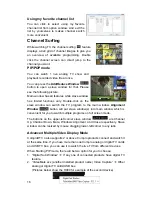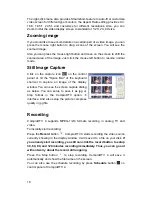3
VideoMate Vista U750F Package Contents
Software Installation
Start the computer. Make sure
VideoMate Vista U750F TV Stick
is connected
to your computer and insert the installation CD into your CD drive.
Step 1. After starting, Windows will detect a new device and start the
Add/Remove Hardware Wizard. Please press
Cancel
and go to the
next step.
Step 2. Insert the installation CD into your CD drive. If you have Autorun
enabled, the installer will start automatically. (If Autorun is disabled,
double-click on “setup.exe” on the installation CD.) You can choose
Complete
to install all necessary software (VideoMate Vista U750F
drivers, ComproDTV 4, and ComproFM 2) or choose
Custom
to
select item by item. Compro recommends you choose
Complete
.
Step 3. After each program is successfully installed, press
Finish
to proceed.
Step 4. When installation completes, press
Finish
to restart computer.
Step 5. Connect TV signal.
Step 6. Open ComproDTV 4 to enjoy the show.
VideoMate
Vista U750F
Installation CD
Start Up Guide
MCE Remote
with battery
FM antenna
USB 2.0
Cable