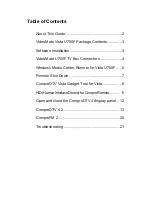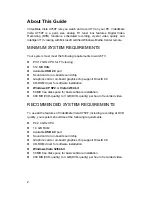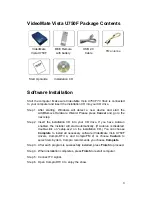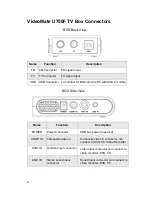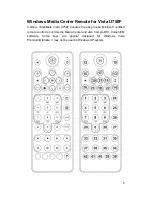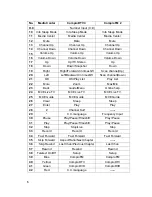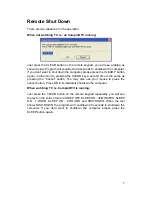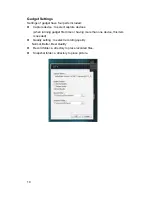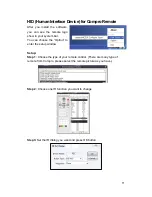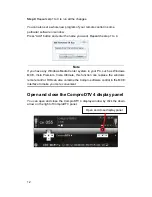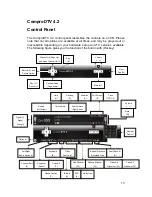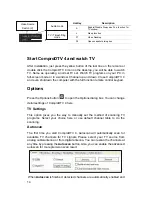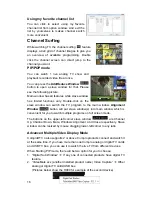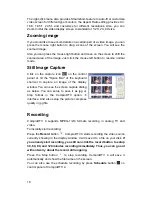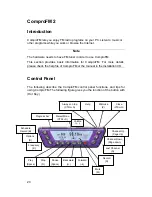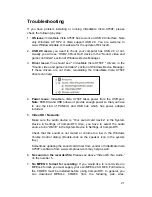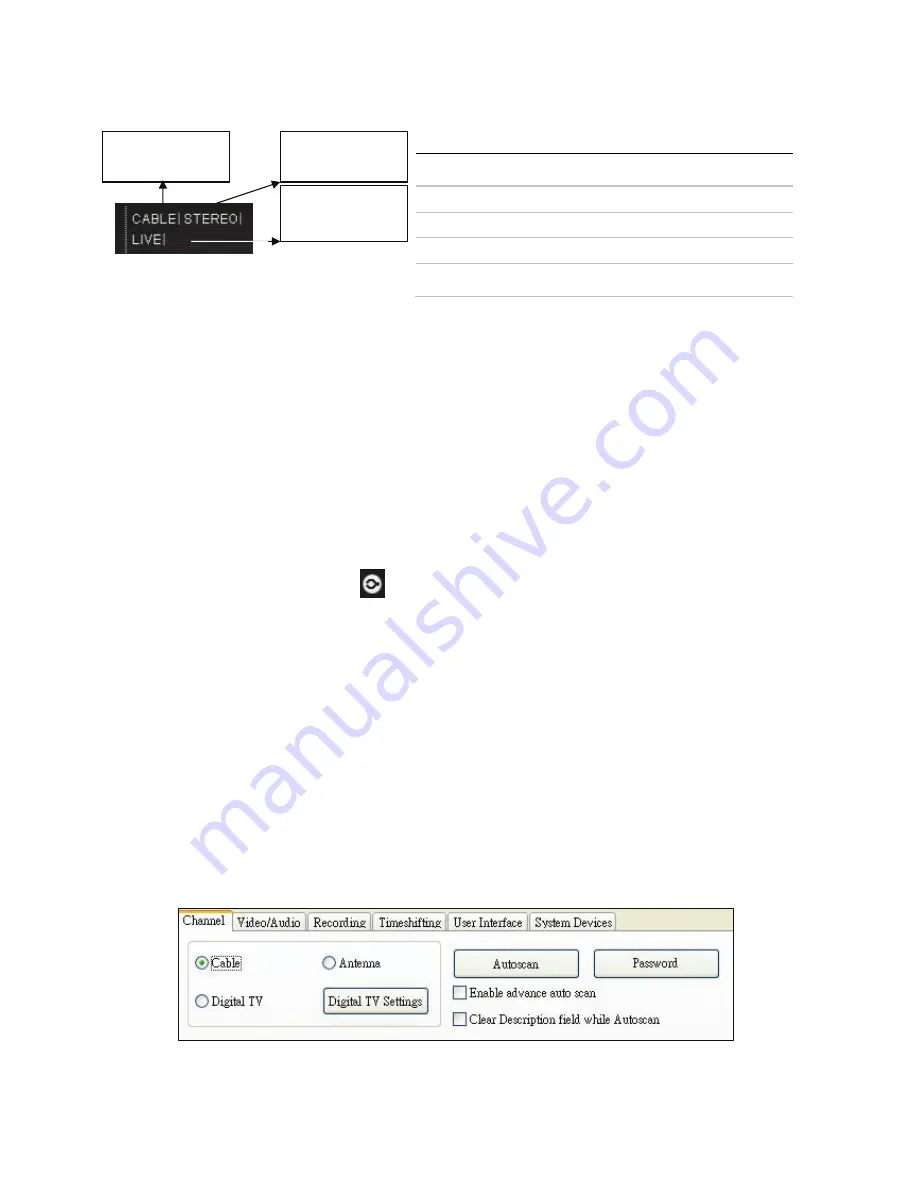
14
Start ComproDTV 4 and watch TV
After installation, just press the yellow button of the last line on the remote or
double click the ComproDTV 4 icon on the desktop, you will be able to watch
TV. Same as operating a normal TV set. Watch TV programs on your PC, in
full-screen mode or in a window. Channel up and down. Close ComproDTV 4
and even shutdown the computer with the full function remote control keypad.
Options
Press the Options button
to open the Options dialog box. You can change
detail settings of ComproDTV 4 here.
TV Settings
This option gives you the way to manually set the method of scanning TV
programs. Select your choice here or use default channel table to do the
scanning.
Autoscan
The first time you start ComproDTV 4, Autoscan will automatically scan for
available TV channels for TV signals. Please select your TV source from
analog cable/antenna or from digital antenna. You can rescan the channels at
any time by pressing the
Autoscan
button. Also, you can enable the advanced
autoscan for more precision scan result.
When
Autoscan
is finished, detected channels are automatically enabled and
HotKey Description
A
Enable/Disable Always-on-Top function for
TV window.
L Sleep
function
F7 Video
Desktop
F8
Open snapshot dialog box
Video Source
Switch (V)
Audio mode
TV / Timeshifting
mode