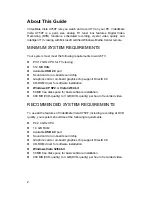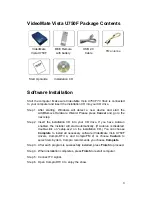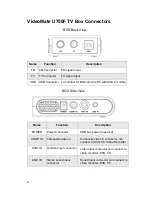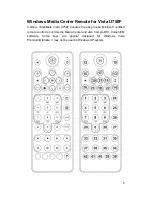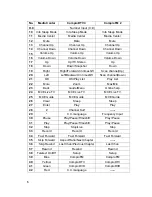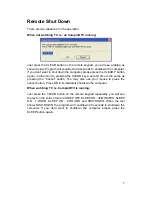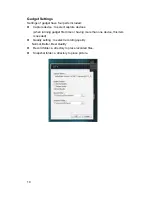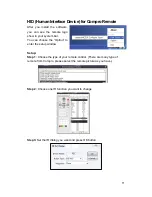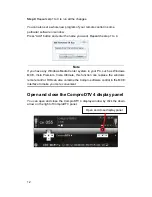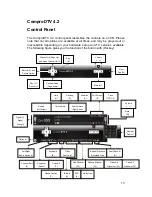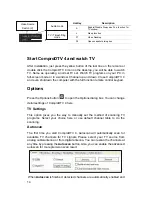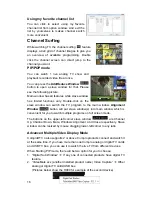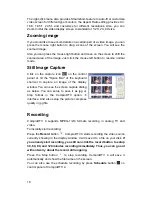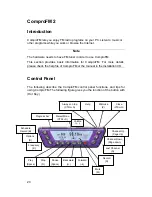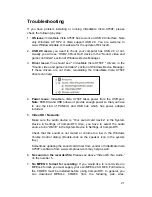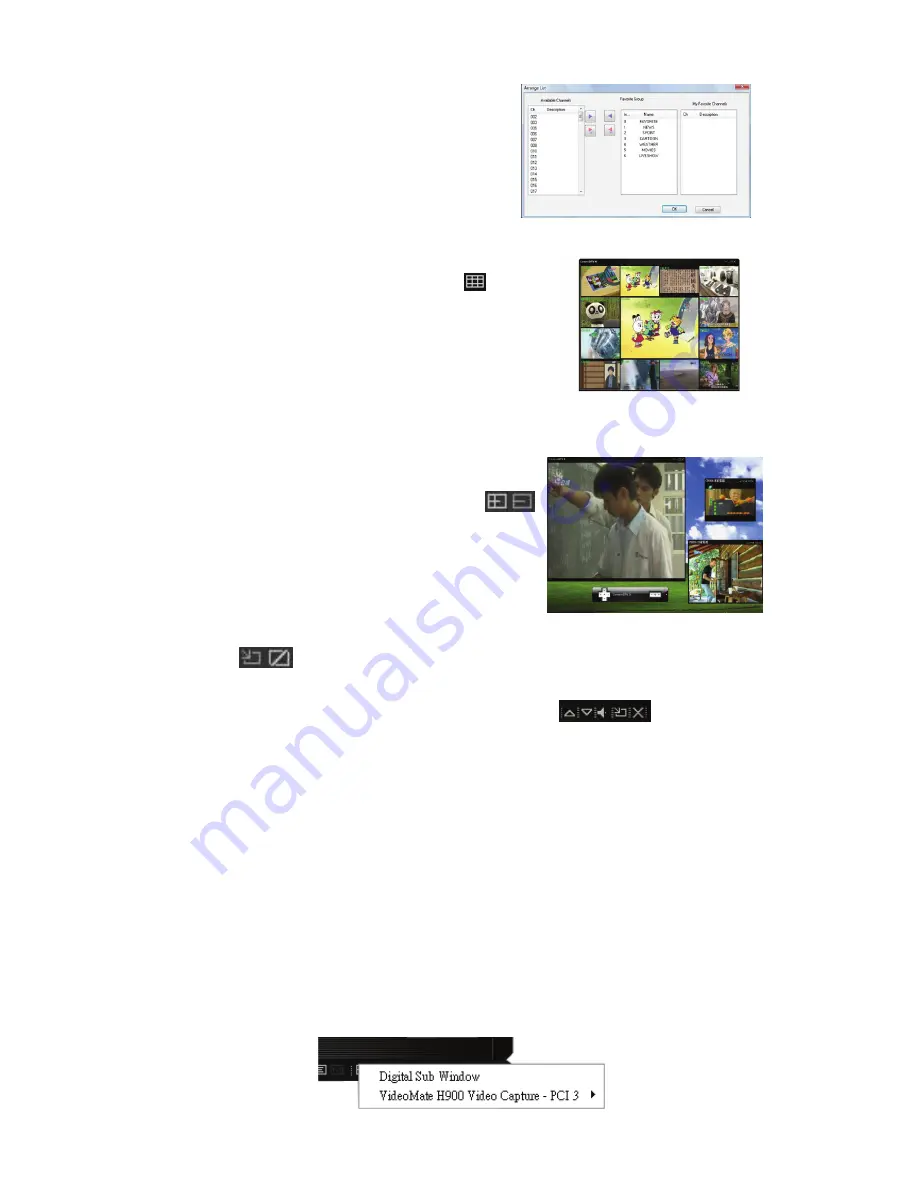
16
Using my favorite channel list
You can click to select using my favorite
channel list from option window. And exit the
list by yourselves to makes channel switch
more convenient.
Channel Surfing
While watching TV, the channel surfing
feature
displays a 4x4 grid of channel images to give you
an overview of available programming. Double
click the channel screen can direct jump to the
channel you want.
PIP/POP mode
You can watch 1 live analog TV show and
playback recorded video file at once.
You can press the
Add/Reduce Window
button to open a slave window for that. Please
see the following picture.
Main window has all features while slave window
has limited functions only. Double-click on the
slave window can switch the TV program to the main window.
Alignment
Window
button will put slave window(s) into main window which is
convenient for you to watch multiple programs on full screen mode.
The buttons on the upper-left corner slave window
are Channel
Up, Channel Down, Mute, Windows Alignment, and Close respectively. Slave
window can be resized by mouse dragging lower-left corner to any ratio.
Advanced Multiple Video Display Mode
ComproDTV 4 also supports 2 or above Compro products connect and watch it
at the same time. If you have more than one Compro analog or digital TV cards
and USB TV box, you can use it to watch the live TV from different devices.
When Starting PIP mode, there will be two option for you to choose;
1. “Digital Sub Window”
Æ
If any one of connected products have digital TV
feature.
2. “VideoMate xxx (another installed product name) Video Capture”
Æ
Other
analog or digital TV cards/USB box.
(Pictures below show the H900 for example of the second device)